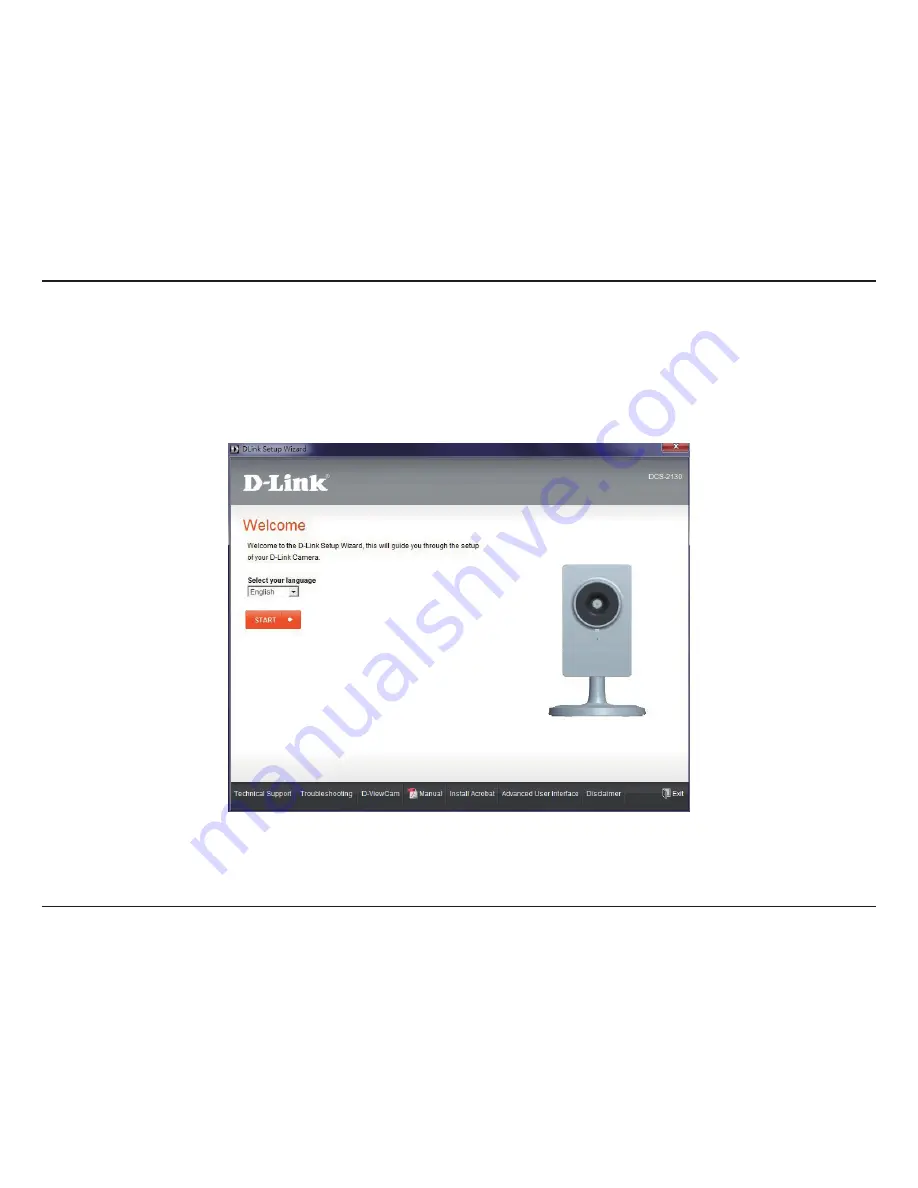
8
D-Link DCS-2130 User Manual
Installation
Starting the Camera Installation Wizard
Insert the Installation CD-ROM into your computer’s optical drive to start the autorun program.
The CD-ROM will open the Camera Setup Wizard. Simply click the
Start
button to go through the Setup Wizard, which will guide you
through the setup process from connecting your hardware to configuring your camera.
Installation
Summary of Contents for DCS-2103
Page 1: ......
Page 54: ...54 D Link DCS 2130 User Manual Appendix Dimensions ...









































