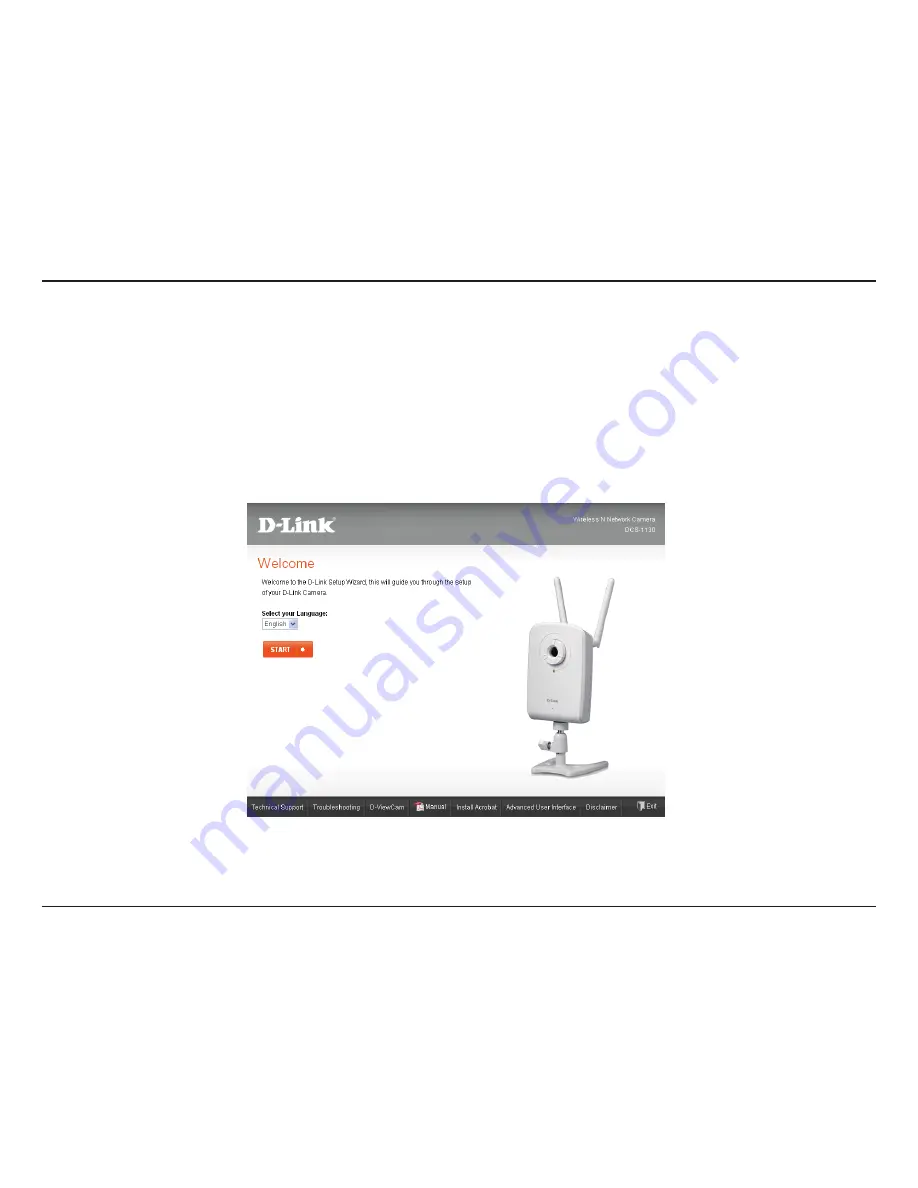
7
D-Link DCS-1130 User Manual
Section 2 - Installation
Insert the Installation CD-ROM into your computer’s CD-ROM drive to start the autorun program.
The CD-ROM will open the Camera Setup Wizard. Simply click
Start
to go through the Setup Wizard, which will help
you through the entire installation process from connecting your hardware to configuring your camera.
Starting the Camera Setup Wizard
Installation
Summary of Contents for DCS-1130 - mydlink-enabled Wireless N Network...
Page 1: ......


























