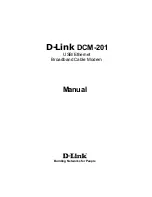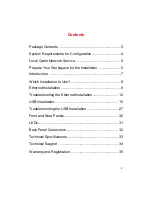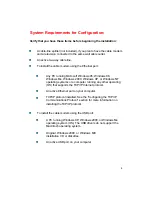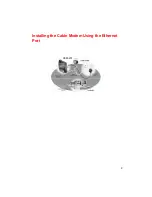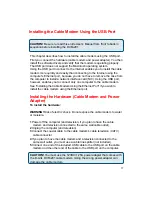2
Contents
Package Contents ..................................................................3
System Requirements for Configuration...............................4
Local Cable Network Service .................................................5
Prepare Your Workspace for the Installation ........................5
Introduction .............................................................................7
Which Installation to Use? ......................................................8
Ethernet Installation ................................................................9
Troubleshooting the Ethernet Installation ........................... 12
USB Installation.................................................................... 15
Troubleshooting the USB Installation ................................. 27
Front and Rear Panels..........................................................30
LEDs ..................................................................................... 31
Back Panel Connectors ....................................................... 32
Technical Specifications ...................................................... 33
Technical Support ................................................................ 34
Warranty and Registration ................................................... 35