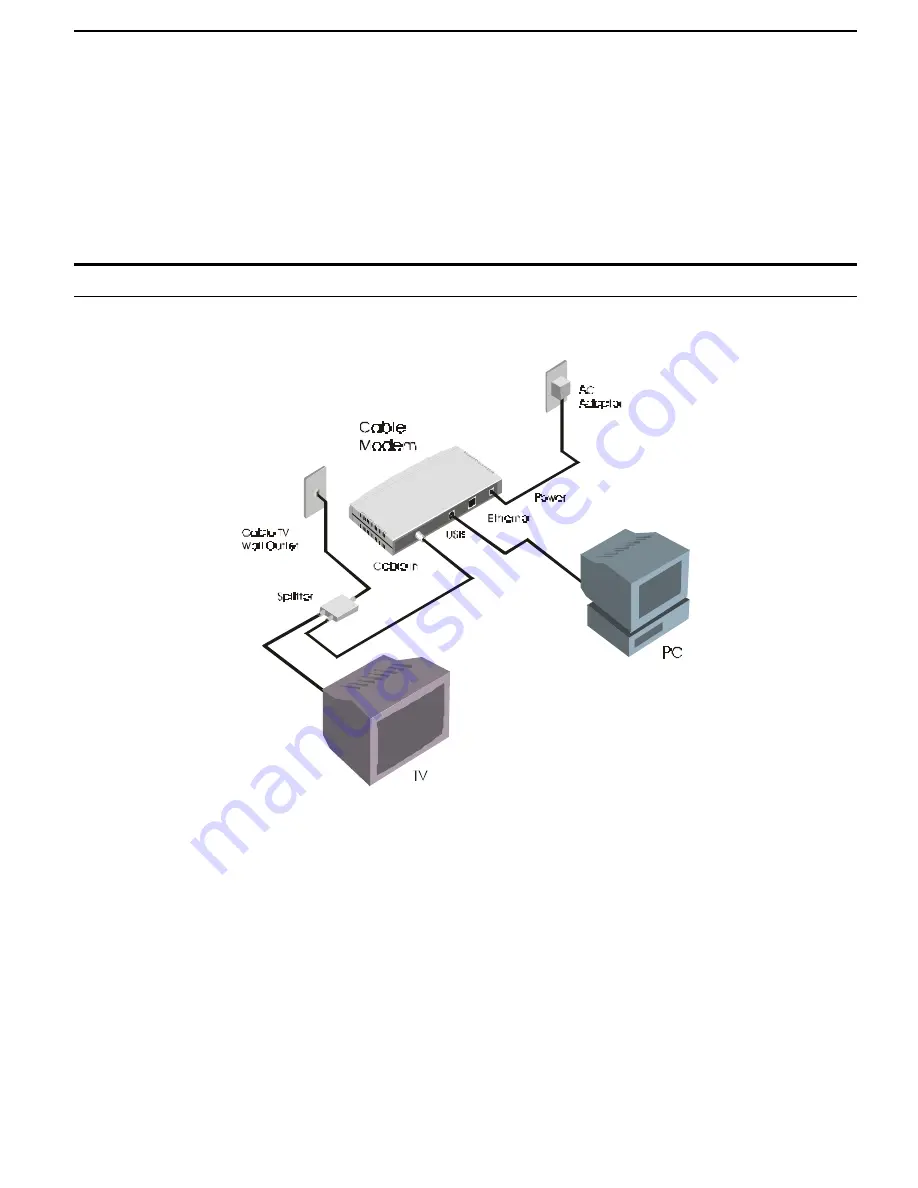
DCM-200 USB/Ethernet Cable Modem
♦
AC Power Connector
For the included power adapter, if you use a power adapter other than the one
included with the product, please make sure it has a DC output of 12V/1A.
♦
Ethernet 10BASE-T Port
The 10BASE-T Ethernet port is fitted with an RJ-45 connector used to connect
the DCM-200 to a LAN device (hub, switch, PC, etc.). This port accepts Category 5 or better UTP cabling
with an RJ-45 connector.
♦
Cable In
This jack is used to connect the DCM-200 to the splitter. This connection is achieved using a
length of cable TV wire supplied by your cable company during installation.
♦
USB Port
Connect this port on the DCM-200 directly to your PC.
Connection Architecture
In order for you to enjoy the benefits of your Cable Modem, your PC and TV must be properly connected to the cable
TV wire. The following diagram illustrates a typical PC/TV installation.
♦
Cable TV Wall Outlet
This is the normal cable TV wall outlet installed by your cable company. If you
plan to connect both your TV and your computer to the cable TV wire, the cable TV wall outlet should
connect to a splitter.
♦
Splitter
This unit, usually provided by your cable TV company during installation, splits the signal onto a
second wire. The two wires coming out of the splitter can be connected to your TV (or set-top box), and the
cable modem.
NOTE:
1.
If your cable TV company does not provide a splitter or you chose to buy your own, make sure
you get one with sufficient frequency range (the range should be printed on the splitter). A
range of 5 to 1000 MHz should be adequate. The splitter should provide EMI isolation.
2.
Only one splitter should be placed between the point where the cable TV line enters the house
and the Cable Modem/PC (see figure above). If you have multiple TVs, split the line between the
first splitter and the TV, not the line between the splitter and the Cable Modem.
3.
WARNING:
Do not use amplifiers in the line leading to your Cable Modem. Not only do most
amplifiers only amplify incoming signals, while your Cable Modem receives and sends signals,
but they are also likely to distort cable modem signals.








































