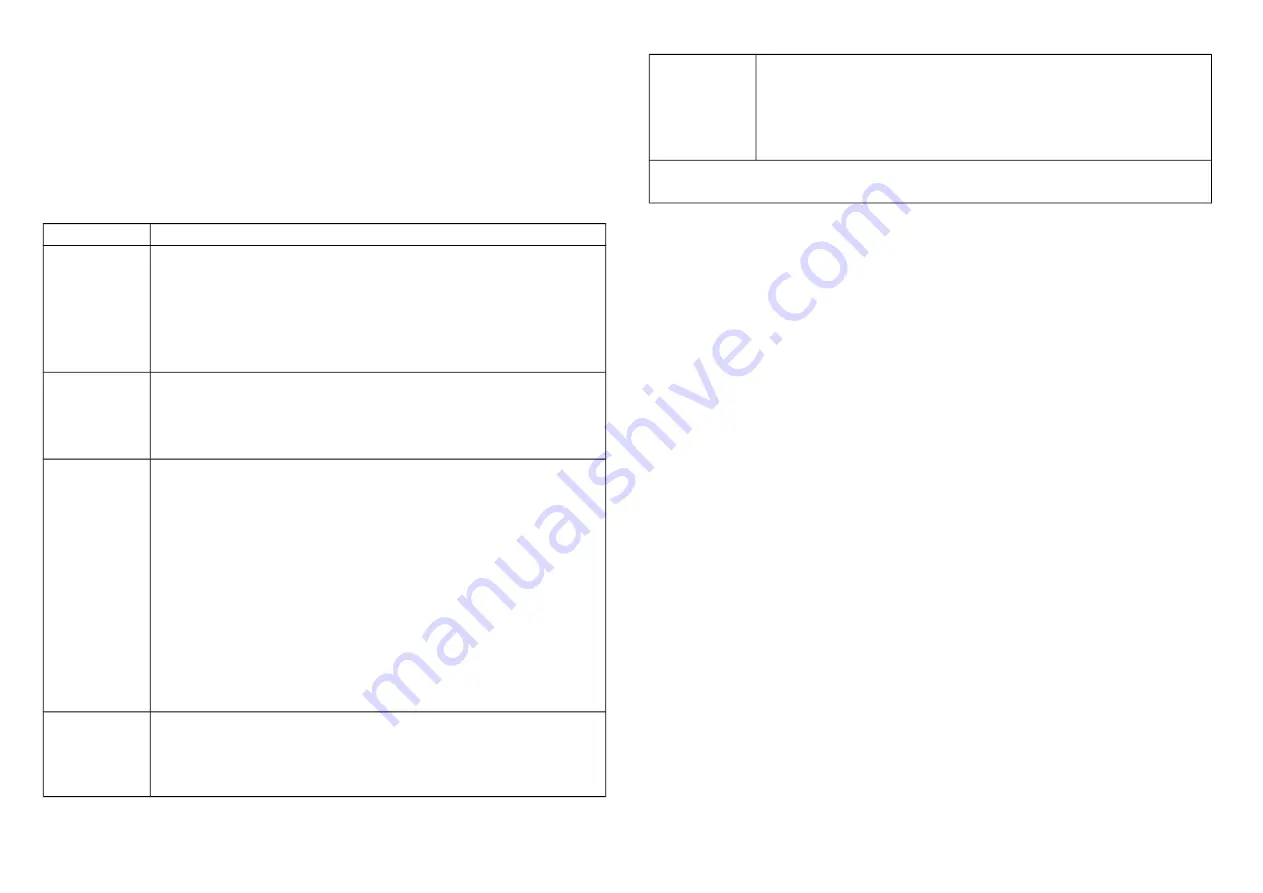
Notice
: Including a node ID allocated by Z-Wave
TM
Controller means
“
Add
” or “
Inclusion
”. Excluding a node ID allocated by Z-Wave
TM
Controller means “
Remove
” or “
Exclusion
”.
Function
Description
Add
1.
Have Z-Wave
TM
Controller entered inclusion mode.
2.
Pressing tamper key three times within 1.5 seconds
to enter the inclusion mode.
3.
After add successful, the device will wake to receive
the setting command from Z-Wave
TM
Controller about
20 seconds.
Remove
1.
Have Z-Wave
TM
Controller entered exclusion mode.
2.Pressing tamper key three times within 1.5 seconds
to enter the exclusion mode.
Node ID has been excluded.
Reset
Notice: Use this procedure only in the event
that the primary controller is lost or otherwise
inoperable.
1.
Pressing tamper key four times within 1.5 seconds
and do not release the tamper key in the 4
th
pressed,
and the LED will light ON.
2.
After 3 seconds the LED will turn OFF, after that
within 2 seconds, release the tamper key. If successful,
the LED will light ON one second. Otherwise, the LED
will flash once.
3.
IDs are excluded and all settings will reset to factory
default.
Association
1.
Have Z-Wave
TM
Controller entered association mode.
2.
Pressing tamper key three times within 1.5 seconds
to enter the association mode.
Note: The device support 2 groups. The group 1 is for
receiving the report message, like triggered event,
temperature, illumination etc. The group 2 is for light
control, the device will send the “Basic Set” command
to this group. And each group support 8 nodes
maximum.
•
Failed or success in add/remove the node ID can be viewed from Z-
Wave
TM
Controller.
Notice 1:
Always RESET a Z-Wave
TM
device before trying to add it to a
Z-Wave
TM
network
Notice 2:
When the device into NWI mode, the sensor functionality
will useless. The NWI mode will timeout after 30 seconds. You can
press the tamper key 3 times to abort the NWI mode.
Z-Wave
TM
Notification
After the device adding to the network, it will wake-up once per day in
default. When it wake-up it will broadcast the “Wake Up Notification”
message to the network, and wake-up 10 seconds for receive the
setting commands.
The wake-up interval minimum setting is 30 minutes, and maximum
setting is 120 hours. And the interval step is 30 minutes.
If the user want to wake-up the device immediately, please remove the
front cover, and press the tamper key once. The device will wake-up 10
seconds.
Z-Wave
TM
Message Report
When the PIR motion triggered or the door/windows triggered, the
device will report the trigger event and also report the battery status,
temperature and illumination level.
In default the device will using Notification Report to represent the
trigger event, it can be changed to Sensor Binary Report by setting the
configuration NO. 7 Bit4 to 1.
2
Summary of Contents for DCH-Z110
Page 6: ...6 ...































