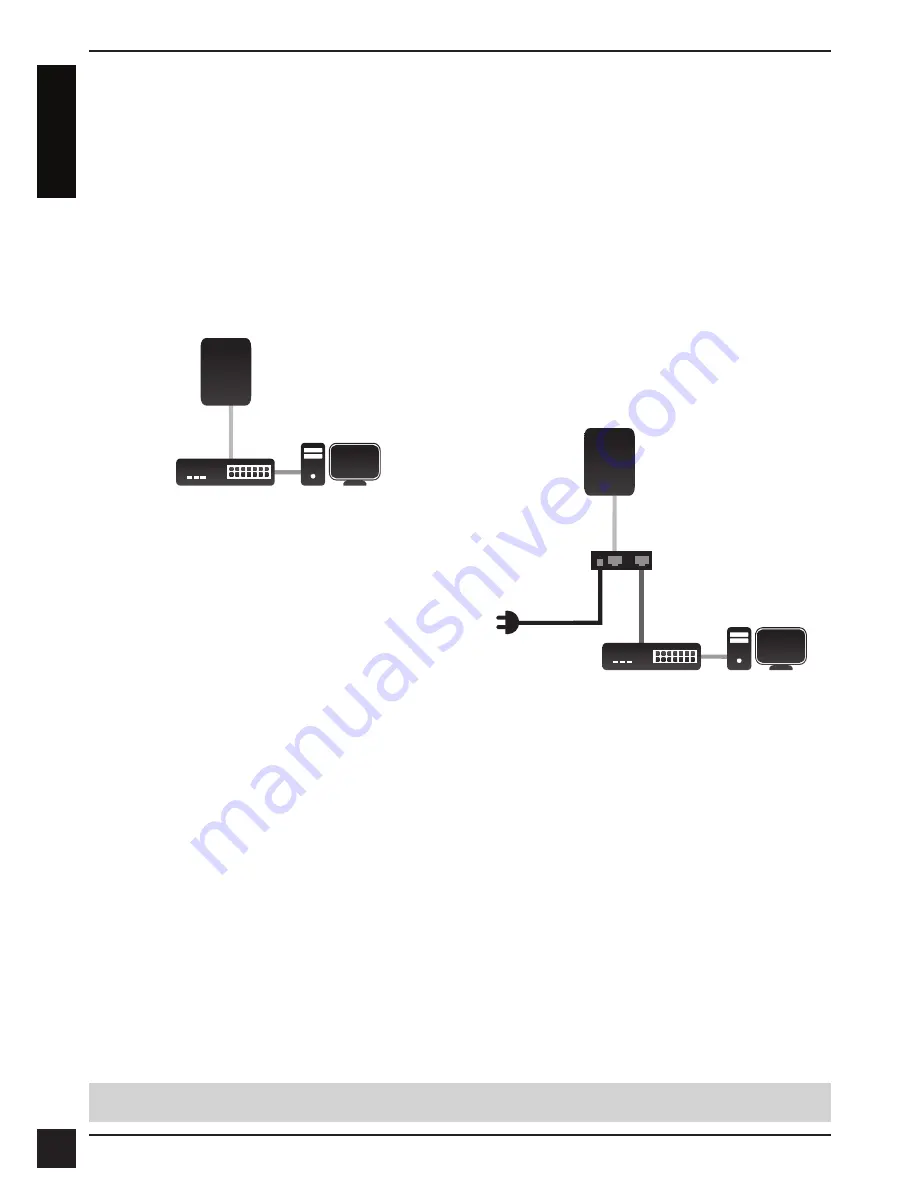
D-Link DAP-3320 Quick Install Guide
6
Configuration
If you are configuring the DAP-3320 locally,
connect a PC to same network that the
DAP-3320 is connected to.
A. Assign a static IP address to your PC
that is in the same network segment as
the DAP-3320. As the default IP address
of this unit is 192.168.0.50, you may
choose any address from 192.168.0.1 to
192.168.0.254, except 192.168.0.50.
B. Open a web browser and go to
http://192.168.0.50
. Enter
admin
as your
username and leave the password blank to
log in to the web UI. Now you can configure
the DAP-3320 through the web UI.
Connecting to the PoE Injector
A. Connect the Ethernet cable that is
connected to the DAP-3320 to the
P+DATA OUT port on the PoE injector.
B. Connect an Ethernet cable to the DATA
IN port on the PoE Injector. Connect the
other end of the Ethernet cable to your
network switch or router.
C. Attach the power adapter to the connector
labeled POWER IN on the PoE Injector,
and plug it into an electrical outlet.
D. Purchase separately a DPE-101GI
PoE injector if you need to connect the
Access Point without a PoE Switch.
Connecting to Your Network
You can connect the DAP-3320 to a PoE
switch, or you can use the included PoE
injector to power the AP.
Connecting to a PoE Switch
Connect the Ethernet cable that is
connected to the DAP-3320 to your PoE
switch.
PoE Switch
Computer
AP
LAN (PoE)
A
C
B
P+DATA OUT
DATA IN
PoE Injector
POWER IN
Router or Switch Computer
AP
LAN (PoE)
TECHNICAL SUPPORT
dlink.com/support
E
N
G
LI
S
H
Summary of Contents for DAP-3320
Page 2: ......
Page 27: ...NOTES ...
Page 28: ...NOTES ...
Page 29: ...NOTES ...
Page 30: ...NOTES ...
Page 31: ......
Page 32: ...Ver 1 00 EU _90x130 2015 06 23 6AP3320AQ E1G ...























