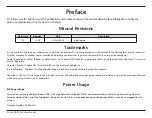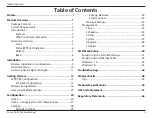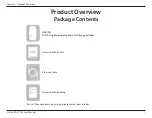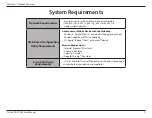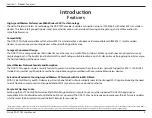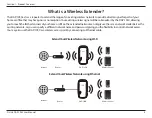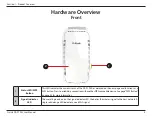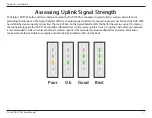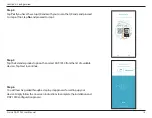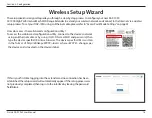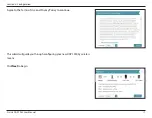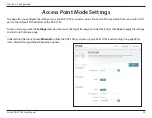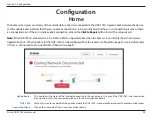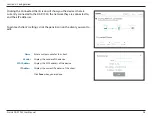13
D-Link DAP-1950 User Manual
Section 3 - Configuration
WPS-PBC Configuration
Step 1 - Initiate WPS Mode
While the Status LED/WPS button blinking orange, push the WPS button on the
source wireless router or AP, and then push the WPS button on the DAP-1950.
The Status/WPS LED will start to flash green. Please allow up to two minutes for
the process to finish. The Status LED/WPS button will turn solid green when the
DAP-1950 has connected successfully to the source wireless router or access
point.
Step 2 - Connecting Devices to the DAP-1950
The DAP-1950 is now ready to share the extended Wi-Fi network with your PCs
and mobile devices. You may use the WPS method to connect devices to the
extended network created by the DAP-1950 using the following network names
(SSID). The password will be the same as the wireless network you are extending.
• (Your router’s SSID)
The Smart Connect feature will present a single wireless network. When
connecting clients to the extended network, they will be automatically added to
the best band, either 2.4 GHz or 5 GHz. To disable the Smart Connect feature and
individually configure 2.4 GHz and 5 GHz SSIDs, refer to “Extender Settings” on
Wireless Protected Setup (WPS) makes connecting your DAP-1950 easy. To use WPS, first make sure the source router or access point
features a WPS Button or has a virtual WPS Button.