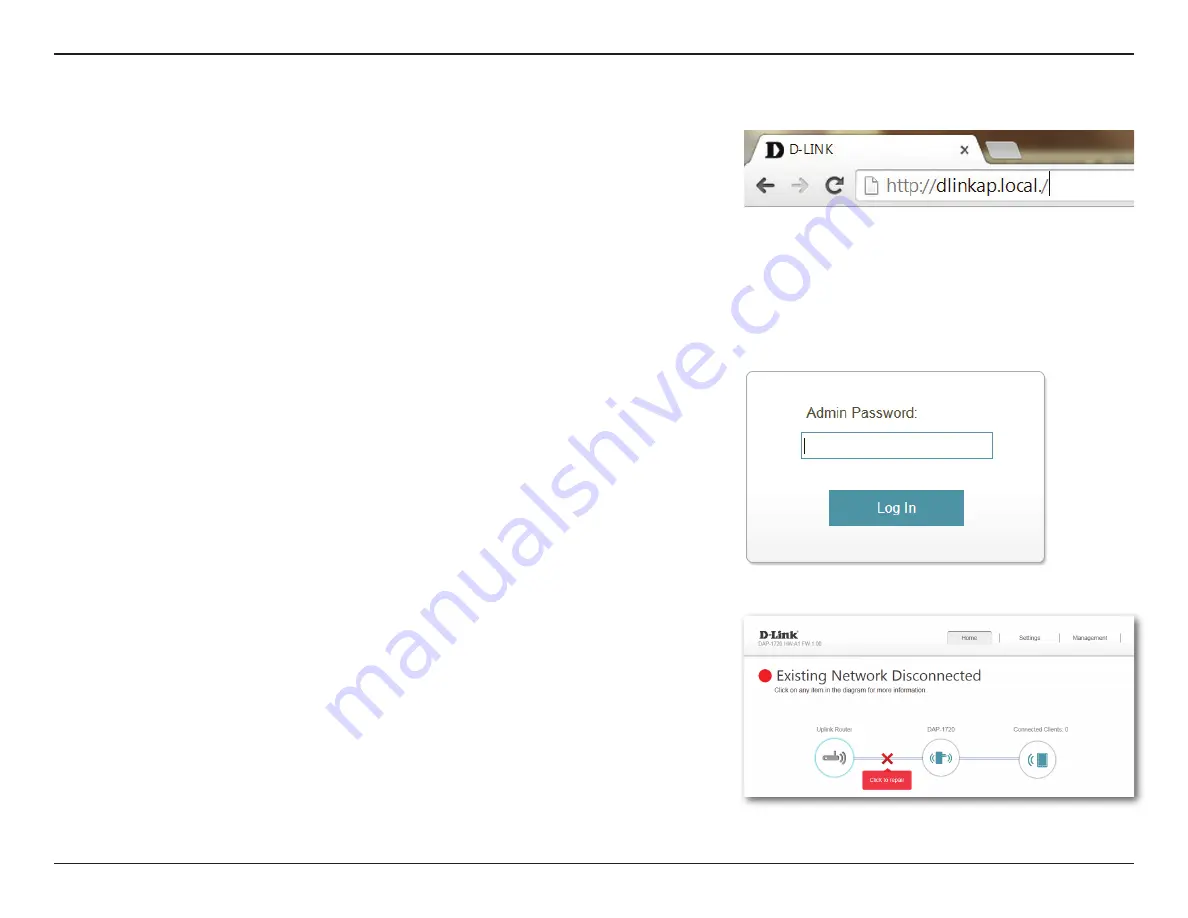
18
D-Link DAP-1720 User Manual
Section 3 - Configuration
Web-based Setup
Enter your password. By default, Admin is the username and cannot be changed,
and by default, the password is blank.
To access the setup utility for the DAP-1720 AC1750 Wi-Fi Range Extender on
your PC, first connect to the DAP-1720 wirelessly using the Wi-Fi name (SSID) and
password located on your Wi-Fi Configuration Card. Then open a web browser
and enter
http://dlinkap.local./
in your browser’s URL field. You may also enter
the IP address* of the DAP-1720. The default IP address is 192.168.0.50. Once
your DAP-1720 connects to the host network, it will be assigned a new IP address
based on your network’s DHCP settings. You will need to log in to your router to
see what IP address is assigned to your DAP-1720.
For multiple DAP-1720s, go to
http://dlinkapxxxx.local.
as
shown on the
included Wi-Fi Configuration Card, with “xxxx” being the last four digits of the
DAP-1720’s MAC address.
Note:
Web browser configuration is not supported for Android Devices. Please
use the QRS Mobile Application to configure your device.
The configuration interface will open, and you can configure the various settings
for the DAP-1720. If you have not yet configured an uplink network, the home
screen will show that there is no connection between the DAP-1720 and the
uplink router.






























