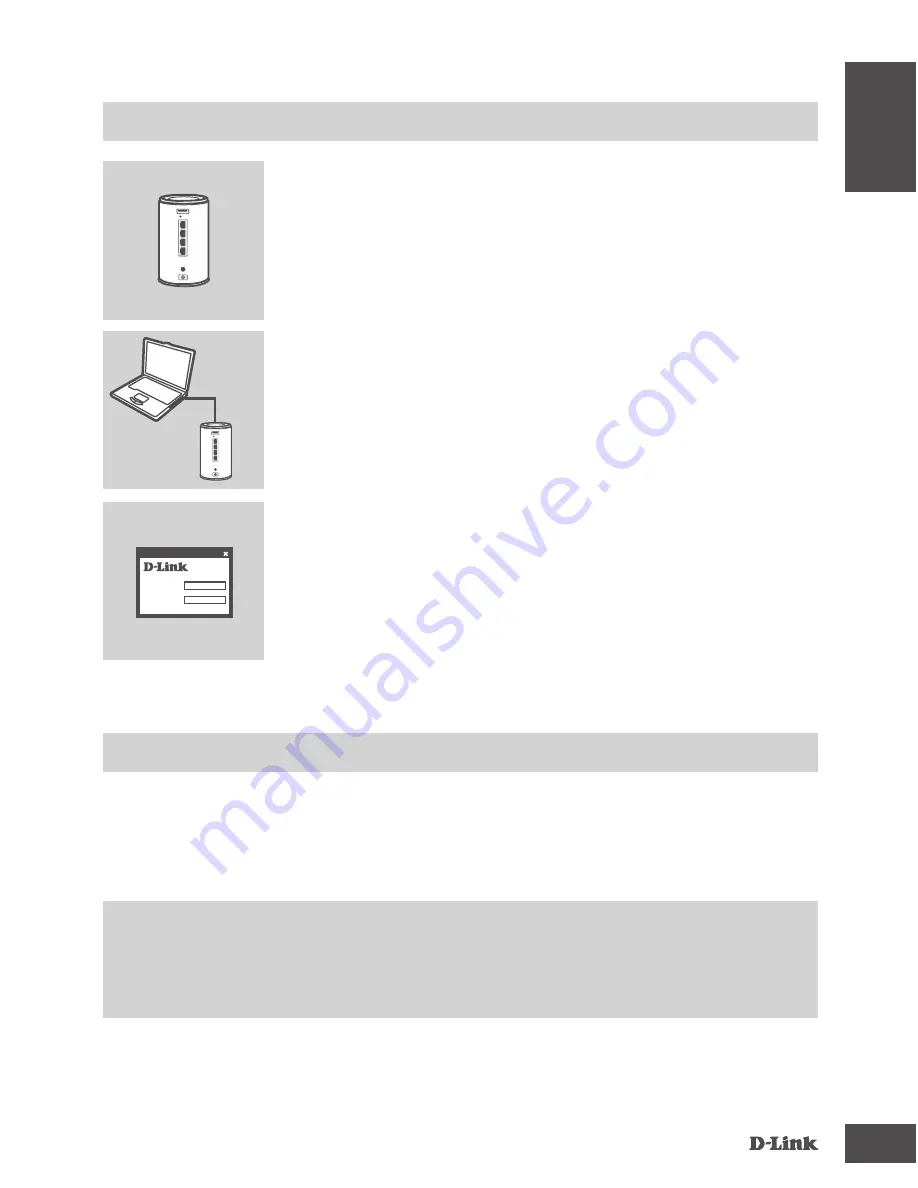
DAP-1650
3
E
N
G
LI
S
H
PRODUCT SETUP
ADVANCED SETUP (ACCESS VIA IP ADDRESS)
To configure DAP-1650 manually connect your computer to the DAP-1650 using the ethernet cable
provided. Then connect the power cable on the DAP-1650. The power light will display as solid
green.
Then simply open a browser window and enter the IP address in the browser address field:
IP ADDRESS: http://dlinkap.local or http://192.168.0.50
USERNAME: Admin
PASSWORD:
If you have more than one Access Point, enter http://dlinkapxxxx.local (the xxxx are the last four
digits of the AP’s MAC address which is located on the bottom of the device in the label).
EASY SETUP
CONNECT TO YOUR PC
Use the included Ethernet cable to connect the DAP-1650 to
your desktop or laptop PC. Connect the power adapter to the
DAP-1650. Wait until the Power LED changes from orange to
green.
CONFIGURE THE DAP-1650
Open a web browser and go to
http://dlinkap.local (or http://
dlinkapxxxx.local (the last four digits of MAC address))
. The
default User name is Admin, and the default Password is blank.
Now you can use the setup wizard to configure AP, MediaBridge
or Repeater mode on your DAP-1650.
POSITION THE RANGE EXTENDER
Place the range extender in an open area of your intended work
area for better wireless coverage.
User Name xxxx
Password
Login


















