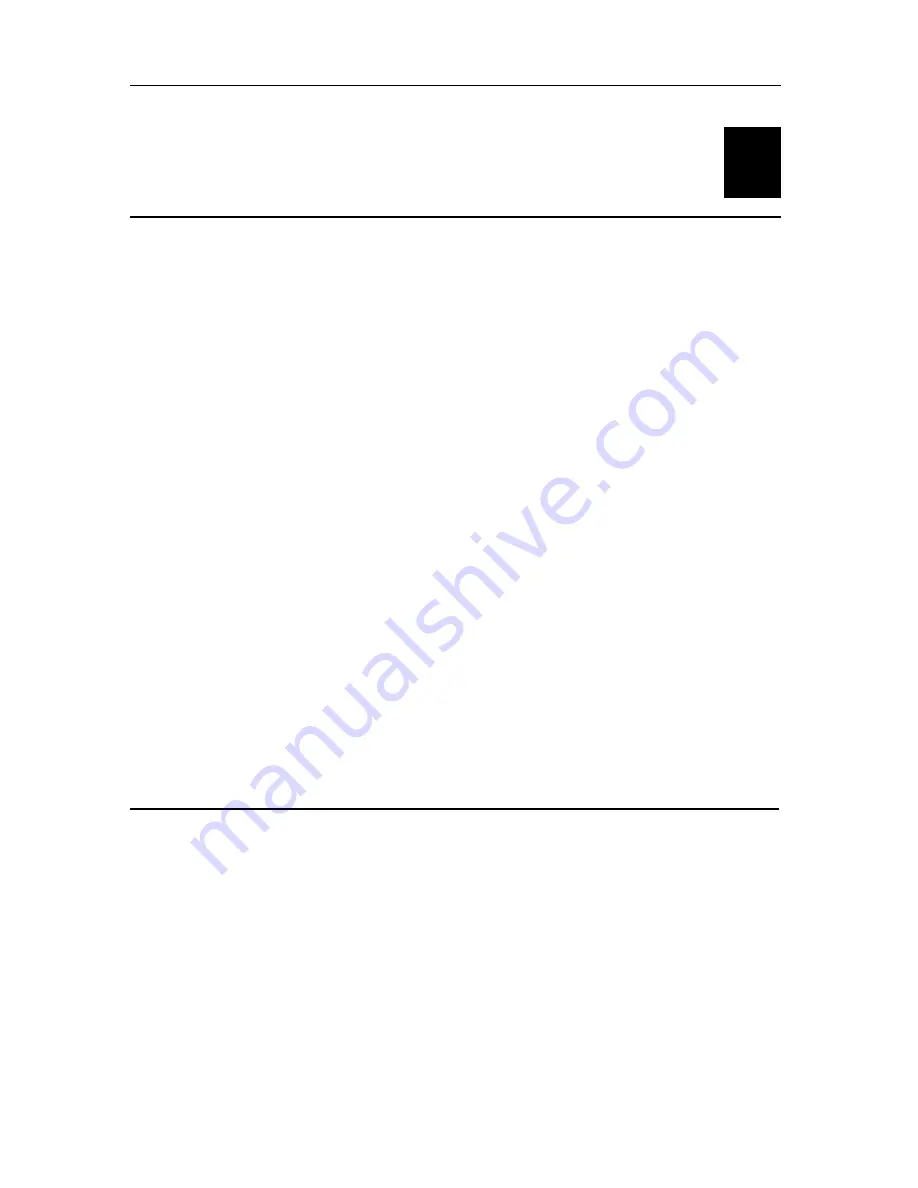
D-View 5.1 User’s Guide
4
1
I
NTRODUCTION
This section gives systems requirements and explains installation procedures.
System Requirements
D-View 5.1 can be installed and operated on a computer that meets the following minimum requirements:
♦
CPU: 550 MHz and above
♦
DRAM: 256MB
♦
Hard Drive Available space: 100MB
♦
Ethernet Adapter: 10/100BASE-T
♦
Operating System: Windows 2000 or Windows XP
♦
Microsoft Access 2000
Installation
The following is a pictorial guide showing how to install D-View 5.1 and get it up and
running:
Summary of Contents for D-View 5.1
Page 11: ...D View 5 1 User s Guide Step 1 Figure 1 Figure 2 5 ...
Page 12: ...D View 5 1 User s Guide Step 2 Figure 3 6 ...
Page 13: ...D View 5 1 User s Guide Step 3 Figure 4 7 ...
Page 14: ...D View 5 1 User s Guide Step 4 Figure 5 8 ...
Page 16: ...D View 5 1 User s Guide Step 6 Figure 7 10 ...
Page 18: ...D View 5 1 User s Guide Figure 9 12 ...
Page 19: ...D View 5 1 User s Guide Figure 10 13 ...
Page 20: ...D View 5 1 User s Guide Start Run Step 1 Figure 11 14 ...
Page 21: ...D View 5 1 User s Guide Step 2 Figure 12 15 ...
Page 27: ...D View 5 1 User s Guide Figure 16 21 ...
Page 52: ...D View 5 1 User s Guide Figure 34 46 ...
Page 54: ...D View 5 1 User s Guide Figure 36 48 ...
Page 55: ...D View 5 1 User s Guide Figure 37 Using Telnet Right click on mouse to execute Telnet 49 ...
Page 56: ...D View 5 1 User s Guide Step 1 Figure 38 50 ...
Page 58: ...D View 5 1 User s Guide Figure 40 Step 2 Press the Type Button 52 ...
Page 59: ...D View 5 1 User s Guide Figure 41 Step 3 Select D Link and DES 3226 Then Press OK 53 ...
Page 60: ...D View 5 1 User s Guide Figure 42 Step 4 Properties have been changed 54 ...
Page 62: ...D View 5 1 User s Guide Log On Trap SystemÆTrap ManagementÆLogÆLog On Figure 44 56 ...
Page 63: ...D View 5 1 User s Guide Log Off Trap SystemÆTrap ManagementÆLogÆLog Off Figure 45 57 ...
Page 64: ...D View 5 1 User s Guide View Trap and Edit SystemÆTrap ManagementÆLogÆView Log Figure 46 58 ...
Page 66: ...D View 5 1 User s Guide Figure 48 Step 2 Figure 49 60 ...
Page 67: ...D View 5 1 User s Guide Step 3 Figure 50 61 ...
Page 68: ...D View 5 1 User s Guide Step 4 Figure 51 62 ...
Page 69: ...D View 5 1 User s Guide Step 5 Figure 52 63 ...
Page 70: ...D View 5 1 User s Guide Step 6 Figure 53 64 ...
Page 75: ...D View 5 1 User s Guide Figure 55 Step 2 Enter settings and press OK 69 ...
Page 76: ...D View 5 1 User s Guide Figure 56 Step 3 Open MIB Browser 70 ...
Page 77: ...D View 5 1 User s Guide Figure 57 71 ...
Page 78: ...D View 5 1 User s Guide Figure 58 Step 4 Double click on RFC1213 MIB 72 ...
Page 79: ...D View 5 1 User s Guide Figure 59 Step 5 Use MIB Browser to manage these entities 73 ...
Page 80: ...D View 5 1 User s Guide Figure 60 74 ...
Page 83: ...D View 5 1 User s Guide Figure 62 Step 2 Open the MIB File 77 ...
Page 84: ...D View 5 1 User s Guide Figure 63 78 ...
Page 85: ...D View 5 1 User s Guide Figure 64 Step 3 Compile the MIB file 79 ...
Page 86: ...D View 5 1 User s Guide Figure 65 80 ...
Page 88: ...D View 5 1 User s Guide Figure 67 Step 2 Right click on object and execute Info 82 ...
Page 91: ...D View 5 1 User s Guide Figure 70 Figure 71 85 ...
Page 99: ...D View 5 1 User s Guide Figure 80 Step 3 New Topology Established Figure 81 93 ...
Page 107: ...D View 5 1 User s Guide Figure 89 Left click twice on the mouse to edit the text 101 ...
Page 114: ...D View 5 1 User s Guide Figure 97 Step 5 Import jpg or bmp file 108 ...
Page 118: ...D View 5 1 User s Guide Figure 102 Step 10 Save to Database 112 ...
Page 119: ...D View 5 1 User s Guide Figure 103 113 ...
Page 140: ...D View 5 1 User s Guide Figure 106 134 ...
Page 141: ...D View 5 1 User s Guide Figure 107 Figure 108 135 ...
Page 146: ...D View 5 1 User s Guide Figure 112 Figure 113 140 ...
Page 197: ...D View 5 1 User s Guide Figure 134 191 ...
Page 210: ...D View 5 1 User s Guide Figure 139 204 ...
Page 215: ...D View 5 1 User s Guide Figure 141 209 ...
Page 227: ...D View 5 1 User s Guide Figure 147 221 ...
Page 240: ...D View 5 1 User s Guide Figure 157 234 ...
Page 242: ...D View 5 1 User s Guide Figure 159 236 ...
Page 243: ...D View 5 1 User s Guide Figure 160 237 ...
Page 246: ...D View 5 1 User s Guide Figure 163 Figure 164 240 ...
Page 249: ...D View 5 1 User s Guide Figure 167 Figure 168 243 ...
Page 257: ...D View 5 1 User s Guide Figure 176 251 ...
Page 262: ...D View 5 1 User s Guide Figure 181 Device Group Manager Figure 182 256 ...
Page 264: ...D View 5 1 User s Guide Figure 184 258 ...
Page 267: ...D View 5 1 User s Guide Figure 187 261 ...
Page 278: ......
Page 279: ......

























