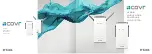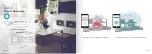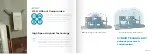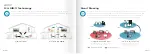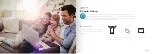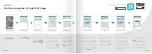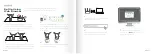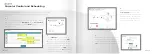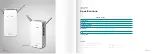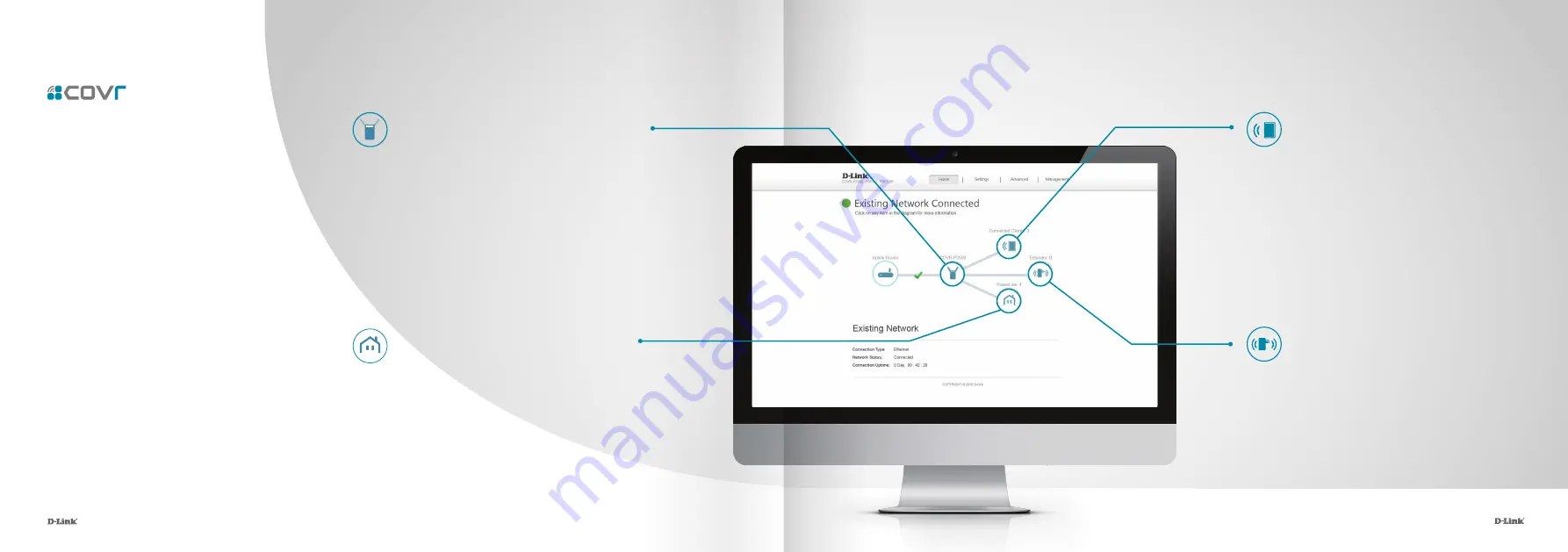
21
22
Network
Management
The Covr Hybrid Whole Home Powerline Wi-Fi
System provides you with a home network
solution that is quick and easy to set up.
The Powerline adapters work straight out of
the box - just plug them in to get started.
Configure your network in no time using the
intuitive web-based interface or with the
free D-Link Wi-Fi app for your Android or iOS
mobile device. Adding new wireless devices
to your Covr network is a snap thanks to the
Wi-Fi Protected Setup (WPS) button, which
establishes an instant connection to new
devices without the need to enter settings or
create passwords. Expand your network with
the touch of a button.
Connected Clients
Check the status of individual devices
connected to your Covr network by clicking
on this icon. The name and IP address of
each device will be displayed in the panel at
the bottom of the screen. Click on the edit
icon in the top right-hand corner of each
device tile to manage that specific device.
Extenders
As you add more extenders to your Covr
Whole Home Network, you can check the
status of each extender by clicking on
this icon. Click on the edit icon for each
extender to change its display name.
Clients connected to extenders will also be
displayed here.
Network Status
Click on the Hybrid Powerline Wi-Fi Extender
icon to get a snapshot of your network,
including device IP address, IPv6 address, and
Wi-Fi network status, Wi-Fi Name, and Password.
Powerline
Click the Powerline icon to get the status of the
Hybrid Powerline Wi-Fi Extender and see the
current Powerline connection speed.