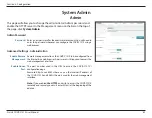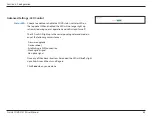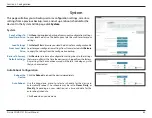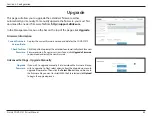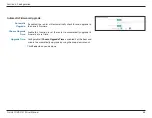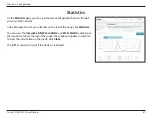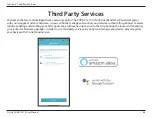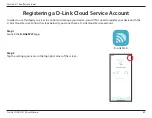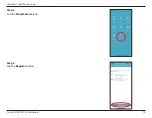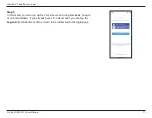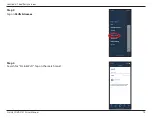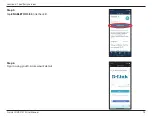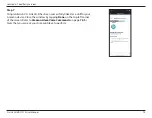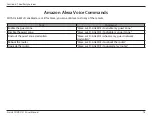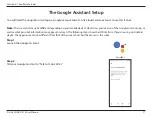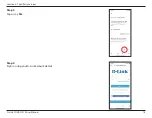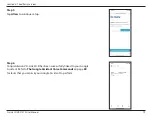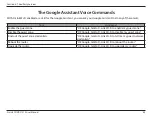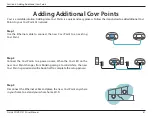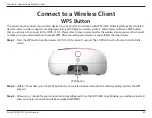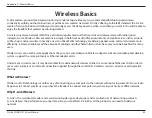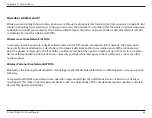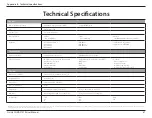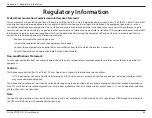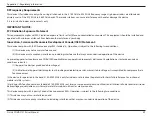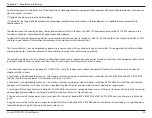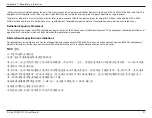76
D-Link COVR-C1210 User Manual
Section 4 - Third Party Services
Amazon Alexa Voice Commands
With D-Link Wi-Fi enabled as a skill for Alexa, you can ask Alexa to do any of these tasks:
Task
Command
Enable the guest zone.
“Alexa, ask D-Link Wi-Fi to enable my guest zone.”
Disable the guest zone.
“Alexa, ask D-Link Wi-Fi to disable my guest zone.”
Find out the guest zone credentials.
"Alexa, ask D-Link Wi-Fi what are my guest network
credentials.”
Reboot the router
"Alexa, ask D-Link Wi-Fi to reboot the router."
Upgrade the router.
“Alexa, ask D-Link Wi-Fi to upgrade my router.”