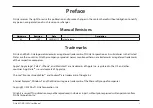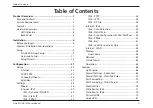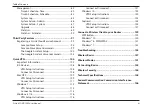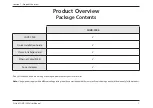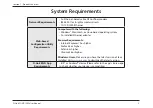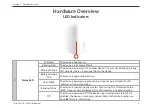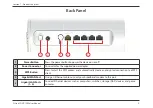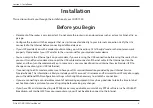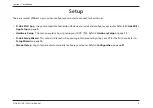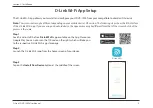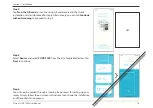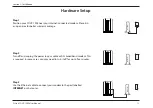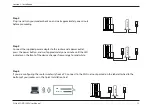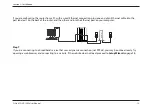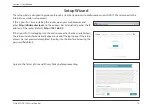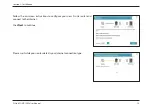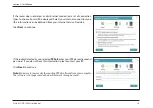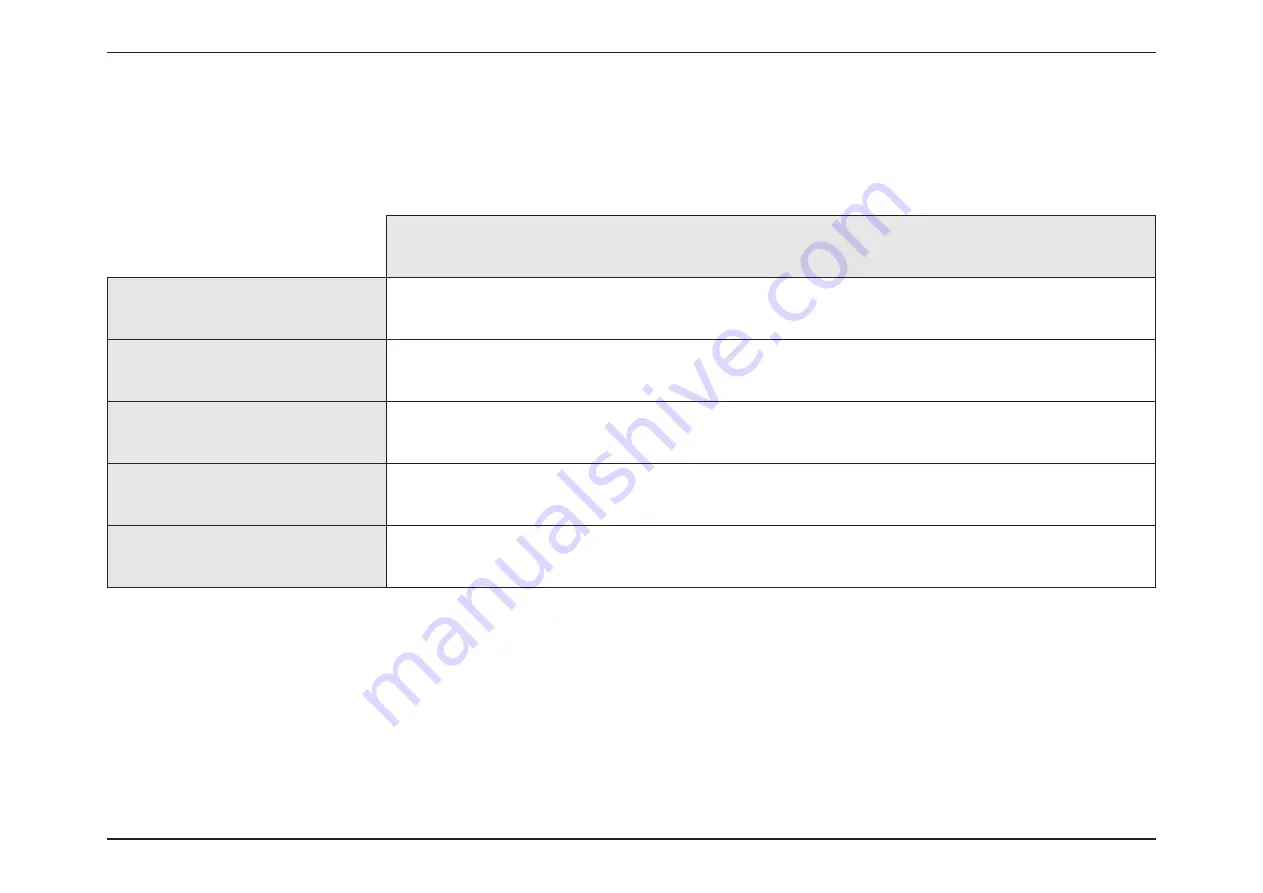
1
D-Link COVR-1900 User Manual
Section 1 - Product Overview
If any of the above items are missing or damaged, please contact your local reseller.
Note:
Using a power supply with a different voltage rating than the one included with the router will cause damage and void the warranty for this product.
Product Overview
Package Contents
COVR-1900
COVR-1900
V
Quick Installation Guide
V
Quick Installation Card
V
Ethernet Cable (RJ45)
V
Power Adapter
V