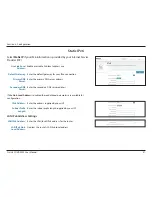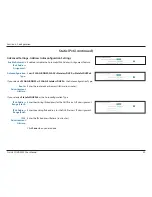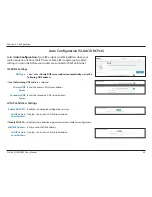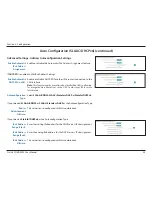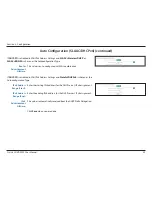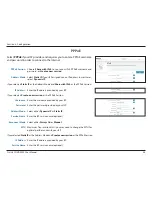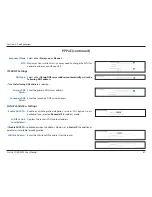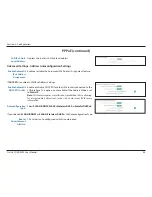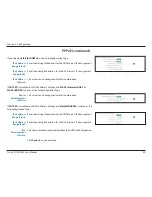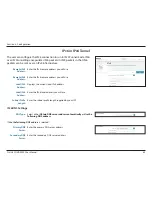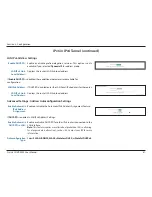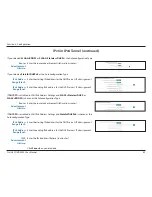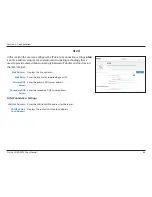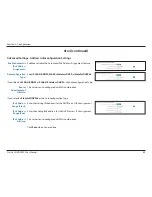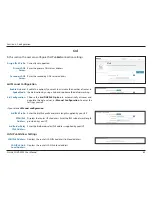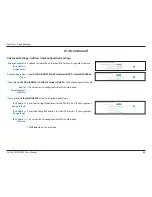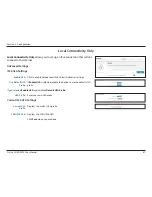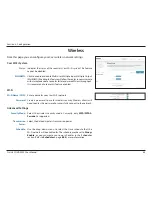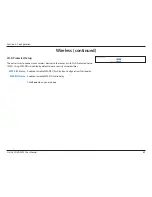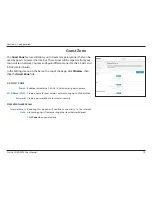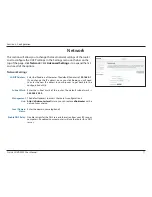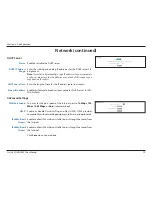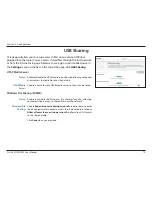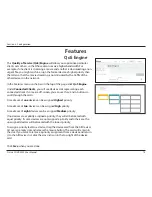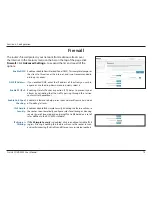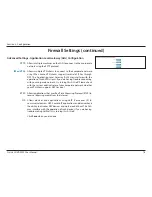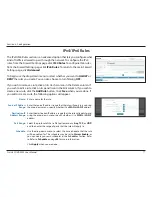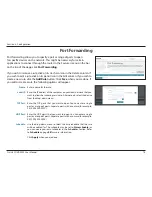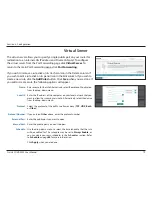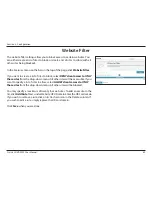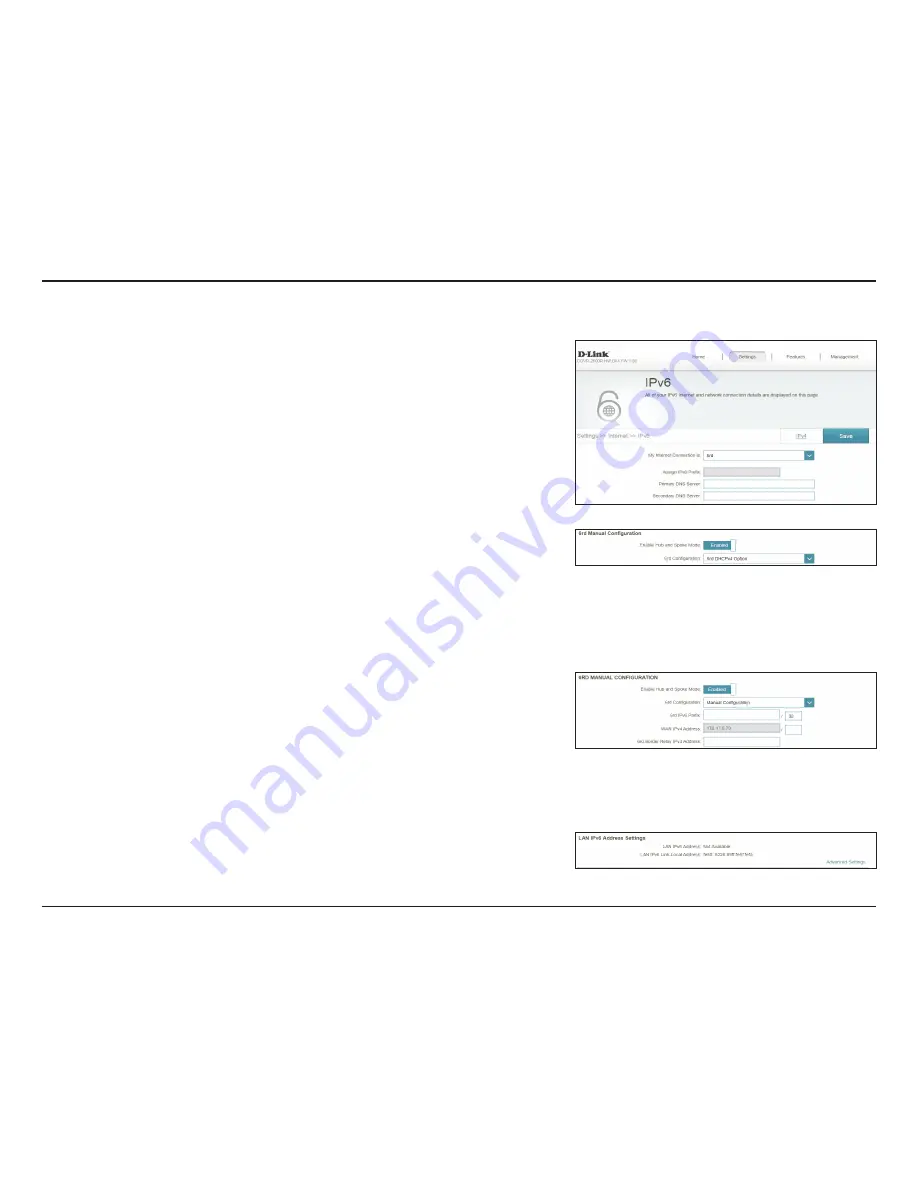
65
D-Link COVR-3902 User Manual
Section 3 - Configuration
6rd
In this section the user can configure the IPv6
6rd
connection settings.
Assign IPv6 Prefix:
Currently unsupported.
Primary DNS
Server:
Enter the primary DNS server address.
Secondary DNS
Server:
Enter the secondary DNS server address.
6rd Manual Configuration
Enable Hub and
Spoke Mode:
Enable this option if you want to minimize the number of routes to
the destination by using a hub and spoke method of networking.
6rd Configuration:
Choose the
6rd DHCPv4 Option
to automatically discover and
populate the data values, or
Manual Configuration
to enter the
settings yourself.
If you selected
Manual configuration
6rd IPv6 Prefix:
Enter the 6rd IPv6 prefix and mask length supplied by your ISP.
WAN IPv4
Address:
Displays the router’s IPv4 address. Enter the IPv4 subnet mask length
provided by your ISP.
6rd Border Relay
IPv4 Address:
Enter the 6rd border relay IPv4 address supplied by your ISP.
LAN IPv6 Address Settings
LAN IPv6 Address:
Displays the router’s LAN IPv6 address link-local address.
LAN IPv6 Link-
Local Address:
Displays the router’s LAN link-local address.