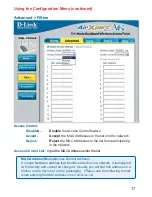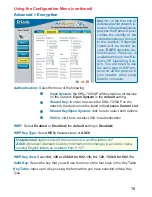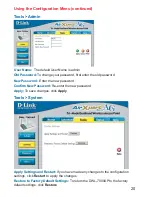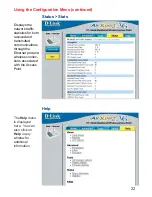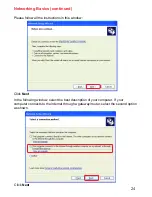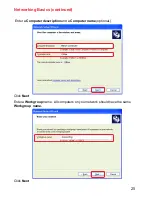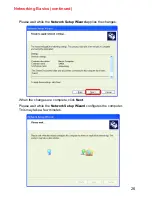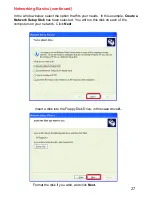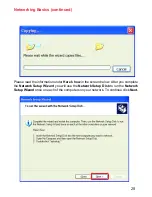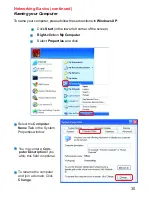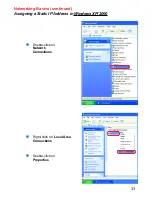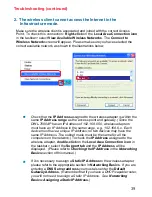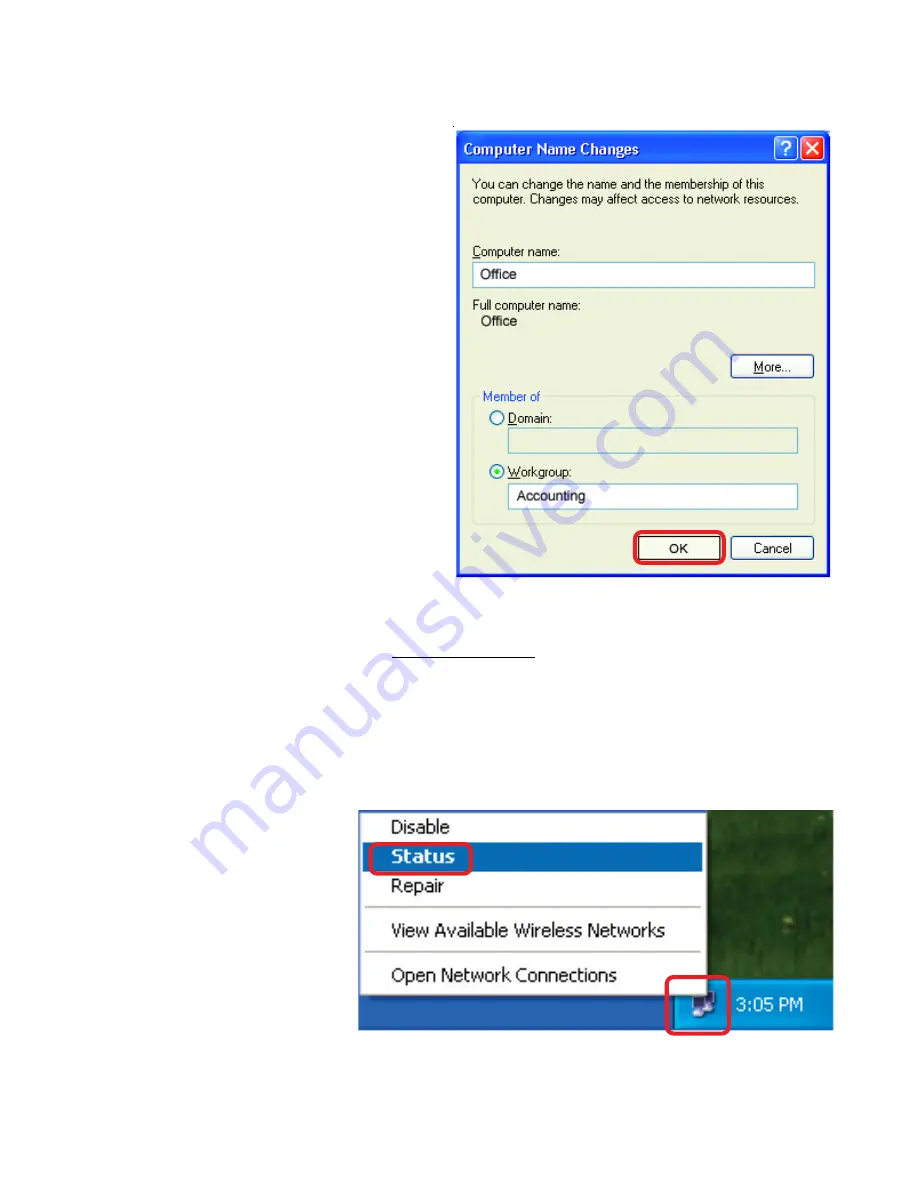
31
Networking Basics (continued)
Naming your Computer
"
In this window, enter the
Computer name
Select
Workgroup
and enter
the name of the
Workgroup
All computers on your network
must have the same
Workgroup
name.
Click
OK
"
"
"
Checking the IP Address in Windows XP
The wireless adapter-equipped computers in your network must be in the same IP Ad-
dress range (see Getting Started in this manual for a definition of IP Address Range). To
check on the IP Address of the adapter, please do the following:
Right-click
on the
Local Area
Connection
icon
in the task bar
Click
on
Status
"
"