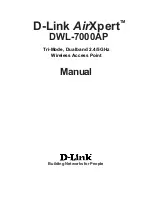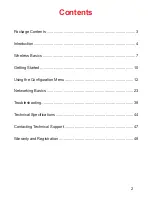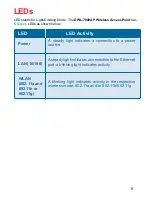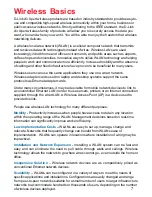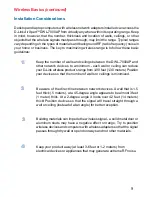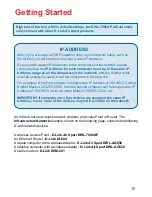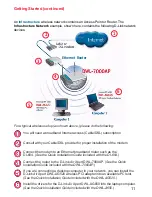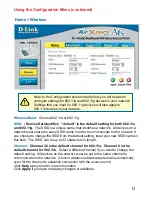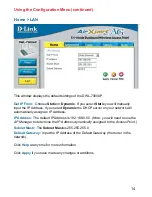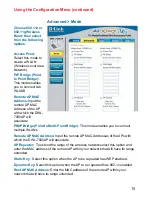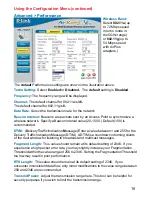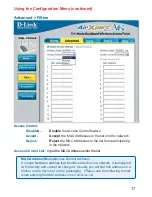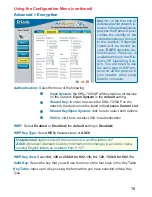3
Contents of Package:
D-Link
Air
Xpert
DWL-7000AP
2.4GHz/5GHz Tri-mode Dualband Wireless Access Point
Power Adapter – 5V DC, 2.5A
Manual on CD
Quick Installation Guide
Ethernet Cable
Note: Using a power supply with a different voltage rating than the one included with
the DWL-7000AP will cause damage and void the warranty for this product.
If any of the above items are missing, please contact your reseller.
System Requirements For Configuration:
Package Contents
At least 128 MB of memory and a 500 MHz processor
"
"
"
"
"
Computer with Windows, Macintosh, or Linux-based operating
system with an installed Ethernet adapter
Internet Explorer or Netscape Navigator version 6.0 or above,
with JavaScript enabled
"
"
"