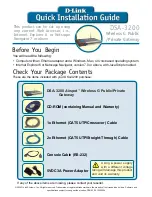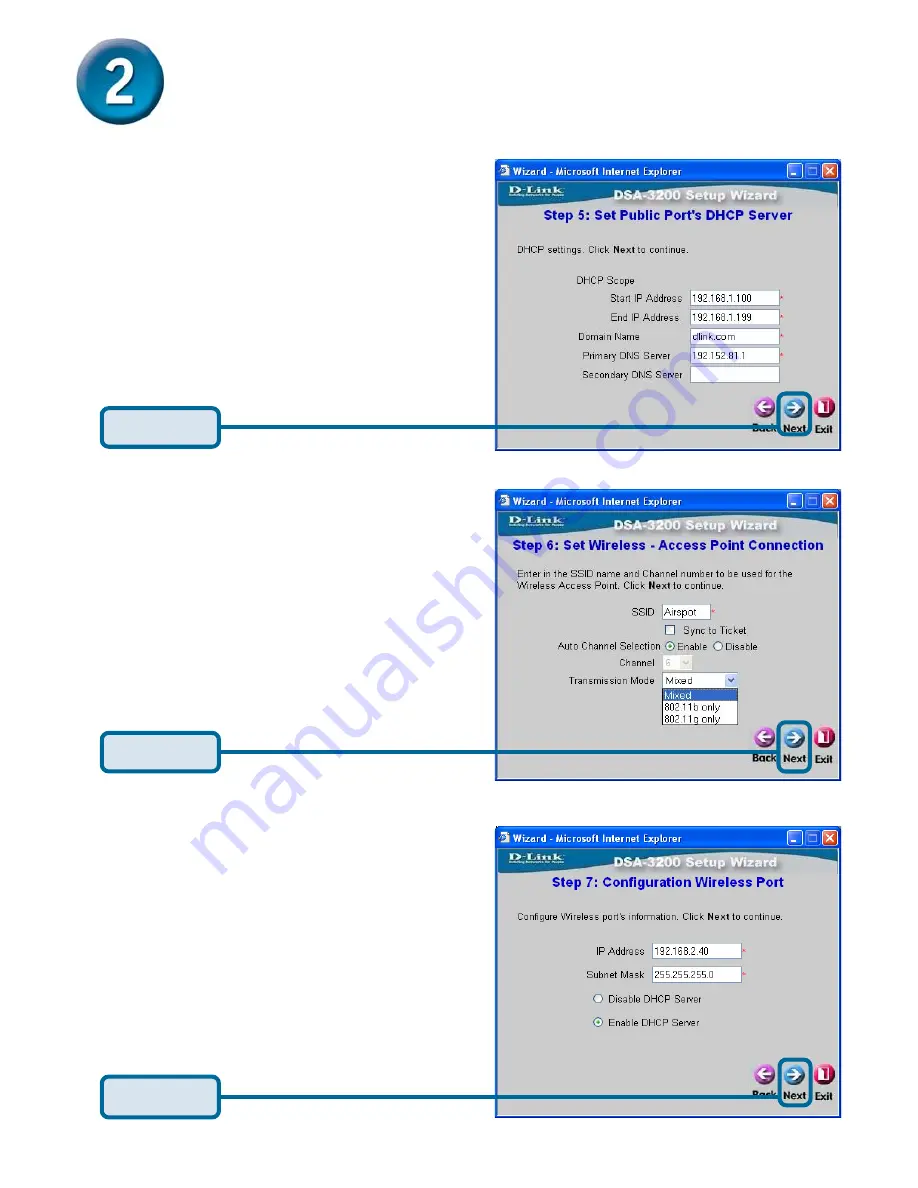
7
Enter the desired Wireless Network
SSID, select RF Channel (auto or
manual), and Wireless Transmission
Mode. The Sync to Ticket option will
automatically add the SSID of the Internal
AP to the On-Demand User Receipt.
Using The Setup Wizard (continued)
Click
Next
Specify the DHCP Server Settings
.
Click
Next
Configure the Public WLAN Port:
•
IP Address:
The IP address used for
the DSA-3200 on the Public WLAN.
•
Subnet Mask:
The Subnet Mask of the
DSA-3200 on the Public WLAN.
•
DHCP Server Enabled/Disabled:
With DHCP Server enabled, IP
addresses are provided automatically
to clients on the Public WLAN.
Click
Next
Specify a range of IP addresses to assign
the DHCP clients. The range is entered
in the format “Start IP – End IP” i.e.
192.168.1.101 – 192.168.1.200. Enter the
Domain Name and Primary DNS Server
settings for the clients. Entering a
Secondary DNS Server is optional.
Summary of Contents for AirSpot DSA-3200
Page 11: ...11 Notes ...