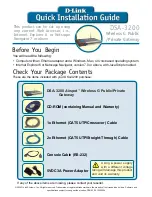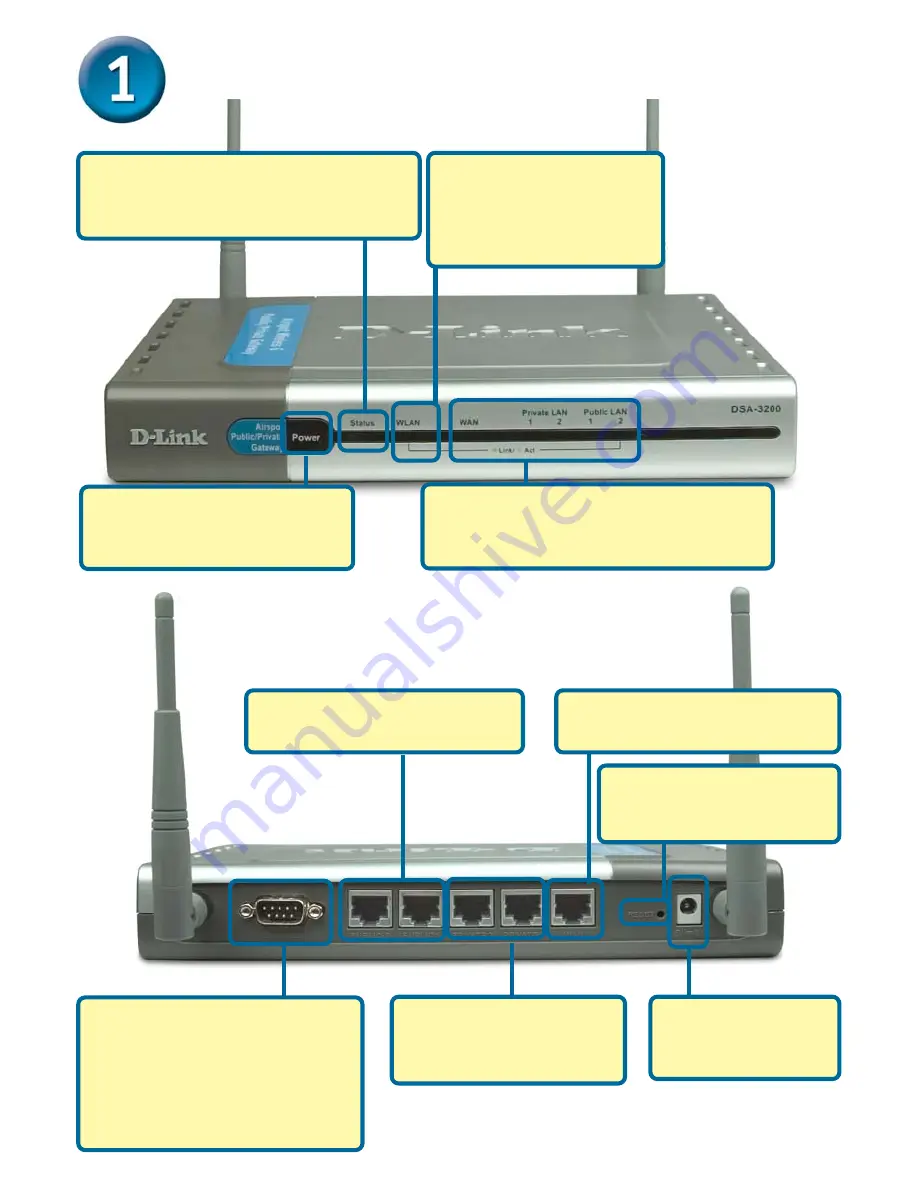
2
STATUS LED:
A solid LED indicates
the DSA-3200 is working properly. The
LED will flash during reboot.
Connecting The DSA-3200 To Your Network
WAN Port:
Connects to your
high speed Internet connection.
Private LAN Ports:
Connect to your private
network.
CONSOLE:
Connects to your
computer’s COM port using the
provided Console Cable.
(Port also connects to optional
DSA-3100P Ticket Printer)
COM Settings: 9600, 8, n, l, n.
POWER LED:
A solid light
indicates a proper connection
to the power supply.
NETWORK LEDs:
A solid light on the
port indicates a good connection. The
LEDs blink during data transmission.
Power Receptor:
Connection for the
Power Adapter.
Public LAN Ports:
Connect
to your public network .
Reset Button:
Push Once
to restart. Push and hold
for 15 seconds to reset.
Public WLAN LED:
This
LED will flash to indicate
proper RF operation and
blink with activity.
Summary of Contents for AirSpot DSA-3200
Page 11: ...11 Notes ...