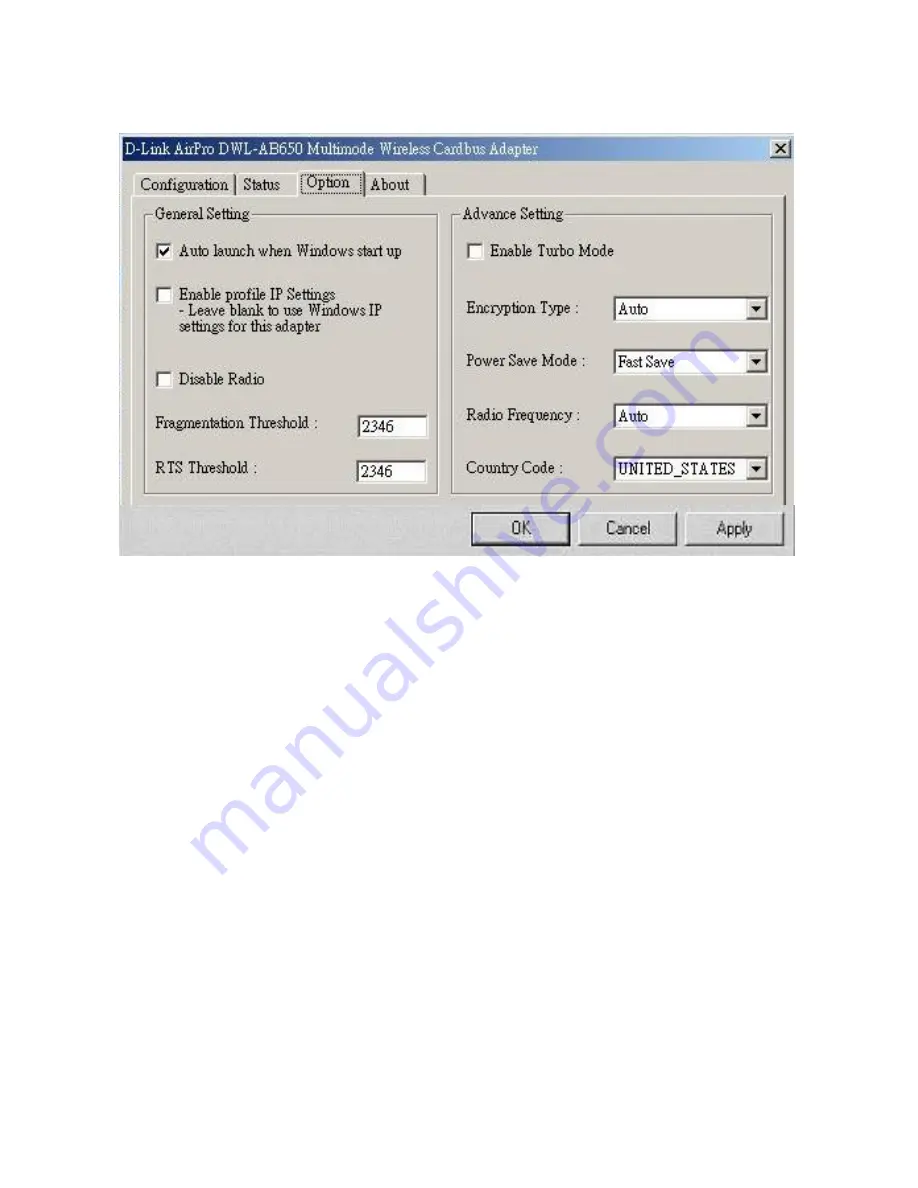
DWL-AB650 Wireless Multimode Cardbus Adapter
41
Option Tab
Under
General Setting
,
check “Auto launch when Windows starts up” so
that AirPro automatically launches when Windows starts up. Check “Use IP
Setting in Profile” to enable the IP settings made under
IP Config
in the
Wireless Network Properties
screen. If checked current IP settings will be
saved. If unchecked (and previously checked), previous IP settings will be
restored. If “Use Windows IP settings” is checked, IP settings from “Network
and Dial-up connections” will be used. Check “Disable Radio” to disconnect
the network connection without removing the WLAN cardbus adapter.
Under
Advanced Settings
, check “Enable Turbo Mode” to enable turbo
mode. Turbo mode can then take effect if you are using a turbo mode
enabled Access Point. Set the
Encryption Type
to Auto, WEP, or Advanced
Encryption Standard (AES). The
Radio Frequency
has been preset to
802.11a-5GHz.
Note
: Currently, the Turbo Mode is only available in the United States.
The
About Tab
gives the utility version number of the AirPro utility.
Summary of Contents for AirPro DWL-AB650
Page 26: ...DWL AB650 Wireless Multimode Cardbus Adapter 26 Click Finish ...
Page 30: ...DWL AB650 Wireless Multimode Cardbus Adapter 30 Click on the Hardware tab ...
Page 31: ...DWL AB650 Wireless Multimode Cardbus Adapter 31 Click on Device Manager ...
Page 32: ...DWL AB650 Wireless Multimode Cardbus Adapter 32 Click on Network adapters ...
Page 42: ...DWL AB650 Wireless Multimode Cardbus Adapter 42 About Tab ...
Page 47: ...DWL AB650 Wireless Multimode Cardbus Adapter 47 ...
Page 50: ...DWL AB650 Wireless Multimode Cardbus Adapter 50 ...
Page 65: ...DWL AB650 Wireless Multimode Cardbus Adapter 65 Click Close ...
Page 71: ...DWL AB650 Wireless Multimode Cardbus Adapter 71 Click on Add a printer Click Next ...






























