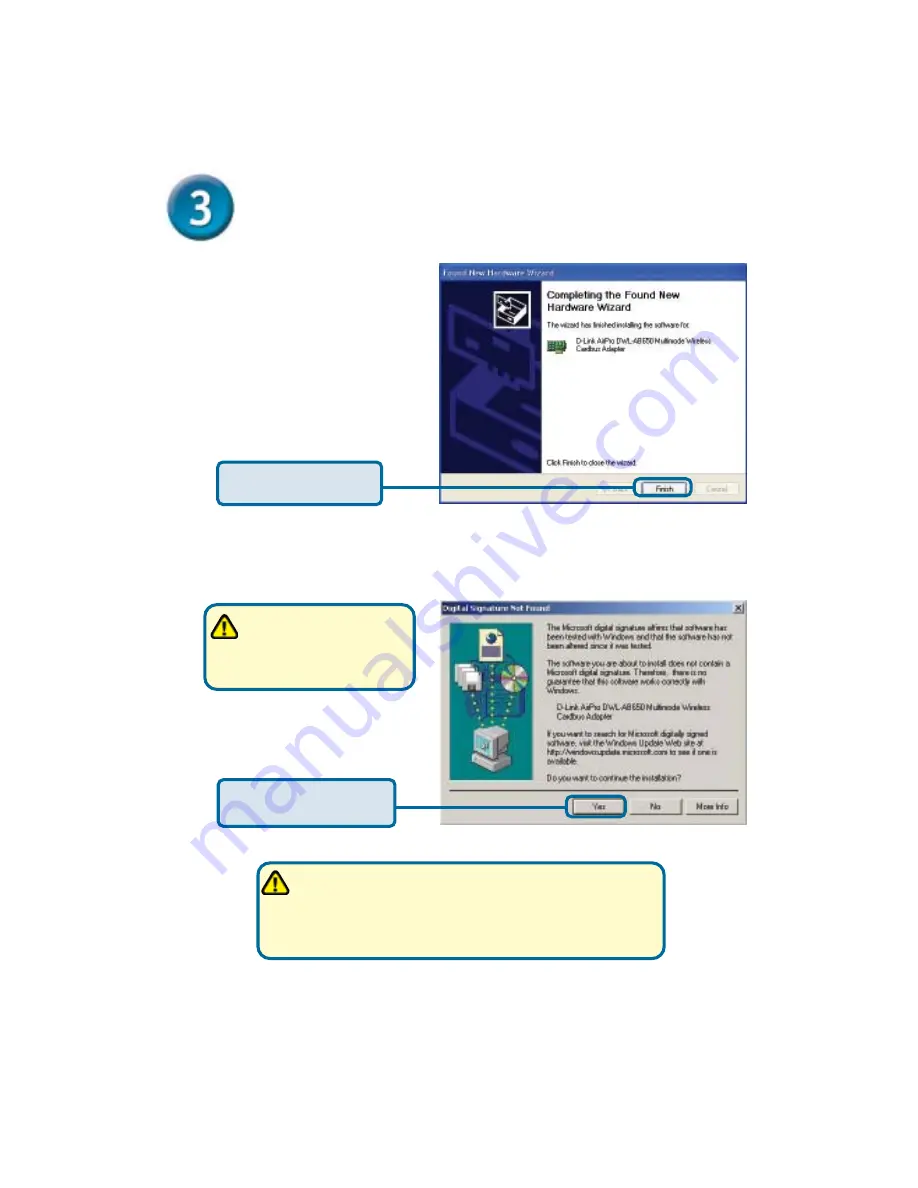
At time of release, the D-Link driver software for this
device was undergoing Windows Logo testing. Microsoft
WHQL certification is pending. This product has already been
tested to work properly in the designated Windows Operating
Systems. You can ignore this message and click “Yes”.
Click
Finish
to finalize
the installation.
For Windows 2000,
this
Digital Signature Not
Found
screen may appear
after your computer restarts.
Click
Yes
to finalize the
installation.
Continued...
Summary of Contents for AirPro DWL-AB650
Page 11: ...Notes...






























