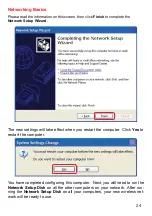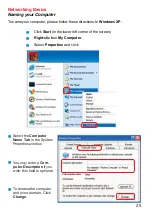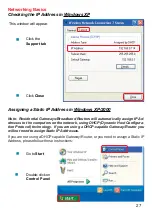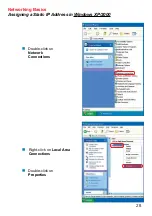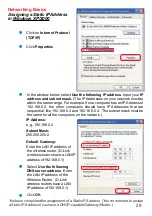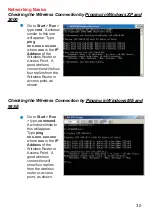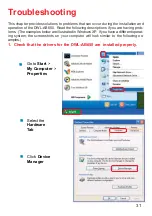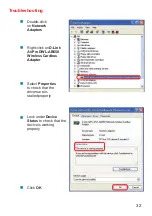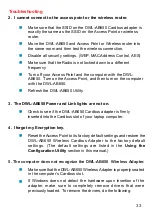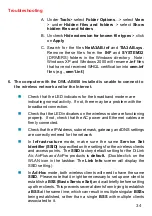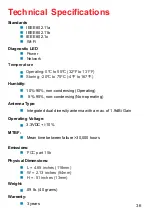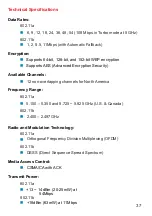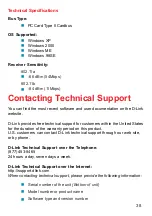38
Technical Specifications
Contacting Technical Support
You can find the most recent software and user documentation on the D-Link
website.
D-Link provides free technical support for customers within the United States
for the duration of the warranty period on this product.
U.S. customers can contact D-Link technical support through our web site,
or by phone.
D-Link Technical Support over the Telephone:
(877) 453-5465
24 hours a day, seven days a week.
D-Link Technical Support over the Internet:
http://support.dlink.com
When contacting technical support, please provide the following information:
Model number or product name
Serial number of the unit
(Bottom of unit)
Software type and version number
Bus Type:
PC Card Type II Cardbus
OS Supported:
Windows XP
Windows 2000
Windows 98SE
Windows ME
Receiver Sensitivity:
802.11a
802.11b
-66 dBm (54Mbps)
-84 dBm (11Mbps)