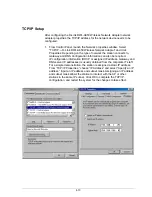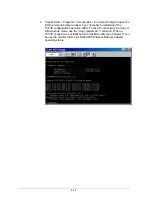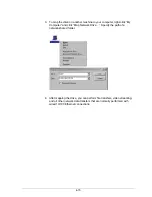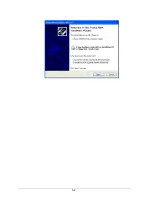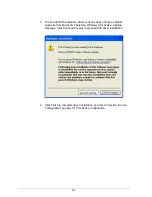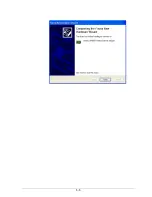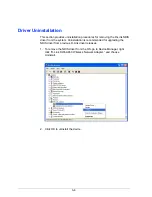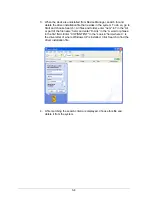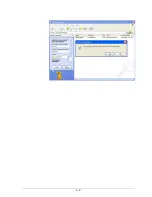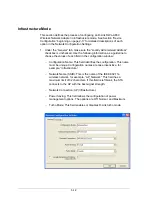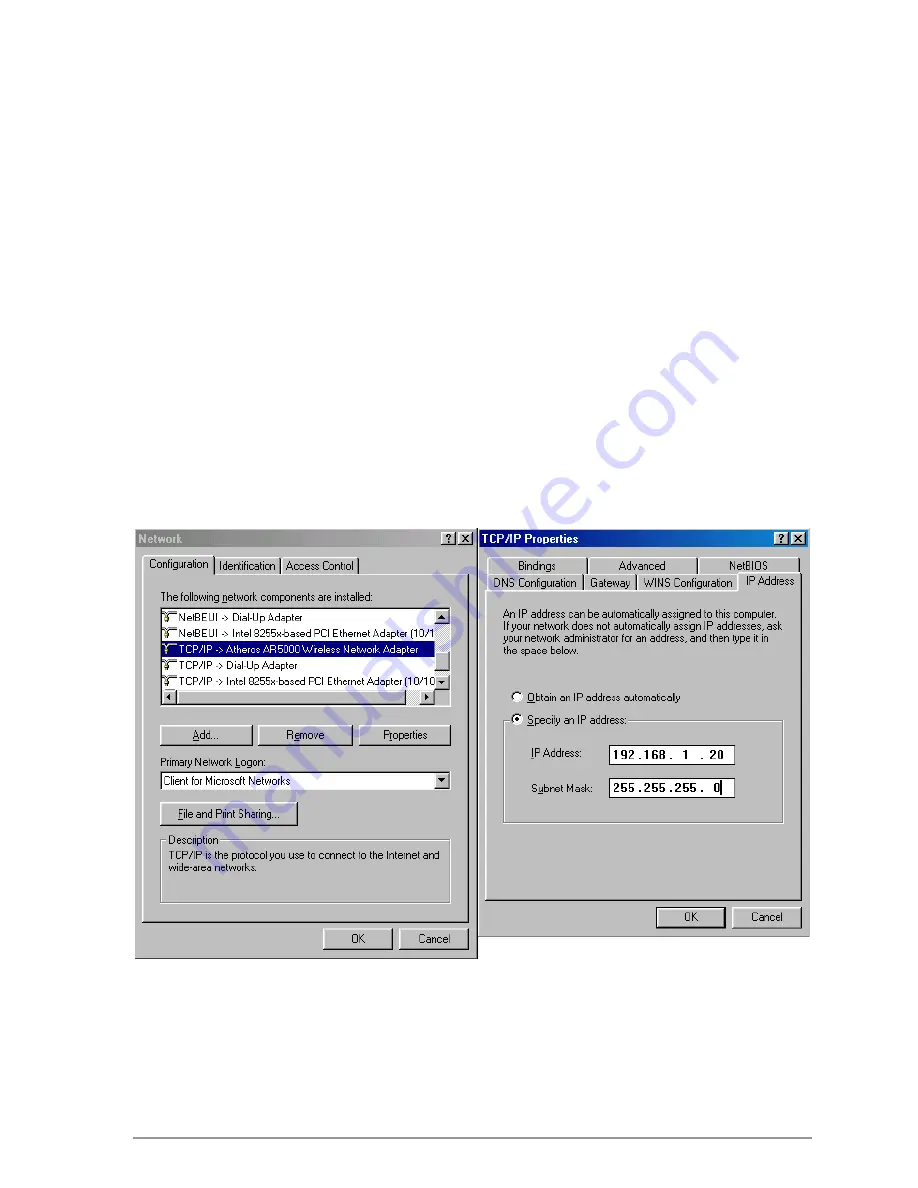
4-13
TCP/IP Setup
After configuring the D-Link DWL-A650 Wireless Network Adapter network
adapter properties, the TCP/IP address for the network device needs to be
configured.
1. From Control Panel, launch the Network properties window. Select
“TCP/IP
→
D-Link DWL-A650 Wireless Network Adapter” and click
Properties. Depending on the type of network the station connects to,
Gateway and DNS Configuration information can also be required.
IP configuration information (DHCP or assigned IP address, Gateway and
DNS server IP addresses) is usually obtained from the corporate IT staff.
For a simple demonstration, the station is assigned a static IP address.
From “TCP/IP Properties,” choose “IP Address” and select “Specify an IP
address.” Input an IP address and subnet mask. Assigning an IP address
and subnet mask allows the station to interact with the AP or other
stations in the same IP subnet. Click OK to complete the TCP/IP
configuration, and restart the system for the changes to take effect.
Summary of Contents for AirPro DWL-A650
Page 8: ......
Page 10: ......
Page 14: ......
Page 16: ......
Page 17: ...List of Tables Table 8 1 RFSilent Menu Descriptions 8 3 ...
Page 18: ......
Page 32: ...2 10 9 Click Yes to continue when Windows displays the warning message ...
Page 50: ......
Page 52: ...3 2 ...
Page 65: ...3 15 ...
Page 66: ......
Page 68: ...4 2 ...
Page 82: ......
Page 84: ...5 2 ...
Page 87: ...5 5 ...
Page 89: ...5 7 ...
Page 91: ...5 9 ...
Page 114: ...5 32 ...
Page 118: ...6 4 ...
Page 132: ......
Page 134: ...7 2 ...
Page 135: ...7 3 3 Click Next to continue 4 Click I accept this agreement and then click Next to continue ...
Page 142: ......
Page 146: ......
Page 149: ......