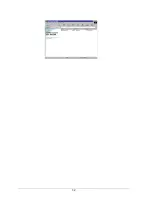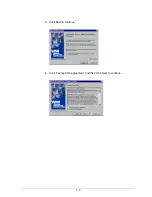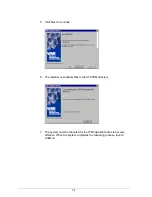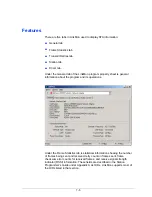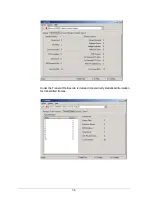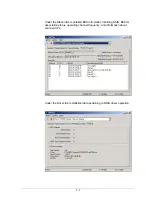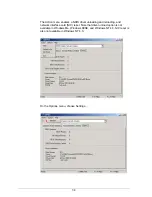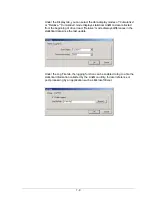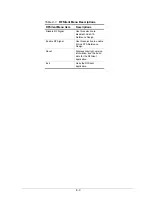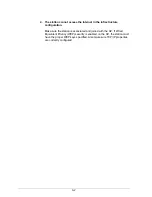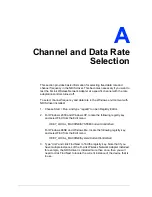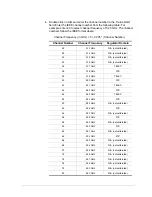9-1
9
Troubleshooting
This chapter provides solutions to common problems that usually occur
during the installation and operation of the D-Link DWL-A650 Wireless
Network Adapter. Read the following descriptions if you are having problems.
If you cannot find an answer here, please contact an D-Link field application
engineer for assistance.
1. My computer does not recognize the D-Link CardBus reference
card.
Make sure the CardBus card is properly inserted into a 32-bit CardBus
slot. If Windows does not detect the hardware upon insertion of the card,
the system could have a previous D-Link NDIS driver installed. Remove
the old driver and try again.
2. The D-Link DWL-A650 Wireless Network Adapter does not work
properly after the driver is installed.
Re-insert the CardBus card into the slot. A beep should be heard if the
adapter is properly inserted. Go to Device Manager and make sure the D-
Link DWL-A650 Wireless Network Adapter exists under the network
adapters device node. If you see the yellow exclamation mark then there
are conflicting resources. In this case, make sure the computer system
has a free IRQ and make sure you have installed the proper driver.
Uninstall the driver, restart the system, and repeat the driver installation
steps if necessary.
3. Stations
cannot
associate in ad hoc mode.
Make sure the same service set identifier is specified for all stations that
need to join the same ad hoc network. Set up one station to establish a
BSS and wait briefly before setting up other stations. This prevents
several stations from trying to establish a BSS at the same time, which
can result in multiple singular BSSs being established, rather than a
single BSS with multiple stations associated to it.
Summary of Contents for AirPro DWL-A650
Page 8: ......
Page 10: ......
Page 14: ......
Page 16: ......
Page 17: ...List of Tables Table 8 1 RFSilent Menu Descriptions 8 3 ...
Page 18: ......
Page 32: ...2 10 9 Click Yes to continue when Windows displays the warning message ...
Page 50: ......
Page 52: ...3 2 ...
Page 65: ...3 15 ...
Page 66: ......
Page 68: ...4 2 ...
Page 82: ......
Page 84: ...5 2 ...
Page 87: ...5 5 ...
Page 89: ...5 7 ...
Page 91: ...5 9 ...
Page 114: ...5 32 ...
Page 118: ...6 4 ...
Page 132: ......
Page 134: ...7 2 ...
Page 135: ...7 3 3 Click Next to continue 4 Click I accept this agreement and then click Next to continue ...
Page 142: ......
Page 146: ......
Page 149: ......