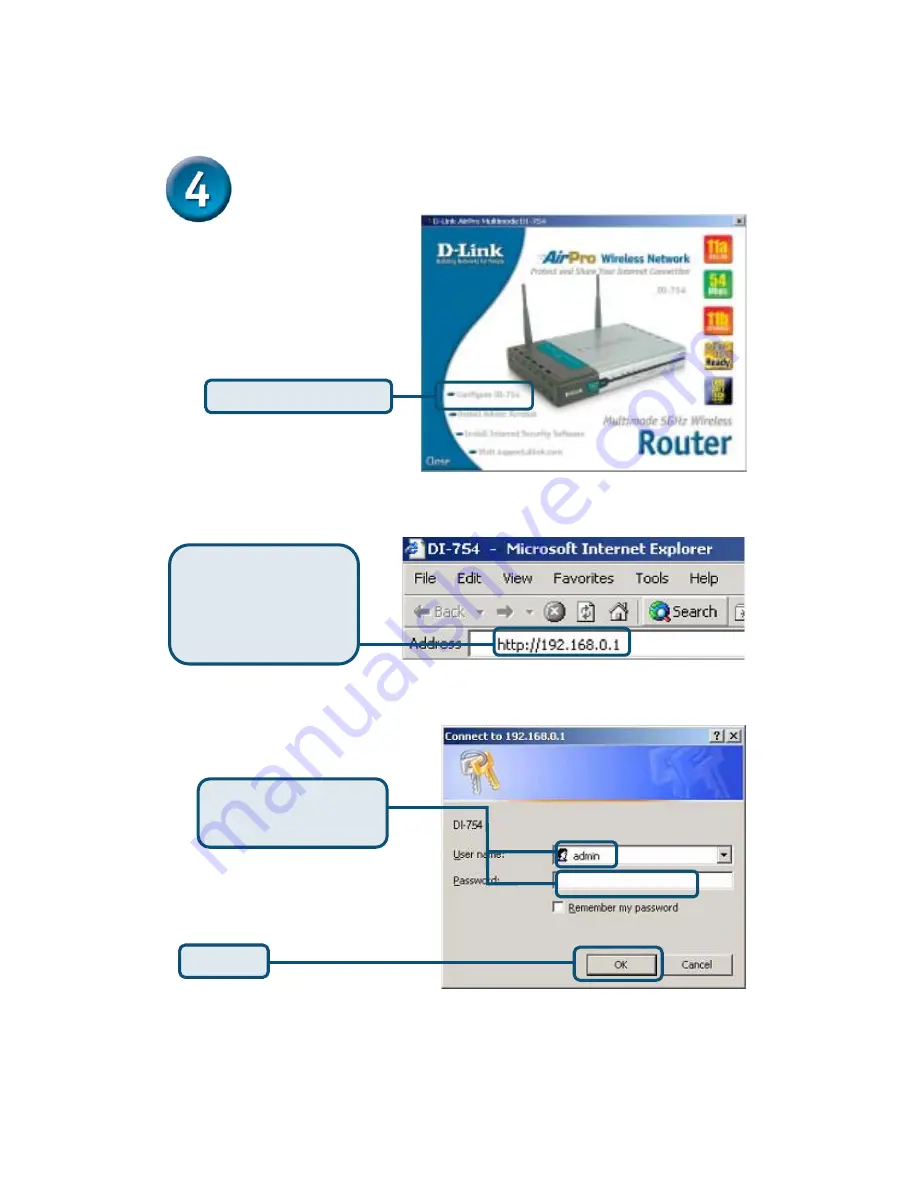
Using The Setup Wizard
Click
OK
Type
“admin”
for the
username and leave the
password field blank.
The logon pop-up screen will appear.
Open your Web
browser
and type
“http://192.168.0.1”
into
the URL address box.
Then press the
Enter
or
Return
key.
If the logon screen does not
automatically appear, please follow
the step shown below. If the logon
screen does appear, proceed to the
next screen.
Click
Configure DI-754
Insert the DI-754 CD-ROM
The Install Screen will appear.
Summary of Contents for AirPro DI-754
Page 15: ...NOTES ...
















