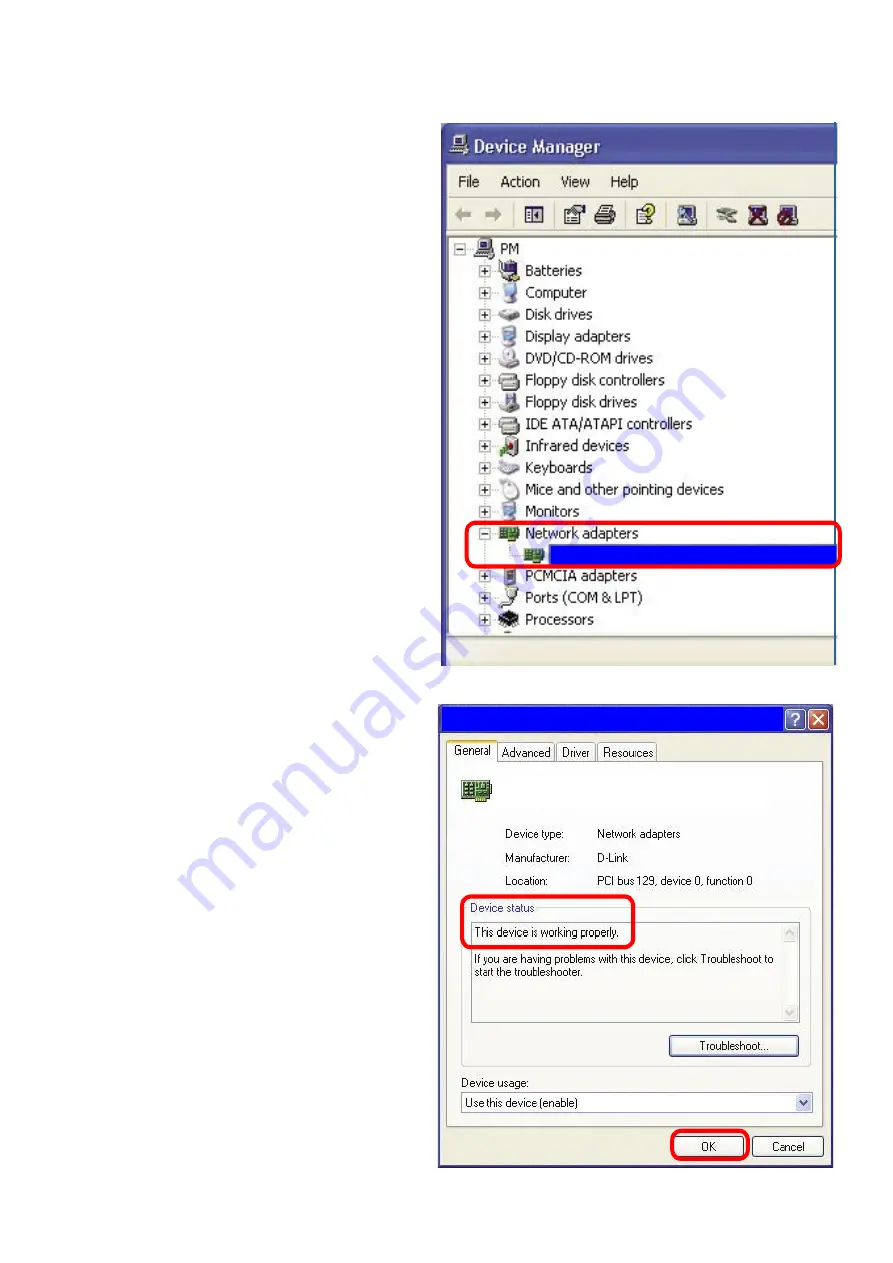
59
Troubleshooting (continued)
Double-click
on
Network
Adapters
Right-click on
D-Link
Air
Plus DWL-G650
Wireless Cardbus
Adapter
(In this example
we use the DWL-G650;
you may be using other
network adapters, but
the procedure will remain
the same.)
Select
Proper-
ties
to check that
the drivers are
installed properly
Look under
Device
Status
to check that the
device is working
properly
Click
OK
D-Link
Air
Plus DWL-G650
D-Link
Air
Plus DWL-G650 Wireless Cardbus Adapter
D-Link
Air
Plus DWL-G650 Wireless Cardbus Adapter
All manuals and user guides at all-guides.com










































