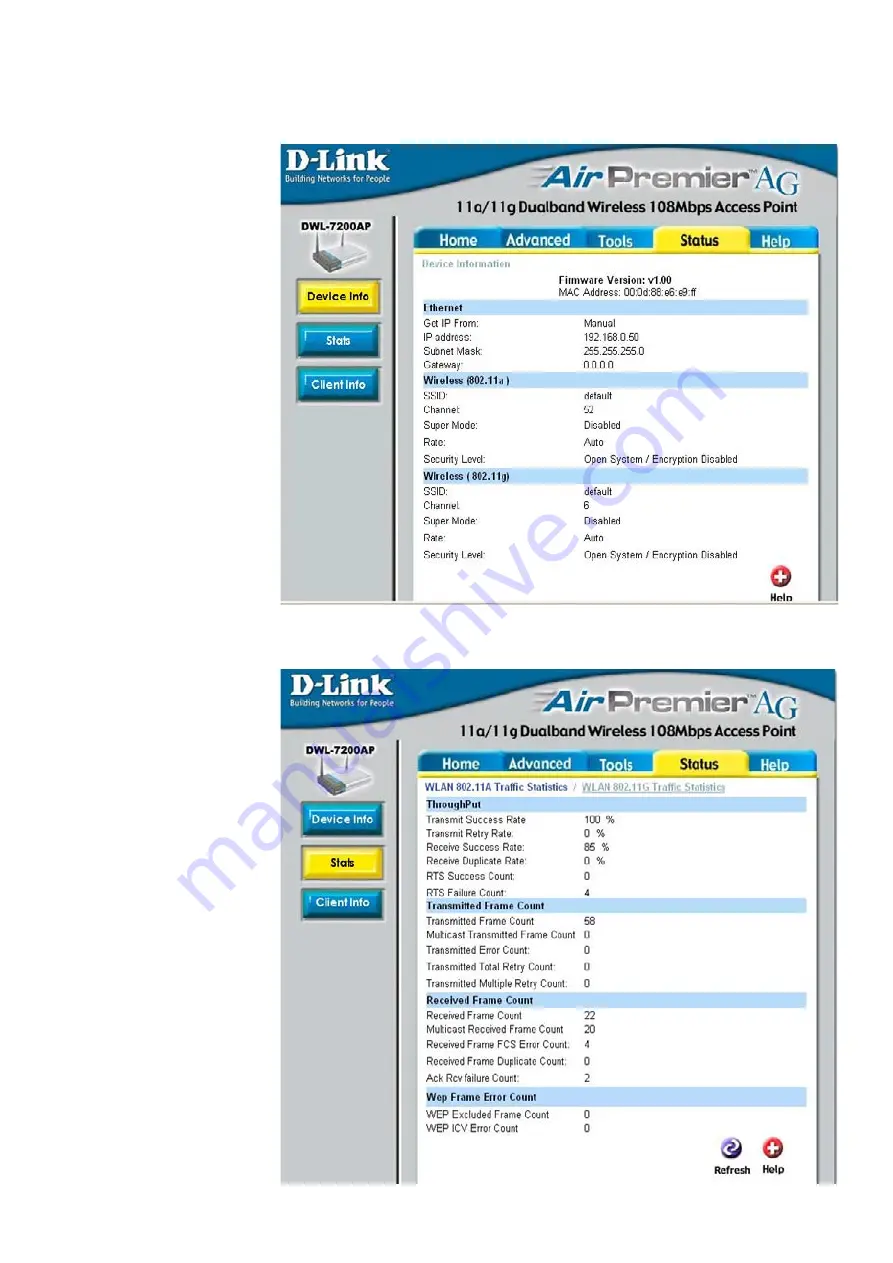
33
Using the Configuration Menu (continued)
Status > Device Info
This window displays
the settings of the
DWL-7200AP, as
well as the Firmware
version, and the MAC
address.
Status > Stats
This window displays
the statistics of the
802.11a or 802.11g
wireless local area
network.
(In the example
shown here, the
802.11a network is
selected.)
All manuals and user guides at all-guides.com






























