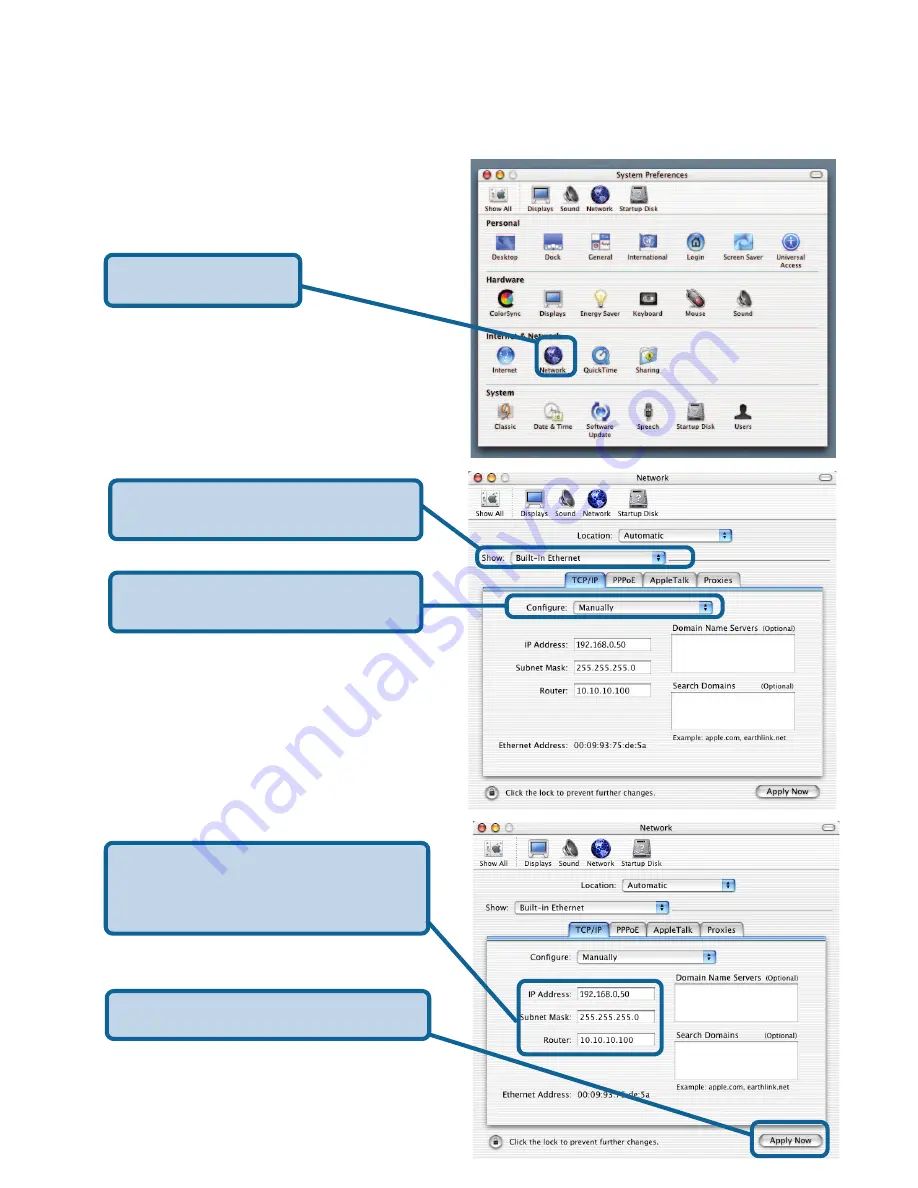
20
Troubleshooting (continued)
2. How do I assign a static IP address in Macintosh OSX?
Go to the Apple Menu and select
System Preferences.
Click Network.
Select Built-in Ethernet in
the Show pull-down menu.
Select Manually in the
Configure pull-down menu.
Input the static IP address, the
subnet mask and the router IP
address in the appropriate fields.
Click Apply Now.
You have completed the assignment of a
static IP address in Macintosh OS X!























