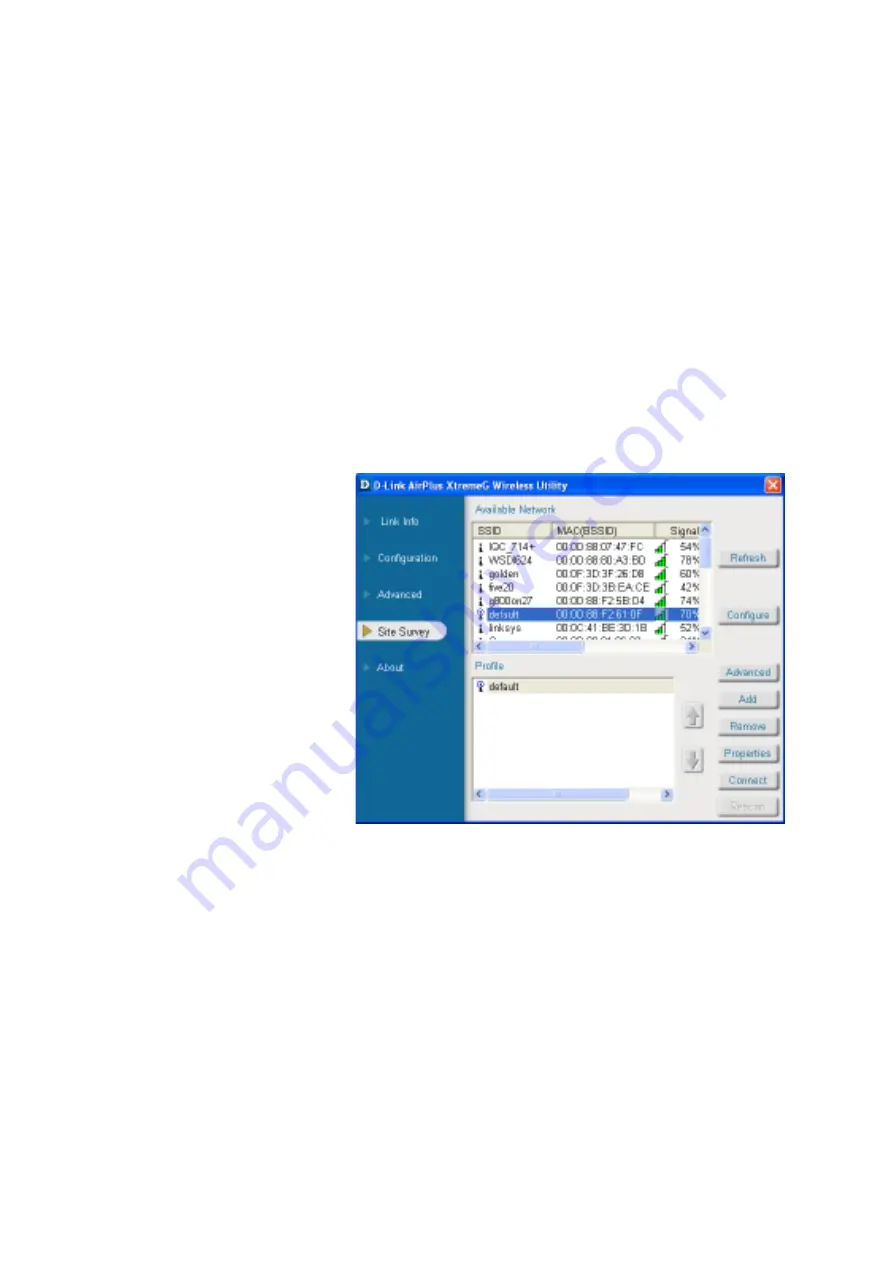
21
Refresh:
Click on
Refresh
to get the
most updated list of
available networks.
Using the Configuration Utility (continued)
Site Survey
Available Network:
The top section of the window displays the
Available Networks
. Scroll up and
down the list and highlight the network to which you wish to connect. Click on
the
Connect
button.
Profile:
In the lower half of the screen, you can manage the profiles that you have
created for the wireless network at home, at the office and in public places.
Scroll up and down and highlight the profile that you wish to configure. You can
Add
or
Remove
a profile, or configure the
Properties
of the profile in order to
connect with an available network.
Connect:
Highlight a network profile; click
Connect
to connect to that network.
Rescan:
Click
Rescan
to rescan and connect to the strongest signal with the current
SSID.
Configure:
Highlight an existing
network and click
Configure
; the
configuration window on the
next page will appear.
Advanced:
Highlight a network; click
Advanced
to and the
screen on the next page
will appear.
Add:
Click
Add
and the screen on the next page will appear.
Remove:
Highlight a network profile; click
Remove
to remove a network from the profile
list.
Properties:
Highlight a network profile; click
Properties
and the screen on the next page
will appear.
















































