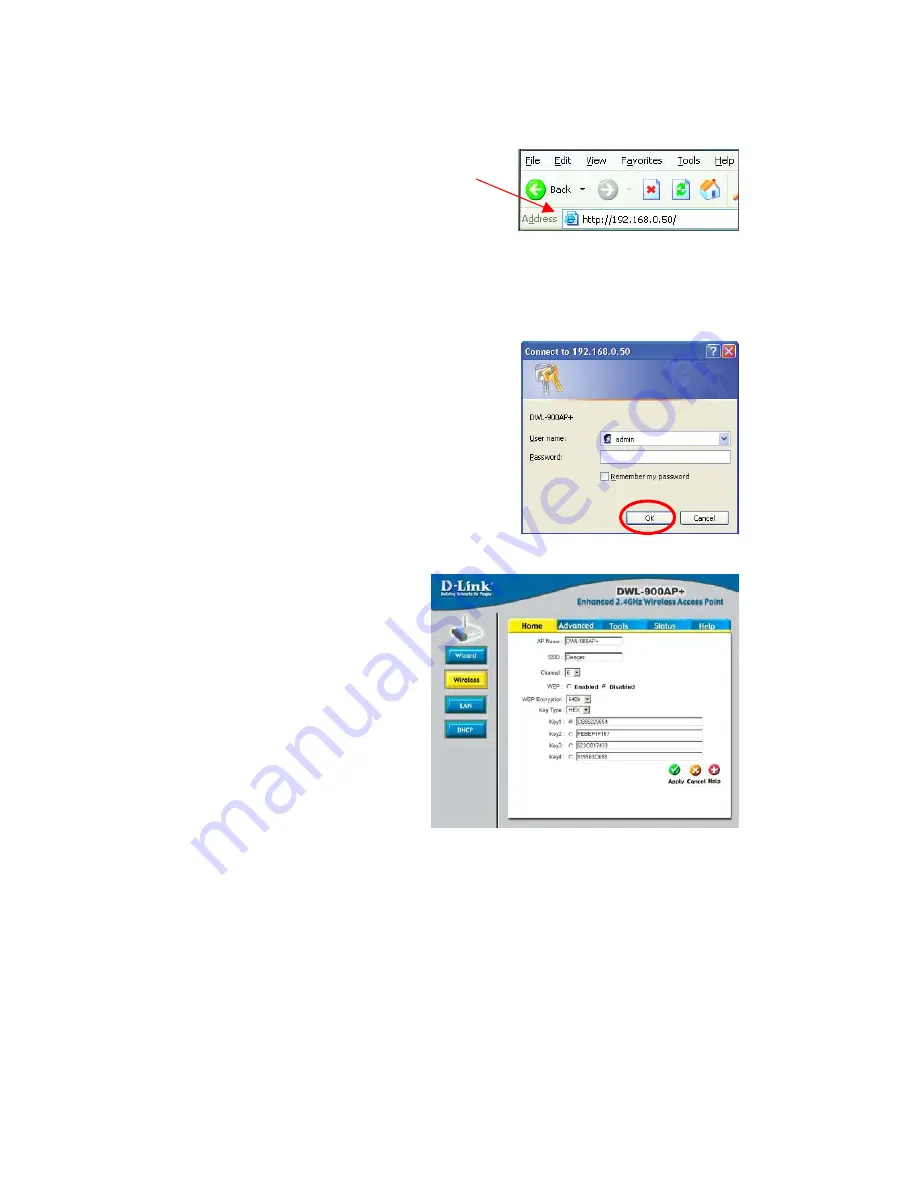
Using the Configuration Menu
Whenever you want to configure your network or the DWL-900AP+, you can
access the Configuration Utility by opening the web-browser and typing in
the IP Address of the DWL-900AP+. The DWL-900AP+’s default IP Address
is shown below:
(The IP Address shown in the example above is the default setting. Use this IP address when
connecting to a network consisting of other D-Link devices set to their default settings. If you
have changed the IP Address of the DWL-900AP+ to conform to a network other than one
with D-Link devices, then input that IP Address in the web browser, instead of the default IP
Address shown.)
Fig. 5.2
Fig. 5.3
•
Open the web browser
•
Type in the
IP Address
of
the Access Point
•
Type
admin
in the
User Name
field
•
Leave the
Password
blank
•
Click
OK
Fig. 5.1
The Configuration window will
appear. You can select from
several options in this
window. Here the
Home
>
Wireless
tab is displayed. If
you wish to change the
default settings, you can
make changes to the
following items:
AP name
SSID
Channel
WEP Encryption
Key Type
Home > Wireless




























