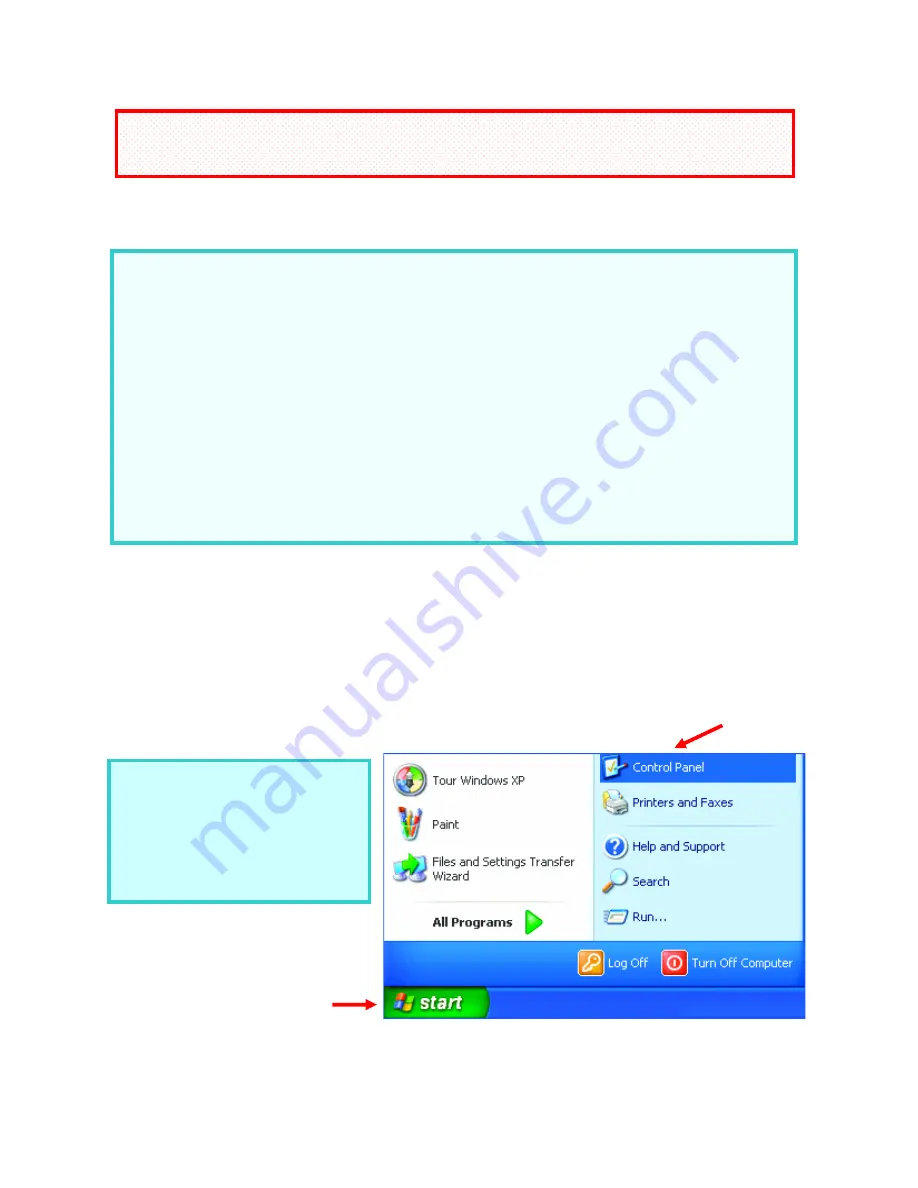
13
5. Pre-Installation
Read this section if you are using the DWL-810 in
Infrastructure Mode
or if
you plan to configure the DWL-810.
Assigning a Static IP Address to configure the DWL-810
To assign a Static IP Address to the laptop you are using to configure the
DWL-810, please do the following:
(Below are illustrations in Windows XP that show the D-Link DWL-650
Wireless Cardbus Adapter. Other operating systems and other wireless
network adapters will have similar procedures for assigning a Static IP
Address.)
Before installing the DWL-810 you must do the following:
A.
Assign an IP Address to the laptop or computer
that you are
using to configure the DWL-810, which is within the IP Address
range of the DWL-810. See the Assigning a Static IP Address
section that follows.
B.
Configure the DWL-810.
Connect the DWL-810 to a laptop or
computer using a Cat5 Ethernet cable. Refer to Web Configuration
in this manual for instructions on how to configure the DWL-810.
C.
Connect the DWL-810 to a network device
, after you have
configured it. See Installing the DWL-810 in this manual.
•
Go
to
Start
•
Click
on
Control
Panel
Fig. 5.1
If you are using the DWL-810 in
Ad-Hoc
mode,
skip this section and proceed to
Section 7: Installation
.
If the computer you are using
for configuration already has a
Static IP Address, be sure to
make a note of it. You will need
to re-input the original Static IP
Address after you configure the
DWL-810.




























