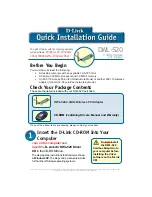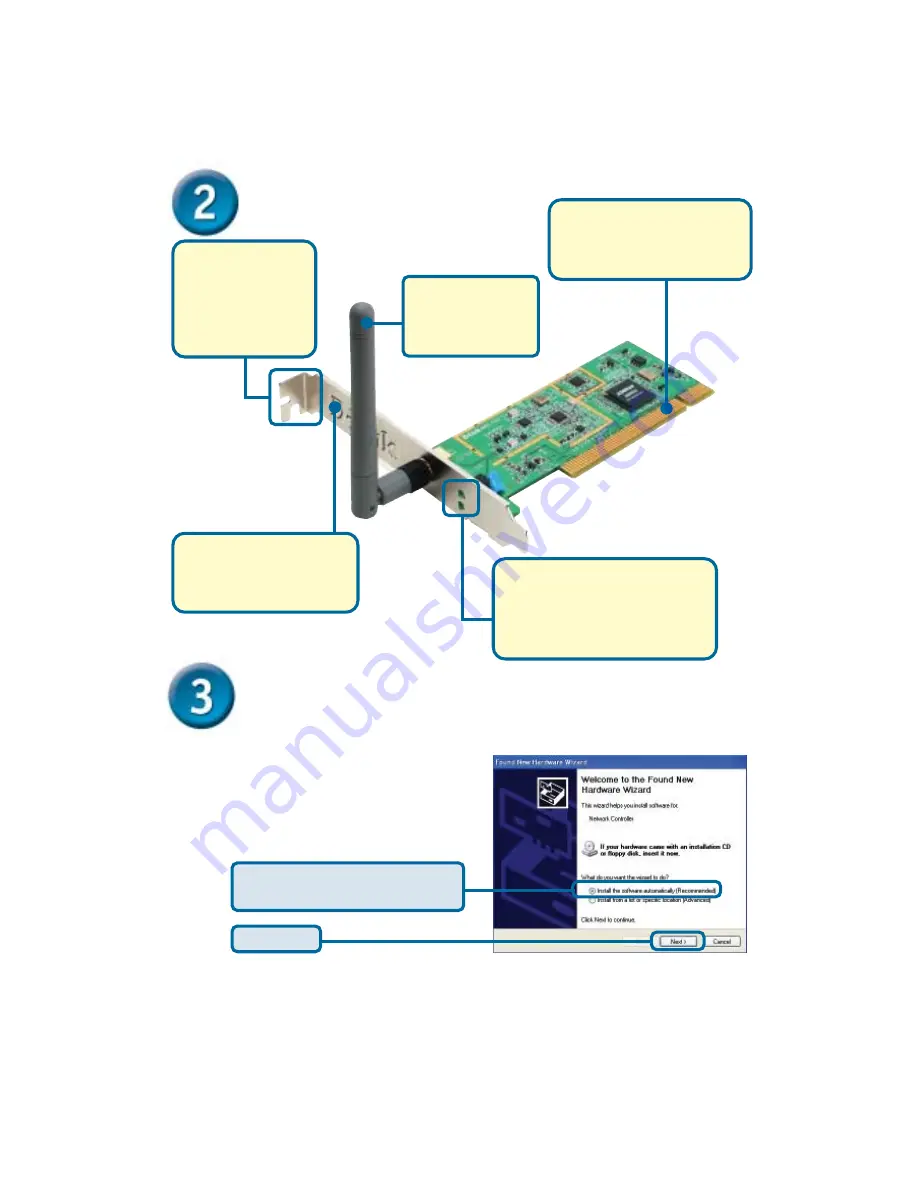
Restart Your Computer
When you restart your computer
this
Found New Hardware
Wizard
(Windows XP)
screen
will appear:
Click
Next
Select
Install the software
automatically (Recommended)
Continued...
Antenna
Used to wirelessly
connect to 802.11b
networks.
Back Panel Shield
Once properly installed,
this panel should be at the
back of your computer.
Screw Mount
The screw to secure
the PCI Adapter to
the back of your
computer will fit in
this slot
32-bit connector
This is the connector that fits
into the PCI slot on your
computer’s motherboard
Link/Activity LED
Indicates that the DWL-650 is
properly installed when the
computer is on and blinks when
data is being transmitted