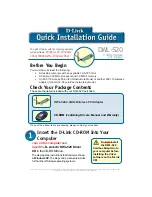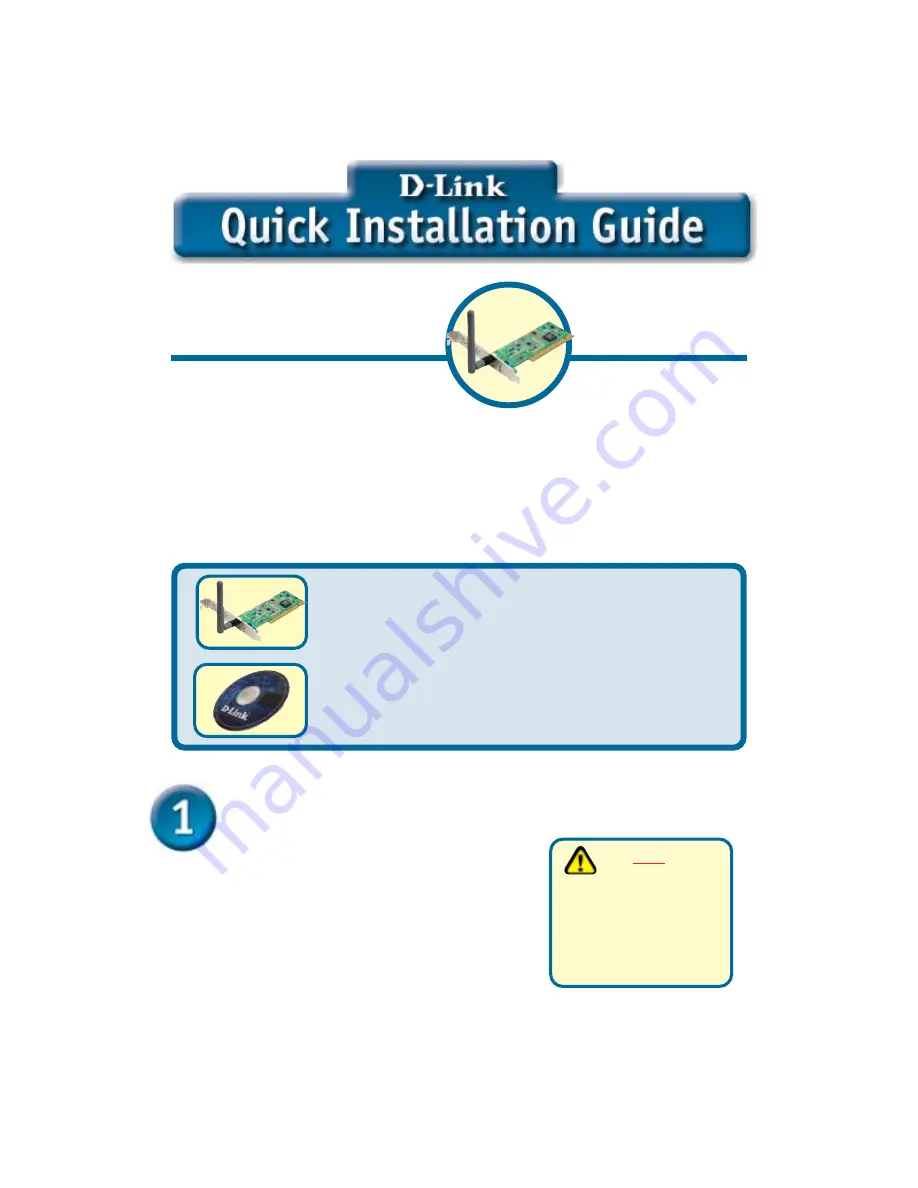
2.4GHz Wireless
PCI Adapter
DWL-520
©2002 D-Link Systems, Inc. All rights reserved. Trademarks or registered trademarks are the property of their respective holders. Software and
specifications subject to change without notice. DWL-520C1 12202002
If any of the above items are missing, please contact your reseller.
CD-ROM (containing Drivers, Manual and Warranty)
This product works with the following operating
system software:
Windows XP, Windows
2000, Windows Me, Windows 98se
Before You Begin
DWL-520 2.4GHz Wireless PCI Adapter
Check Your Package Contents
These are the items included with your DWL-520 purchase:
Turn on the computer
and
Insert
the
D- Link
Air
DWL-520 Driver
CD
in the CD-ROM drive.
The step-by-step instructions that follow are shown
in
Windows XP
. The steps and screens are similar
for the other Windows operating systems
Insert the D-Link CD-ROM Into Your
Computer
Do
NOT
install
the DWL-520
Cardbus Adapter into
your computer before
installing the driver
software on the D-Link
CD!
You must have at least the following:
•
A desktop computer with an available 32-bit PCI slot
•
At least a 300 MHz processor and 32 MB of memory
•
An 802.11b Access Point (for Infrastructure Mode) or another 802.11b wireless
adapter (for Ad-Hoc; Peer-to-Peer networking mode.)