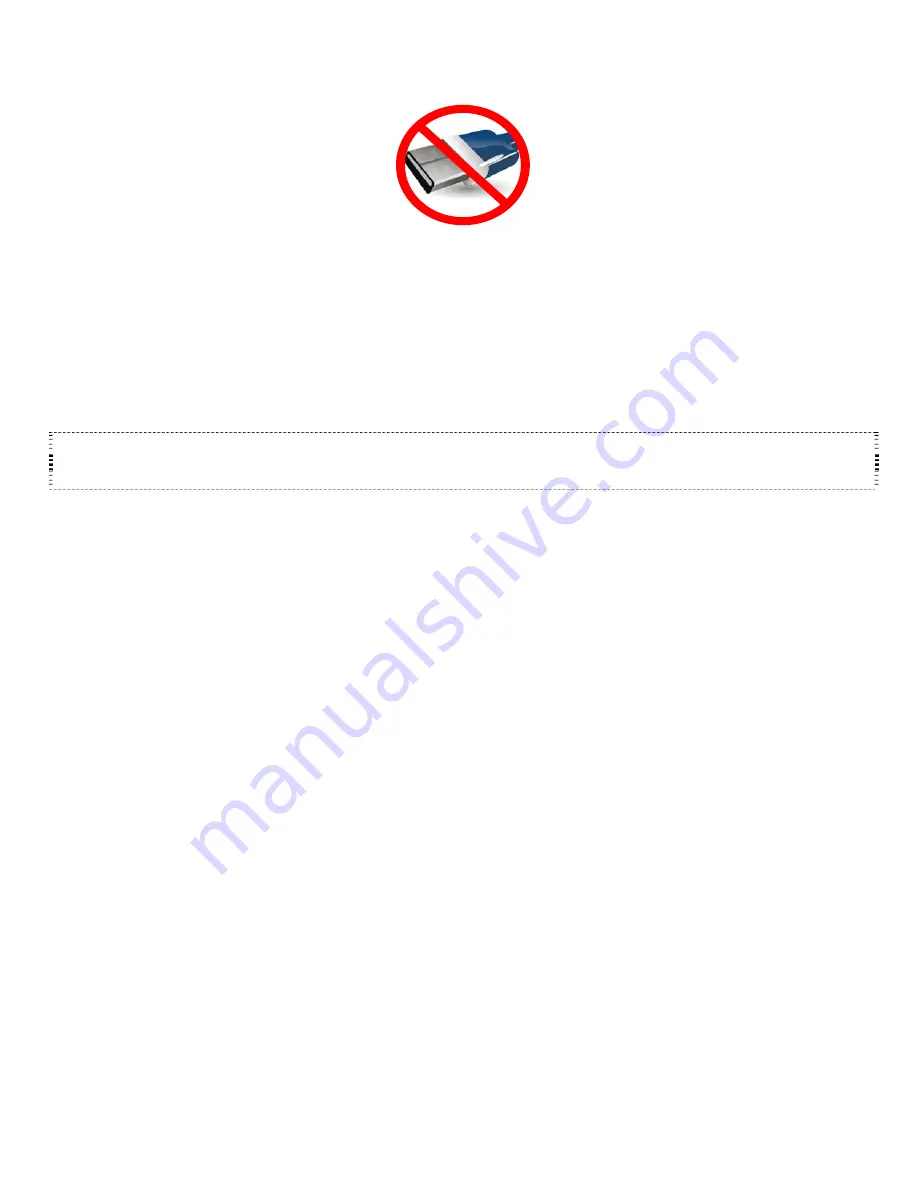
5
INSTALLATION
Do not connect the KAI-1P device into a Windows PC’s USB port until the software has been installed.
The
driver installation process, which occurs as soon as the device is connected to the PC, requires that the driver file be
present on the PC.
Install the software provided on the disc.
Connect the KAI-1P device into a USB port on the PC.
After the operating system detection, the LED turns GREEN to indicate that the PC is communicating with the
device.
IT’S POSSIBLE THE DEVICE KAI-1P WILL EXPERIENCE SOME DIFFICULTIES IF MULTIPLE DEVICES ARE
CONNECTED VIA THE USB PORTS ON YOUR PC. IF SUCH IS THE CASE, WE RECOMMEND YOU USE A USB HUB
WITH A POWER SUPPLY.
KAI-1P DEVICE BEHAVIOR
The KAI-1P device automatically controls one KineLink platform without user intervention. The high-level management of
the KineLink platform is described in the following sections.
MOTION PLAYBACK AND TIMEOUT
When the KAI-1P device takes control of a KineLink platform, the platform is normally in
Standby
by default. The platform
is only placed in its active
Traffic
state when motion is being played. The platform automatically goes back to its
Standby
state when no motion is being played for 3 minutes.
Note: The platform will not go into the active
Traffic
state if the
Mute
control is set (see mute control bellow).
FAULT MANAGEMENT
Whenever the motion platform experiences a fault, it is automatically lowered to the Standby position. The KAI-1P device
will then attempt to clear the fault and resume the motion for three consecutive attempts. After three attempts at
restarting, if a fault is still detected the platform is kept in Standby state. To clear the fault, it is necessary to activate and
deactivate the Mute control. At that time, three more attempts are made.
MUTE CONTROL
Whenever the
Mute
control is activated, the motion platform is lowered to its
Standby
state. Upon deactivation of the
Mute
control, the platform is only raised to the active
Traffic
state if motion is being played.






























