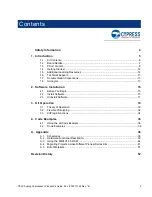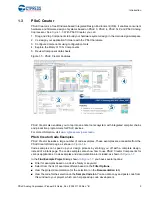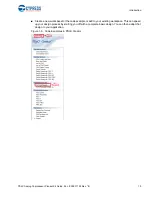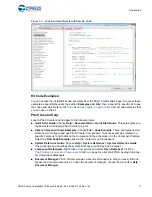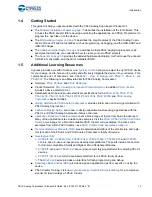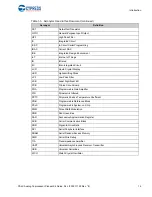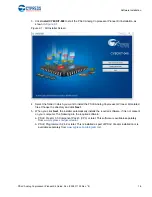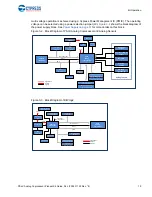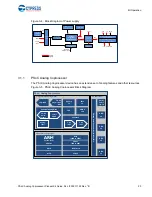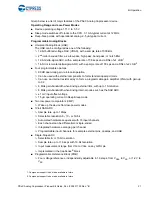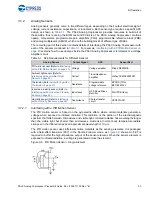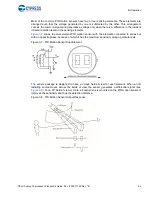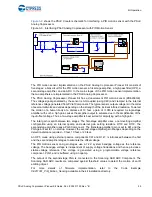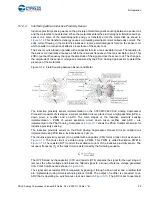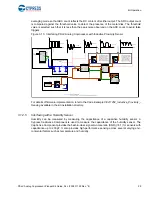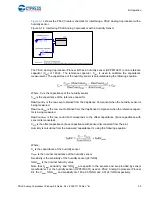PSoC Analog Coprocessor Pioneer Kit Guide, Doc. # 002-11190 Rev. *B
15
2.
Software Installation
This chapter describes the steps to install the software tools and packages on a PC for using the
PSoC Analog Coprocessor Pioneer Kit. This includes the IDE on which the projects will be built and
used for programming.
2.1
Before You Begin
To install Cypress software, you will require administrator privileges. However, this is not required to
run software that is already installed. Before you install the kit software, close any other Cypress
software that is currently running.
2.2
Install Software
Follow these steps to install the PSoC Analog Coprocessor Pioneer Kit software:
1. Download the PSoC Analog Coprocessor Pioneer Kit software from
. The kit software is available in three different formats for download:
a.
CY8CKIT-048 Kit Complete Setup
: This installation package contains the files related to the
kit. However, it does not include the Windows Installer or Microsoft .NET framework pack-
ages. If these packages are not on your computer, the installer directs you to download and
install them from the Internet.
b.
CY8CKIT-048 Kit Only
: This executable file installs only the kit contents, which include kit
code examples, hardware files, and user documents. This package can be used if all the soft-
ware prerequisites (listed in step 5) are installed on your PC.
c.
CY8CKIT-048 DVD ISO
: This file is a complete package, stored in a DVD-ROM image format,
which you can use to create a DVD or extract using an ISO extraction program such as
WinZip
®
or WinRAR. The file can also be mounted similar to a virtual CD/DVD using virtual
drive programs such as Virtual CloneDrive and MagicISO. This file includes all the required
software, utilities, drivers, hardware files, and user documents.
2. If you have downloaded the ISO file, mount it on a virtual drive. Extract the ISO contents if you do
not have a virtual drive to mount. Double-click
cyautorun.exe
in the root directory of the extracted
content or the mounted ISO if “Autorun from CD/DVD” is not enabled on the computer. The
installation window will appear automatically.
Note:
If you are using the “Kit Complete Setup” or “Kit Only” file, then go to step 4 for installation.