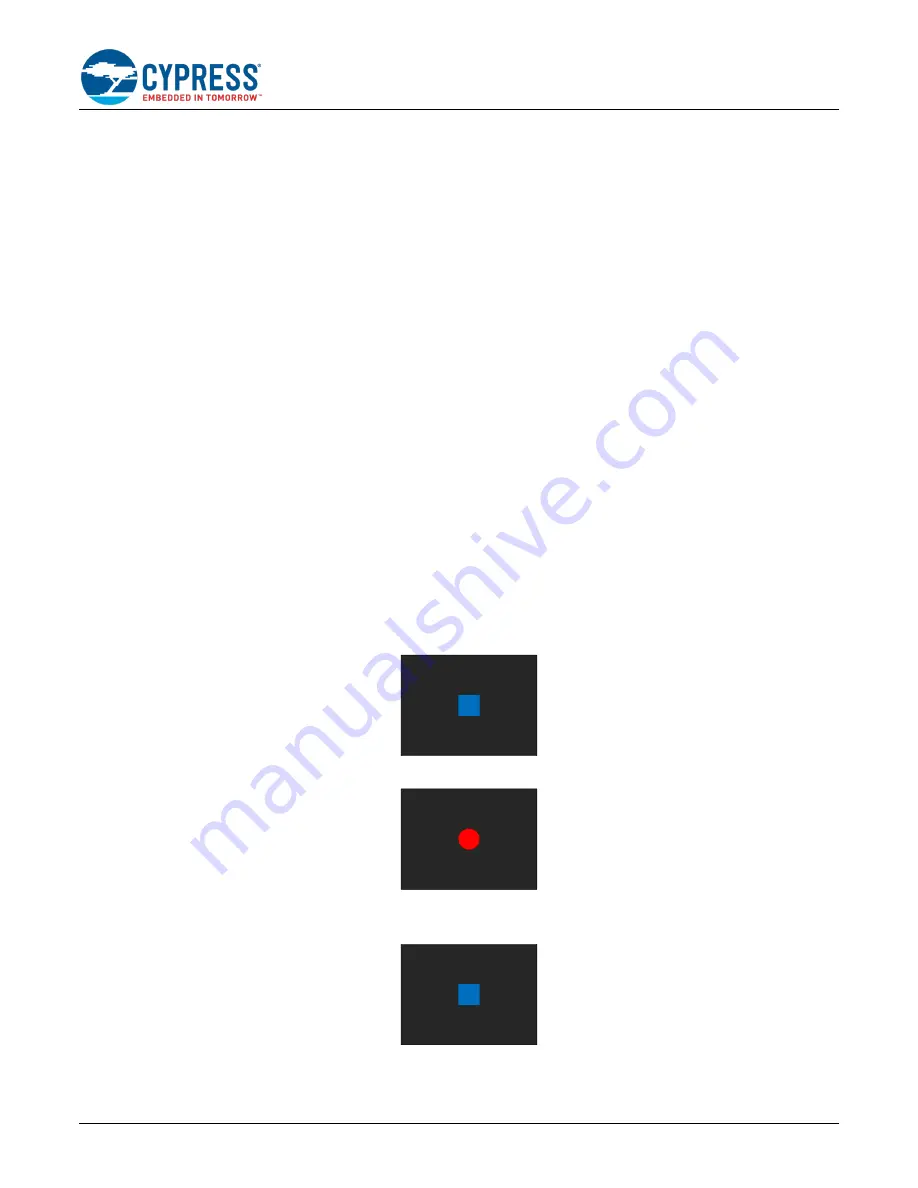
PSoC 6 MCU Voice Recorder
Document Number: 002-22221 Rev. *C
2
Requirements
Programming Language:
C (Arm
®
GCC 5.4.1)
Associated Parts:
Related Hardware:
CY8CKIT-062-WiFi-BT, CY8CKIT-028-TFT
Software Setup
Check if all the latest components are available in PSoC Creator. Go to menu Tools > Find New Components. Install all the new
components in the list, if any.
Hardware Setup
This example requires the CY8CKIT-028-TFT shield to be connected to CY8CKIT-062-WiFi-BT PSoC 6 Pioneer Kit. Keep SW5
and SW7 in their default positions. Refer to the Kit Guide for more information. You also need a headphone or speaker connected
to the audio jack on the CY8CKIT-028-TFT shield. The SW1 position should match the type of headphone/speaker used
– OMTP
[Open Mobile Terminal Platform] or AHJ [American Headset Jack].
Operation
1. Connect the CY8CKIT-028-TFT shield to the Pioneer Kit.
2. Connect a headphone or speaker to the audio jack on the CY8CKIT-028-TFT.
3. Connect the Pioneer Kit to your PC using the provided USB cable through the USB connector (J10).
4. Build the project and program it into the PSoC 6 MCU device. Choose
Debug
>
Program
. When building the project, DO
NOT replace the
FreeRTOSConfig.h
file. For more information on device programming, see PSoC Creator Help. Flash for
both CPUs is programmed in a single program operation.
After pressing the RST button, the following screen appears on the TFT LCD display.
Vol: 91%
0:00
5. Press the left CapSense button (BTN0) on CY8CKIT-062 to start recording. The following screen appears on the TFT LCD.
Vol: 91%
0:01
6. Play a sound, or speak over the microphone (PDM MIC) on CY8CKIT-028-TFT while recording.
7. Press the left CapSense button again to stop recording. The following screen appears on the LCD.
Vol: 91%
0:15
8. Press the right CapSense button (BTN1) to play the recording. The following screen appears on the LCD.

















