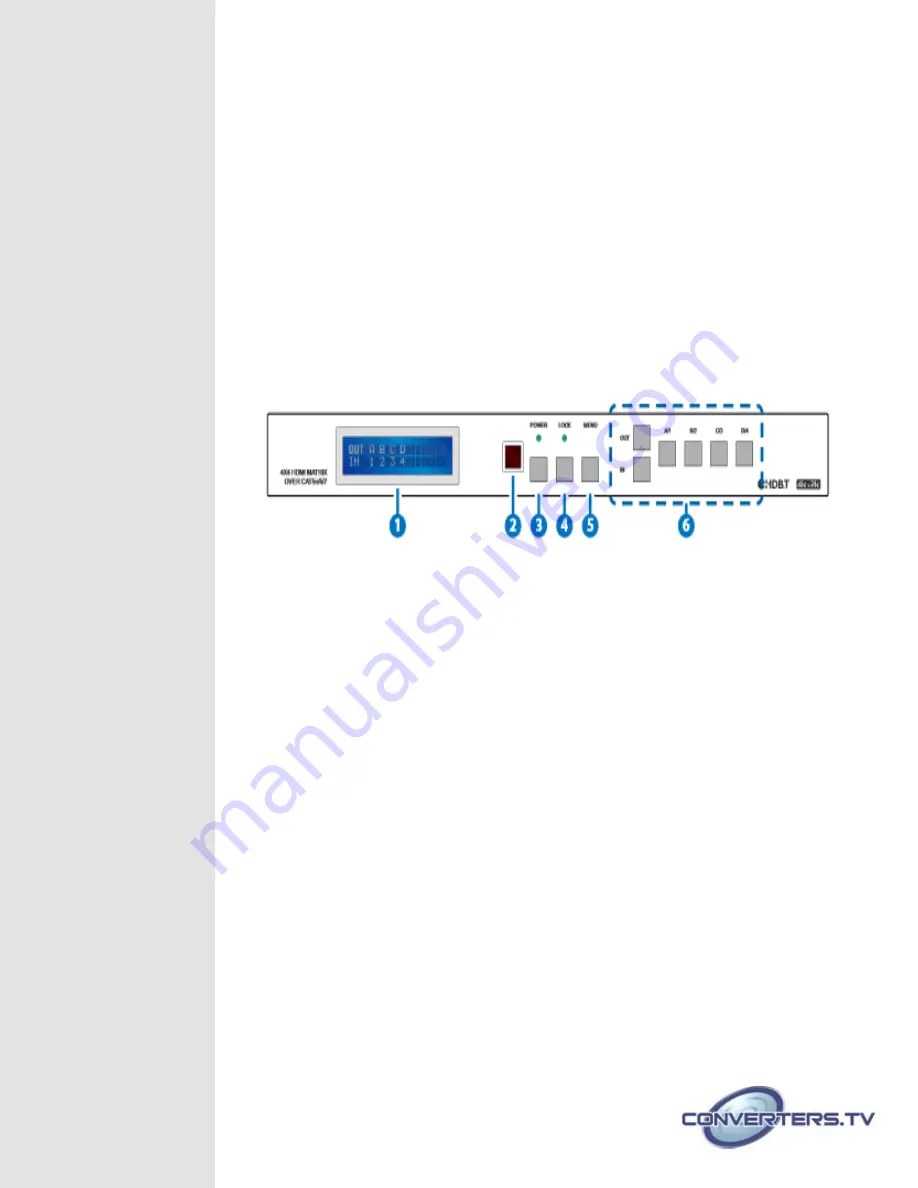
System
Requirements
•
HDMI equipped source devices, connect with HDMI cables or DVI
equipped source, connect with DVI to HDMI cables
•
HDMI equipped displays (TVs or monitors) or HDMI equipped AV
Receivers, connect with HDMI cables
•
Industry standard CAT5e/6/7 cables
•
HDBaseT™ Receivers
.
Operation
Front Panel
Controls and
Functions
1.
LCM:
Displays the setting information of each input and output setting.
2.
IR:
IR Receiver window (accepts the remote control signal of this device only).
3.
POWER:
Press this button to power the device on/off. The LED will illuminate green
when the power is on, red when it is in 'Standby' mode.
4.
LOCK:
Press this button to lock all the buttons on the panel; press again to unlock.
The LED will illuminate when locked.
5.
MENU:
Press this button to access the LCM menu system, from here EDID settings
can be managed and IP system settings are displayed.
6.
A~D/1~4 and OUT/IN:
Press the OUT or IN button to select the output or input mode and then
press the required number button to make the selection accordingly.
For example, if outputs A~B need to be set to input 1 and outputs
C~D need to be set to input 2, then the following sequence of
button presses need to be performed:
Press: OUT
►
A
►
B
►
IN
►
1
►
MENU, and then press:
OUT
►
C
►
D
►
IN
►
2
►
MENU.
Note:
If the MENU button is not pressed the selection will not be
changed.













