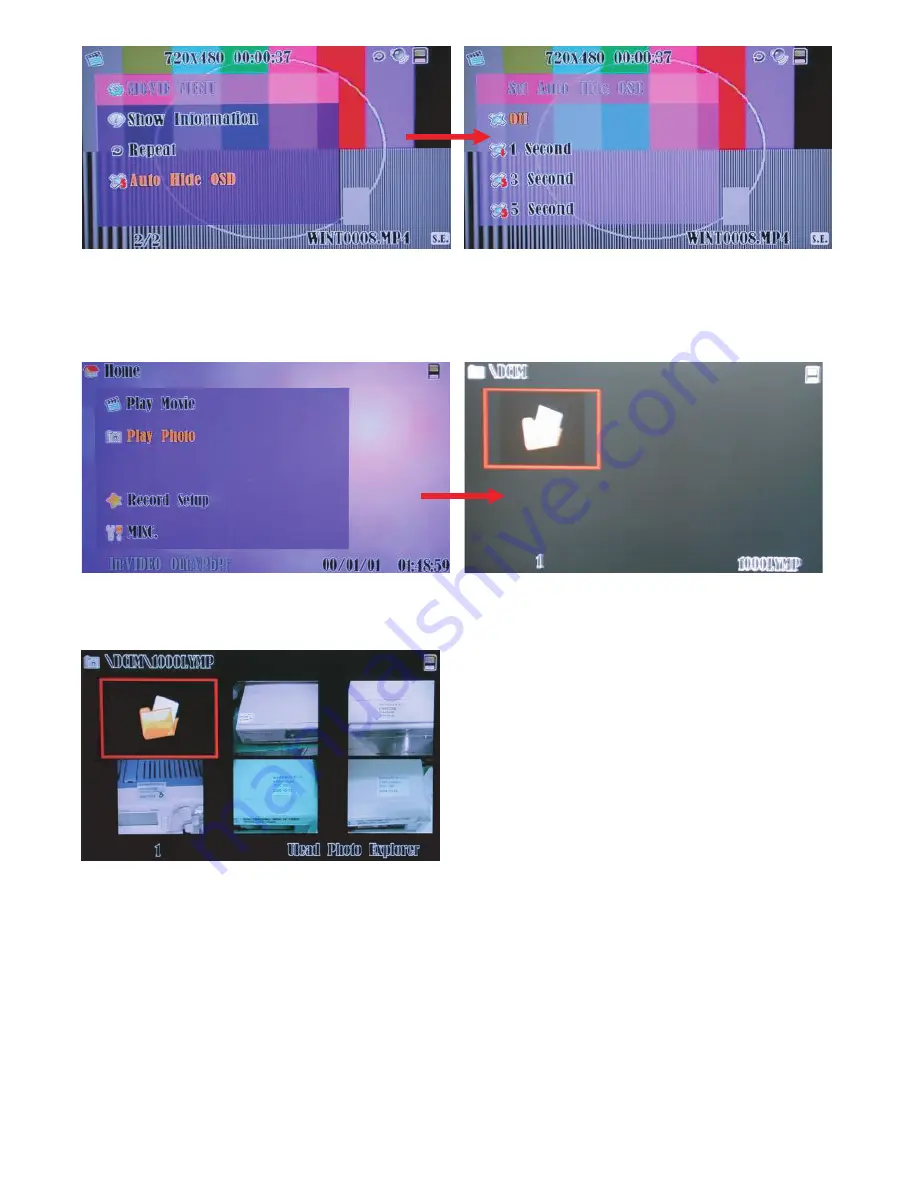
13
9. Appendix
9.1 Specifications
Input ports: Component with Audio R/L x 1
S-Video with Audio R/L
x 1
Video with Audio R/L
x 1
HDMI
x 2
Output ports: Component
x 1
S-Video
x 1
Video
x 1
HDMI
x 1
R/L
x 1
Power Supply: High Definition Video Recorder: 5V/3.2A,
High Definition Video Recorder with 80G HDD: 5V/5A DC
(US/EU standards, CE/FCC/UL certified)
Remote Control: Discrete IR remote
Dimensions (mm): 176 (W) x 175 (D) x 45 (H)
Weight(g): High Definition Video Recorder: 1306 g;
High Definition Video Recorder with 80G HDD: 1402g
Chassis Material: Metal with Plastic
Silk Skin Color: White with Black
Operating Temperature: Operating from 0
o
C ~ 40
o
C
2007.7.18 MPM-CHDPVR1
8
8.2.2 Play Photo
Press [
/
] to select the play photo mode.
Press [OK] to enter the play photo mode and to browse the folders.
Press [
/
/
/
] to choose the folder.
Press [OK] to enter the files and play.
Press [ZOOM] to zoom the photo size from 2 to 10 times.
Press [
/
/
/
] to move the photo area.
Press [OK] to return to the files.
Press [Repeat] to repeat JEPG files "off", "one file" or "all file" in playback mode.
Press [OK] to stop the sequence play and display current photo.
8.2.2.1 Photo Menu
During the playing photo, press [Menu] to go to photo menu selection.
All the operation procedures, please refer to section 8.2.1 movie menu.


































