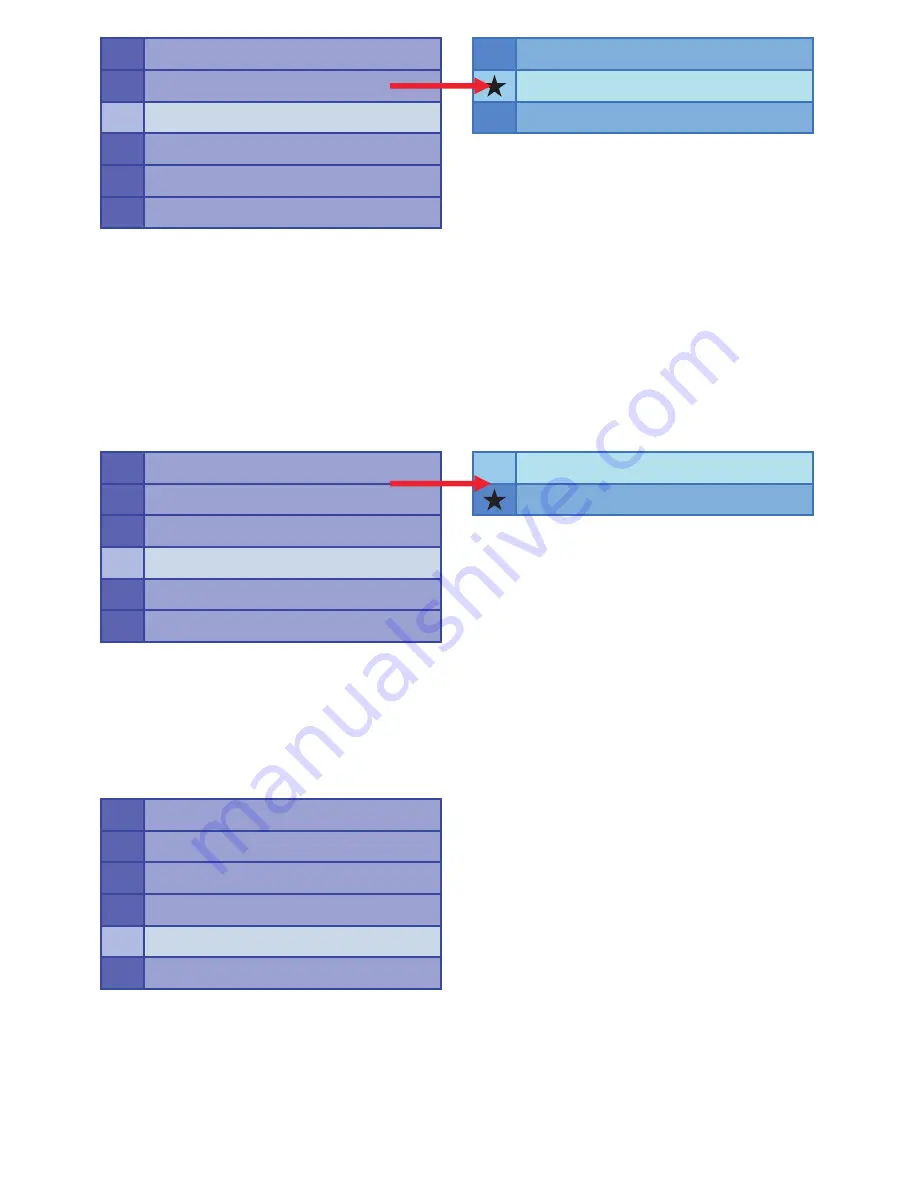
5
Press [
] to return to previous page.
8.1.4 Multi Display Screen
Press [
/
] to select the selection.
Press [OK] to enter the multi display screen selection.
Press [
/
] to select the picture thumbnail display format and press [OK] to
confirm the selection.
Press [
] to return to previous page.
8.1.5 Version
Press [
/
] to select the selection.
Press [OK] to view the software version.
Press [
] to return to previous page.
LANGUAGE
Picture Play Mode
Slideshow Model
Multi Display Screen
Version
Change TVOutPut Mode
Fast
Normal
Slow
LANGUAGE
Picture Play Mode
Slideshow Model
Multi Display Screen
Version
Change TVOutPut Mode
4X3
8X6
LANGUAGE
Picture Play Mode
Slideshow Model
Multi Display Screen
Version
Change TVOutPut Mode






























