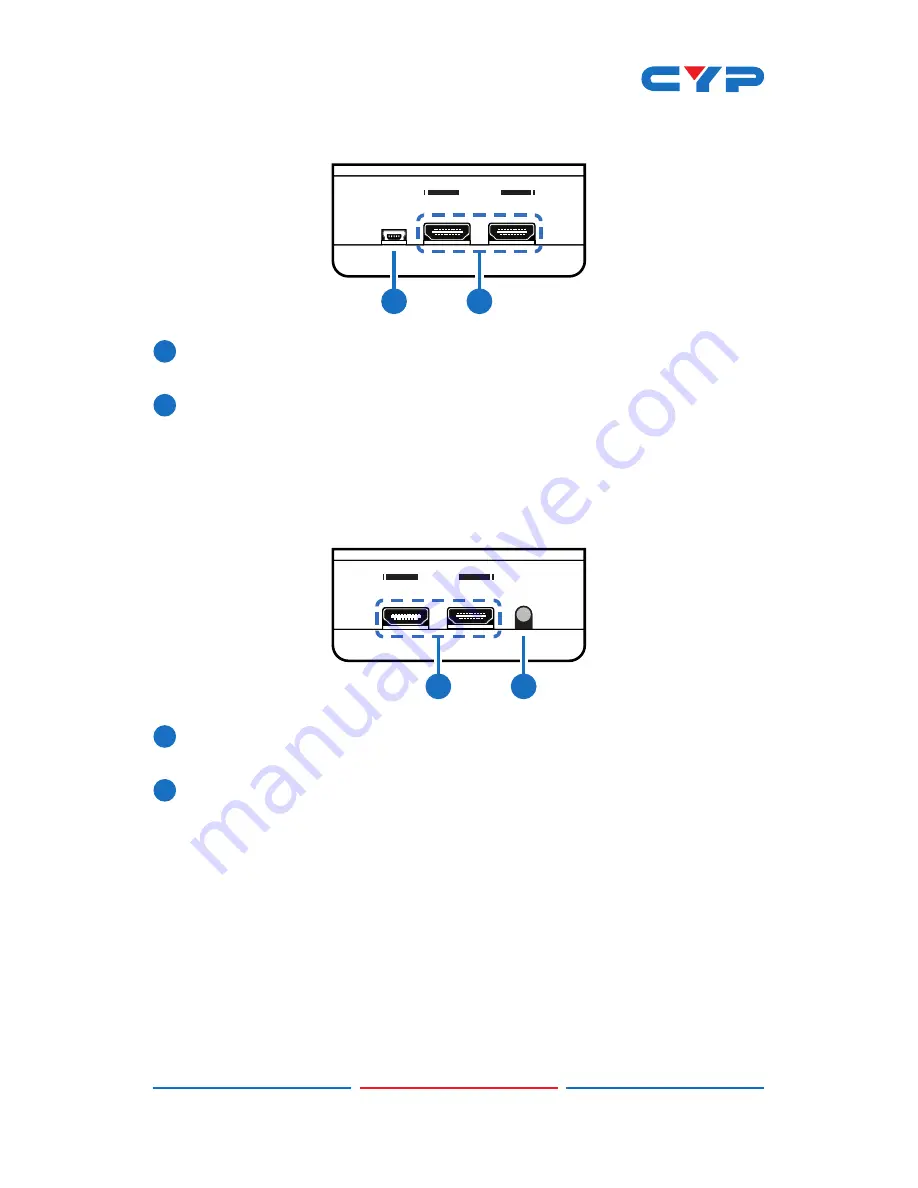
4
6.3 Left Panel
1
USB 5V
2
HDMI IN
1
2
1
USB 5V:
Connect the USB power port to any powered USB port with
a Mini-B to A USB cable or a USB Mini-B to AC adaptor.
2
HDMI IN 1/2:
Connect to HDMI source devices such as a games
console with HDMI cables or a DVI source device such as a PC
with DVI to HDMI cables.
6.4 Right Panel
4
OSD
3
HDMI IN
1
2
1
HDMI IN 3/4:
Connect to the HDMI source devices such as a Blu-
ray player or a Set-top Box with HDMI cables.
2
OSD:
Press this button to bring up the OSD on the display and press
it again to turn it off.
Summary of Contents for CPRO-3D41GAME
Page 1: ...CPRO 3D41GAME 4 1 HDMI Switcher Operation Manual Operation Manual ...
Page 2: ......
Page 16: ......
Page 17: ......
Page 18: ...Home page http www cypress com tw CYPRESS TECHNOLOGY CO LTD ...




































