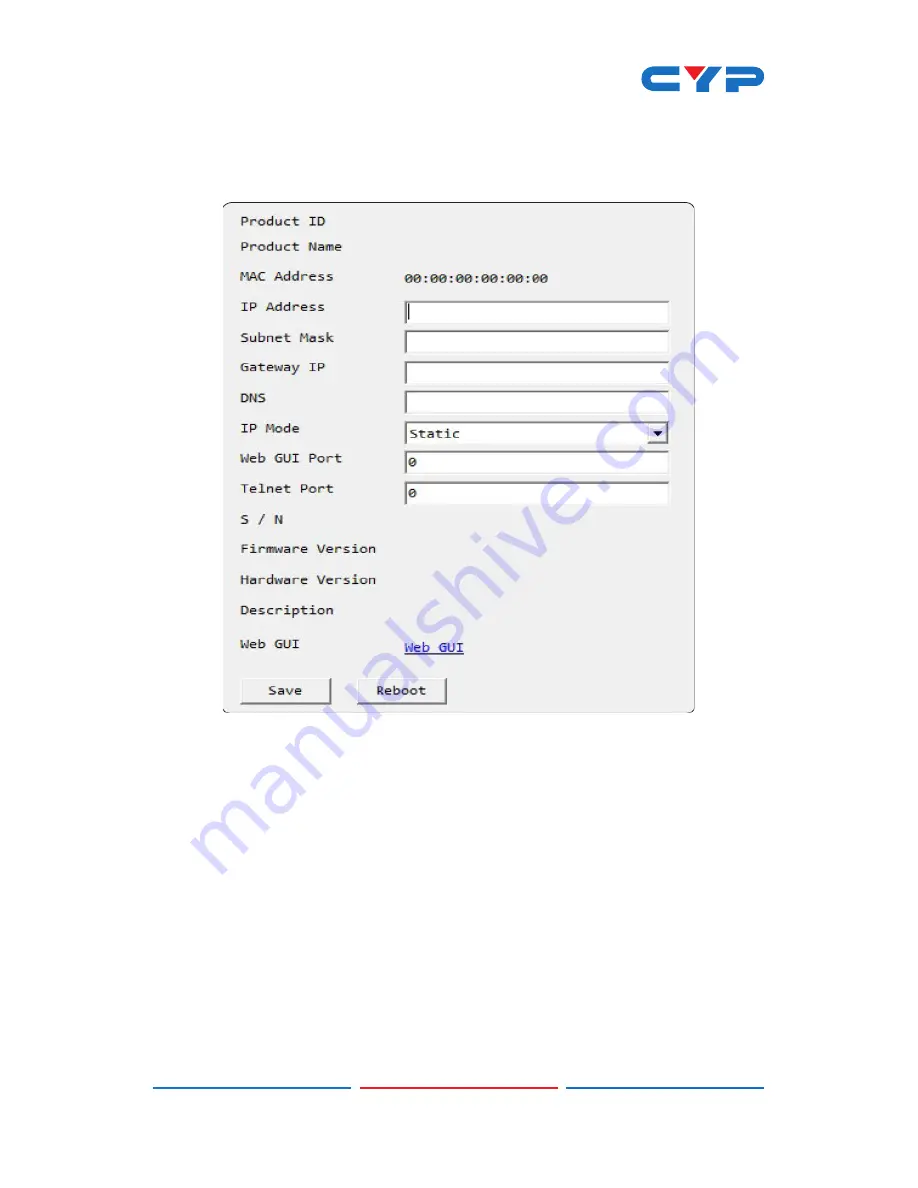
14
switch the unit into DHCP mode to automatically obtain proper
network settings from a local DHCP server. To switch to DHCP
mode, please select DHCP from the IP mode drop-down, then
click “Save” followed by “Reboot”.
(4)
Once you are satisfied with the network settings, you may use
them to connect via telnet or WebGUI. The network information
window provides a convenient link to launch the WebGUI di-
rectly.
Login to the WebGUI:
(1)
By default, both the Username and Password are “admin” for
the WebGUI. The administrator password can be changed within
the “System Settings” tab of the WebGUI if desired.




























