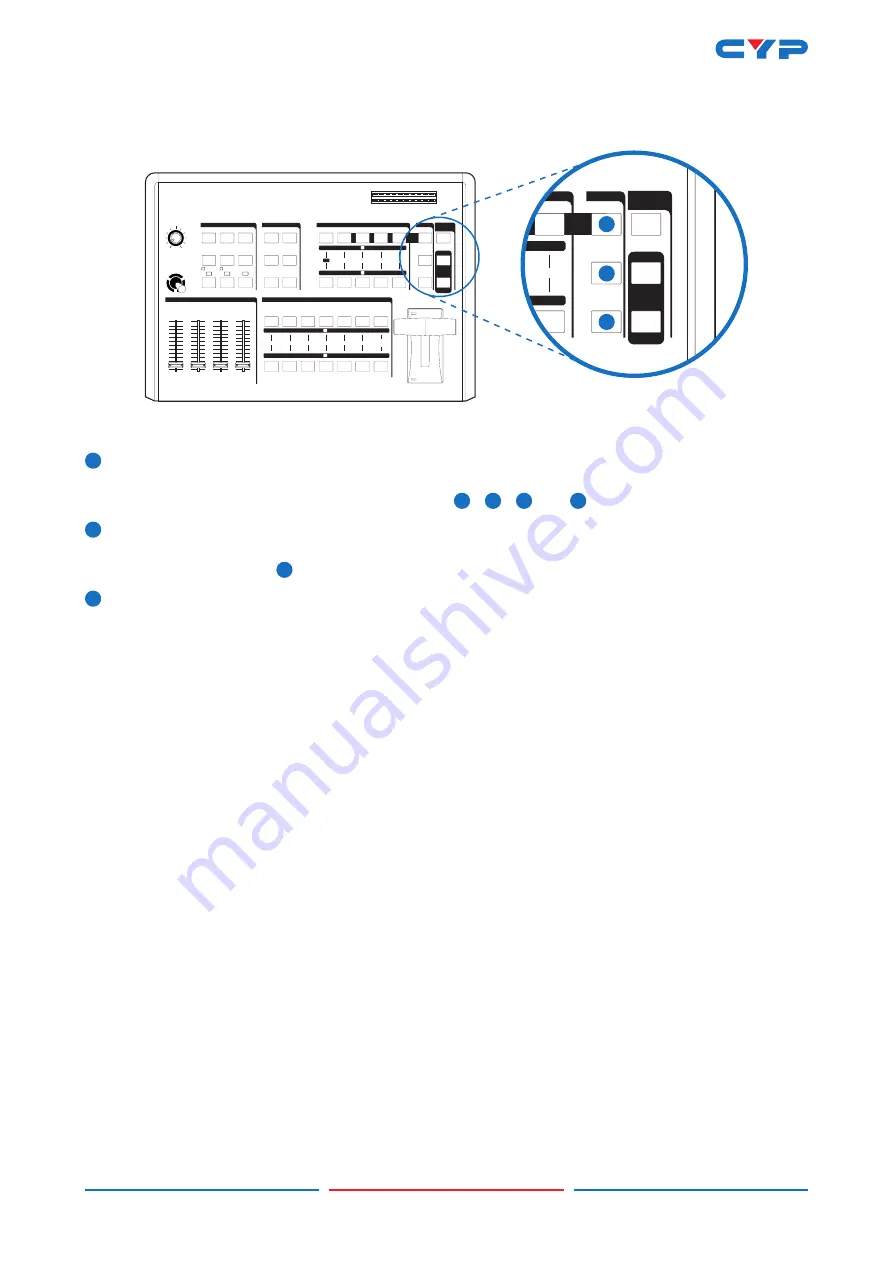
DRAFT
5
3.5 ADJUST
AUDIO
FOLLOW
AUTO / WIPE
START
ON
ADJUST
DEMO
ADJUST
SCAN
BACK
COLOR
MOSAIC
VIDEO/AUDIO
MIXER
AUDIO
FOLLOW
AUTO / W PE
START
ON
NPUT A
MAX
MIN
NPUT B
MAX
MIN
AUX
MAX
MIN
M C
MAX
MIN
MAX
M N
AUDIO MIXER
MODE CONTROL
KEY
M X
P P
COLOR
WIPE
EDGE
FUNCT ONS
/4
1/3
1/2
MULTI
REVERSE
ONE-WAY
B KEY 1 2
L KEY 1 2
1/4
1 2
SOURCE
1/3
SOURCE
ADJUST
DEMO
AD UST
SCAN
V DEO SOURCE SELECT
BACK
COLOR
SD NPUT 2
SD NPUT 1
HD NPUT 2
HD NPUT 1
HDMI 2
HDMI 1
B
A
DIGITAL EFFECTS
ST LL
NEGATIVE
PAINT
MOS
C
ON
A
B
-15
L
AUDIO
LEVEL
R
dB
dB
-10
5
-3
+3
+4
+2
0
+1
-1
-15
-10
5
-3
+3
+4
+2
0
+1
-1
V DEO/AUD O
MIXER
HD AV EFFECTS PROCESSOR
TIME
MIN
MAX
POS TION
28
29
30
28
Adjust button
When LED switched off, the SDP review output side will show AB-bus / output source and output
format. When LED illuminate, the suer can press
19
/
20
/
21
and
22
buttons to adjust the values.
29
DEMO button
When LED illuminate, the auto DEMO will switch to ON and the system will auto sequence Demo
96 wipe patterns, press
1
TIME button to adjust the auto sequence.
30
SCAN button
Press SCAN button for 3 seconds, the system will enter into SCAN function and will SCAN the input
ports from 1 to 6 and record each port's format to the system.










































