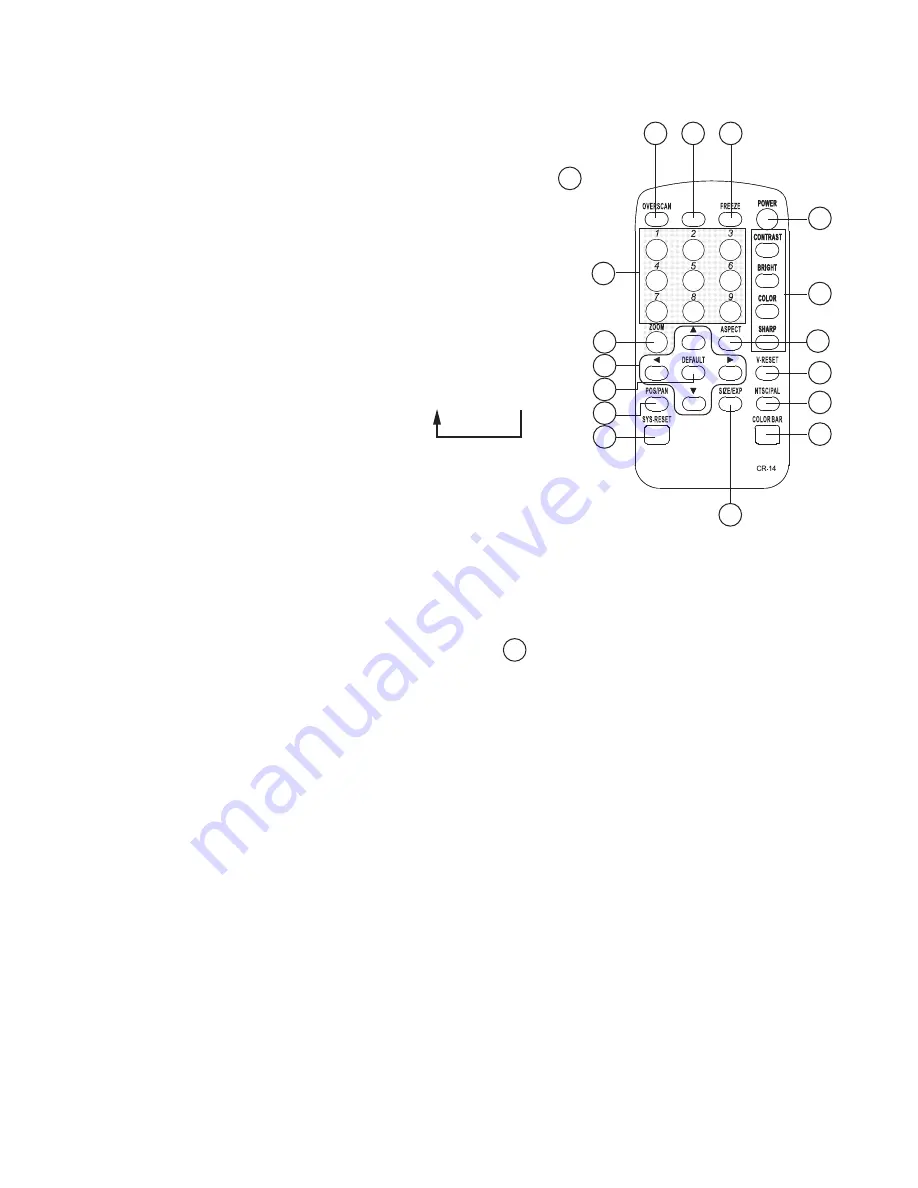
Operation Controls and Functions
Remote controls and Functions
1. Power: Power ON/Off.
2. Video setting adjustments for picture contrast, bright,
color and sharpness.
3. V-Reset: Press the button to reset picture adjustment 2
to factory default vaule.
4. NTSC/PAL: Press the button to select NTSC or PAL
as video output.
5. Color bar pattern ON/Off:
Press the button to show color bar pattern on the
screen. Press again to close color bar.
6. Image freeze ON/Off: Press the button to freeze/
unfreeze an image.
7. Output format: Press the button to select your desired
output fromat.
Press repeatedly to toggle through CV/SV
YCbCr
8. Under/Over Scan: Press the button to choose a
underscan image or overscan image.
9. 9-blocks selection(Zoom): Under zoom mode
press one of the buttons to select its corresponding
sub-area which is 1/9 of the full screen.
10. Zoom ON/Off: Press the button to zoom in an picture,
press again to zoom out.
11. Horizontal/Vertical adjust knob:
- Adjust the size or position of a image when it is under Zoom, Pan/Position,
or Size/EXP mode.
- Adjust setting value of picture adjustment in 2 .
12. Default: Press the button to revert the following parameters to factory preset value:
- Zoom
- Position
- Size
- Picture adjust
13. Pos/Pan: When a picture is in underscan mode, press the button to do position
adjustment. When a picture is in overscan mode,press the button to do
pan adjustment.
14. System reset: Press the button to revert all system parameters back to factory
preset value.
The system parameters are default as follows:
- Overscan
- NTSC output
- Full aspect
- Video settings reset, position/ pan/size /expand reset.
- CV/SV output
15. Size/EXP: When a picture is in underscan mode, press the button to do size
adjustment. When a picture is in overscan mode, press the button to do
expand adjustment.
16. Aspect: Press the button to switch between full, Pan & Scan or letterbox.
3
6
7
8
1
2
9
10
3
16
4
5
11
12
13
14
15
OUTPUT
*A
7
Specifications
Input terminals:
- PC on HD-15
- HDTV or SDTV on 3 RCA (YPbPr or YCbCr)
Input resolutions:
- PC resolution list:
VGA@60Hz up to 140Hz refresh rate
SVGA@60Hz up to 120Hz refresh rate
XGA@60Hz up to 85Hz refresh rate
SXGA@60Hz refresh rate
UXGA@60Hz refresh rate
- HDTV resolution list:
480i & 480p @ 60Hz
576i & 576p @ 50Hz
720p @ 50 & 60Hz
1080i @48, 50 & 60Hz
Output terminals:
Composite video on RCA,
S-Video on mini-din,
Component on 3RCA (YCbCr)
PC pass through on HD-15
HDTV pass through on 3 RCA (YPbPr / YCbCr)
Output system:
NTSC or PAL interlaced video.
YCbCr component.
Controls:
Front panel control, IR remote control,
RS-232 control.
Last memory.
Accessories:
HD-15(male) to HD-15(male) VGA cable x 1
Component video 3 RCA to 3 RCA cable x 1
Video cable x 1
S-Video cable x 1
IR remote control x 1
Application software CD x 1
Power: DC 5V/2A, center positive.
Dimensions: 204(W) x 155(D) x 50(H)mm
Weight: 1 Kgs
RS-232 Software Operation
2
3
13
14
15
16
17
18 19
9
10
11
12
4
6
5
8
7
1
1. Connection Status
2. Power
3. System reset
4. Zoom
5. Magnifier
6. Over/Under scan
7. Prompt
8. Option
9. Close
10. Minimize
11. System tray
12. About
13. Aspect
14. Pan/Position
15. Expand/Size
1. Connection Status: Grey icon means disconnection to CHD-380 unit.
Colored icom means connection to CHD-380 unit.
2. Power: Power on/off
3. System reset: Reset CHD-380 settings to default value.
4. Zoom: Turn zoom on.
4
16. Output Format
17. Screen freeze
18. Video Settings
19. RS-232 Com Port
* PC OS: Windows 98/ME/2000/XP
* Software installation:
1. Place installation CD on CD-ROM drive.
2. Execute setup.exe on installation CD.
3. OS maybe requires to update some files.
Please re-start PC. After starting PC ready, execute setup. exe again.
4. Click taskbar menu (START)->(Programs)->(Scan Converter) to execute
software.
* Main Panel
1
2
1. Zoom Area: Zoom area selection - 1~9.
2. Reset: Reset to zoom area 1.
RS-232 Software Operation
6. Over/Under scan: TV overscan adjustments are "pan" and "expand" ; underscan
adjustments are "position" and "size".
7. Prompt: Operation message.
8. Option: Options of TV System, Panel Skin, Test Pattern, Window-top.
TV System
Panel Skin
Test Pattern
Window on top
9. Close: Terminate application software.
System tray
10. Minimize: Shrink application software to window taskbar.
11. System tray: Shrink application software to system tray.
Click the icon and return to normal window.
Application
software version
Firmware version
5
X1.5
X2.0
Small frame
Refresh
Close
Big frame
5. Magnifier: Turn magnifier on. Only for PC-INPUT.
12. About:
Display software version.
Software Version: Application Software version.
Firmware Version: CHD-380 firmware version.
13. Aspect: Select the screen aspect- Full-> Pan & Scan -> Letterbox
14/15. Position/Pan and Size/Expand adjustments
Position/Pan
Reset
Size/Expand
RS-232 Software Operation
Connection and Installation
16. Output format: Select output format for C-V/S-V or YCbCr.
17. Screen freeze: Still screen.
18. Video settings: Brightness/Contrast/Color/Sharpness adjustments.
6
Positio/Pan Adjustments: Position for underscan, Pan adjustment for overscan.
Size/Expand Adjustments: Size for underscan, Expand for overscan.
Reset: Reset settings to default values.
Reset
Reset: Reset settings to default values.
19. RS232 Communination Port: COM1: or COM2:.
RS-232
C-V
Cr
Cb
Y
S-V
OUTPUTS
HD BYPASS
Y
Pb
Pr
Y
Pb
Pr
HD INPUT
PC BYPASS
PC INPUT
ON
OFF
HD/PC
SELECT
DC 5V 2A
AC Adaptor
NTSC or PAL TV
RS-232
Control
DVHS,DVD
LCD or Monitor
PDP
HDTV




























