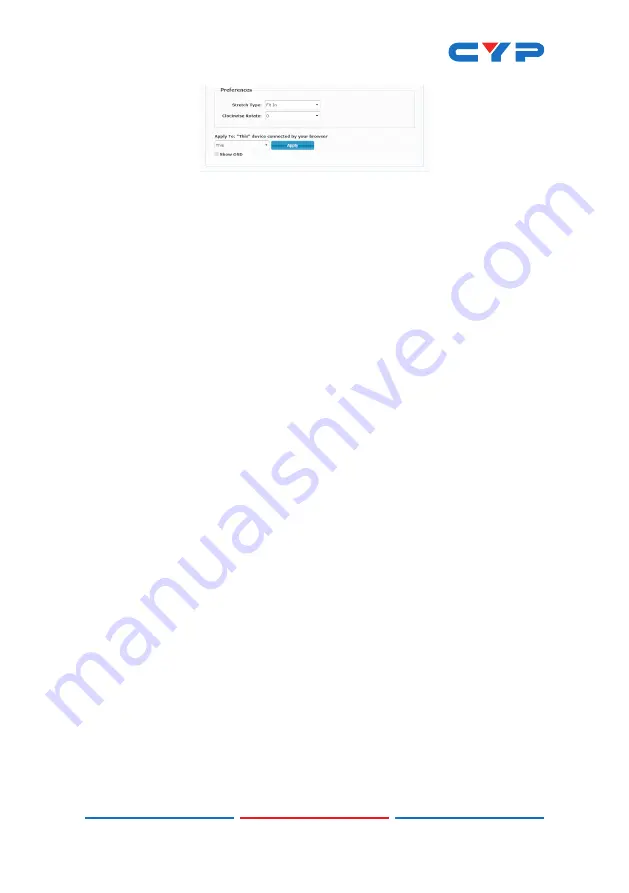
27
-
Stretch Type:
Set the video stretch method.
-
Selecting “Fit In” will expand the video to exactly fit the
dimensions of the video wall regardless of the source’s original
aspect ratio.
-
Selecting “Stretch Out” will zoom the video until the video wall
is filled in all 4 dimensions while maintaining the aspect ratio of
the original source.
-
Clockwise Rotate:
Set the rotation of the video output in 90
degree increments.
-
Apply To:
Select which unit(s) to send updated settings to when
“Apply” is pressed.
- Selecting “All” will direct updates to the video wall settings
of all units in the current video wall group (Transmitter and
Receivers).
- Selecting “This” will direct updates to the video wall settings of
the unit whose WebGUI you are currently connected to.
- Selecting an IP address from the “Hosts” list will direct updates
to the video wall settings of the Transmitter with that IP
address.
- Selecting an IP address from the “Clients” list will direct
updates to the video wall settings of the Receiver with that IP
address.
-
Show OSD:
Enables or disables the OSD display of the current
channel selection.
Note: When setting up a new video wall, or changing the
configuration of an existing one, remember to update the
configuration of each Receiver in the system.














































