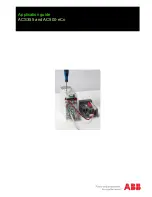4
6.2 Transmitter's Rear Panel
HDMI IN
CAT5e/6/7 OUT
DC 48V
IR2
EXTENDER
IR1
BLASTER
1
2
3
4
5
1
DC 48V:
Plug the 48V DC power adapter into this port and connect
it to an AC wall outlet for power.
2
IR1 BLASTER:
Connect to the provided IR Blaster to transmit IR
signals to devices within direct line-of-sight of the IR Blaster.
3
IR2 EXTENDER:
Connect to the provided IR Extender to extend
the IR control range of remotely located devices. Ensure that the
remote being used is within direct line-of-sight of the IR Extender.
4
CAT5e/6/7 OUT:
Connect to a compatible HDBaseT Receiver with
a single Cat.5e/6/7 cable for transmission of all data signals.
5
HDMI IN:
Connect to HDMI source equipment such as a media
player, game console or set-top box.
6.3 Receiver's Front Panel
RS-232 OUT
ISP
LINK
PWR
STD
UPDATE
SYNC
HQ/STD
1
2
3
4
1
ISP:
This button is reserved for factory use only.
2
STD/UPDATE:
This switch is reserved for factory use only. The default
setting is “STD”.
3
RS-232 OUT:
Connect to a serial controllable device for the
extension of RS-232 signals.
4
SYNC LED:
This LED will illuminate when a live input source is
detected.
HQ/STD LED:
This LED will illuminate whenever the AVLC function
is active. A green LED indicates that AVLC is in HQ (High Quality)
mode. A red LED indicates that AVLC is in STD (Standard) mode.