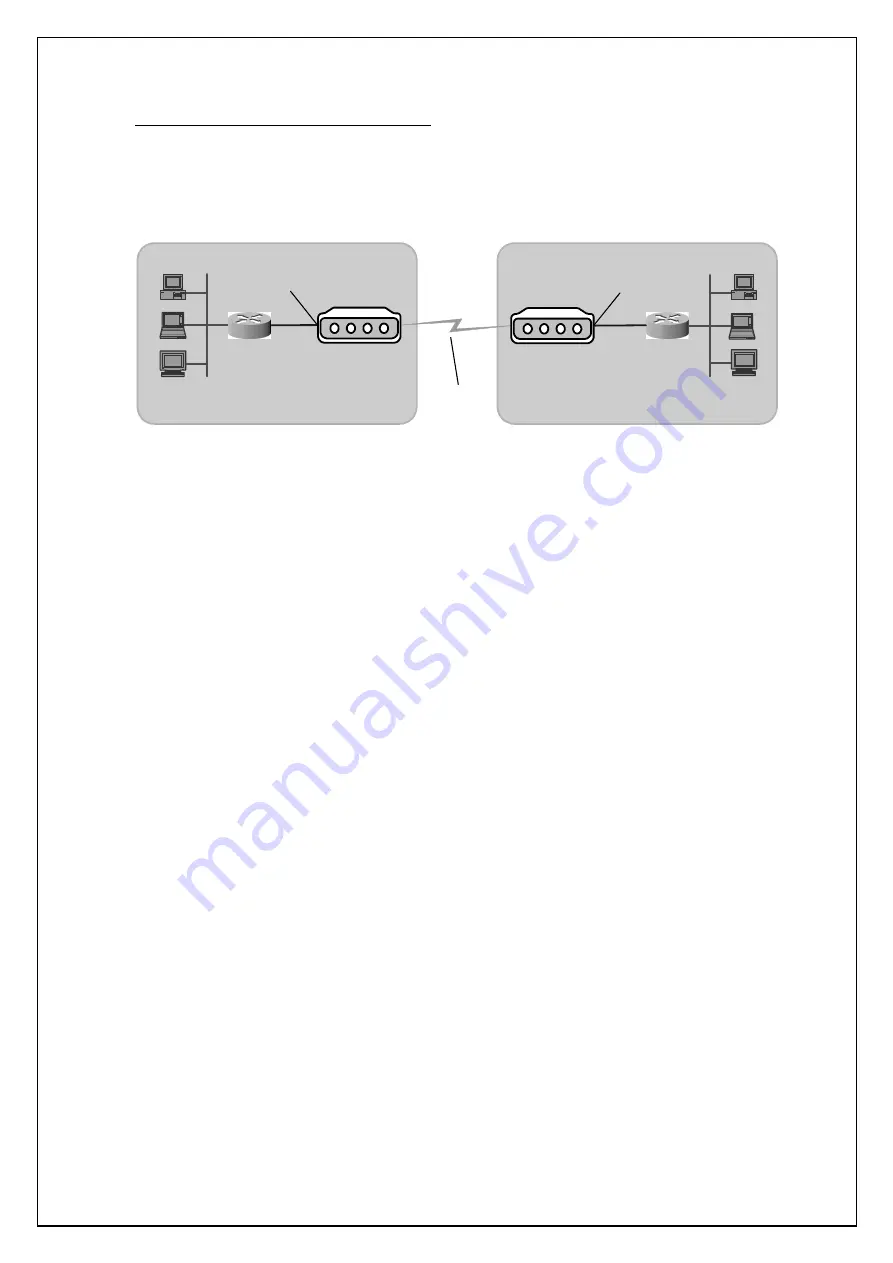
Page 5 of 6
Configuration for 2 V.35 modems connectivity
1. When two V.35 modems are used in the circuit to connect two premises, then one V.35 modem should be
configured as LT with Internal clock mode and the other modem should be in factory default mode.
2. The diagram shows the connectivity of two V.35 modems.
Connectivity using two V.35 Modems
`
CYGNUS 850/V.35
modem
CYGNUS 850/V.35
modem
2-wire Line
Router
LAN
LAN
V.35 interface
Router
Location A
Location B
V.35 interface
3. To change the clocking mode, navigate through the menus
to configure System Clocking mode
( 2.1.1 of
flowchart diagram ) and select
change
option. Then select
internal
clock mode.
4. To change the DSL type, navigate through the menus
to configure DSL Type
( 2.3.1 of flowchart diagram )
and then select
DSL Type as LT
.
5. After performing the above steps, save the parameters by navigating through the menus
to store
parameters in NVRAM
( 2.1.7 of flowchart diagram ).
6. Then restart the modem manually and verify the parameters by navigating through the menu
to view unit
status
. In that Clocking should be
Internal
and DSL Type should be
LT
.
7. Now the modems are ready to be connected in the line.






