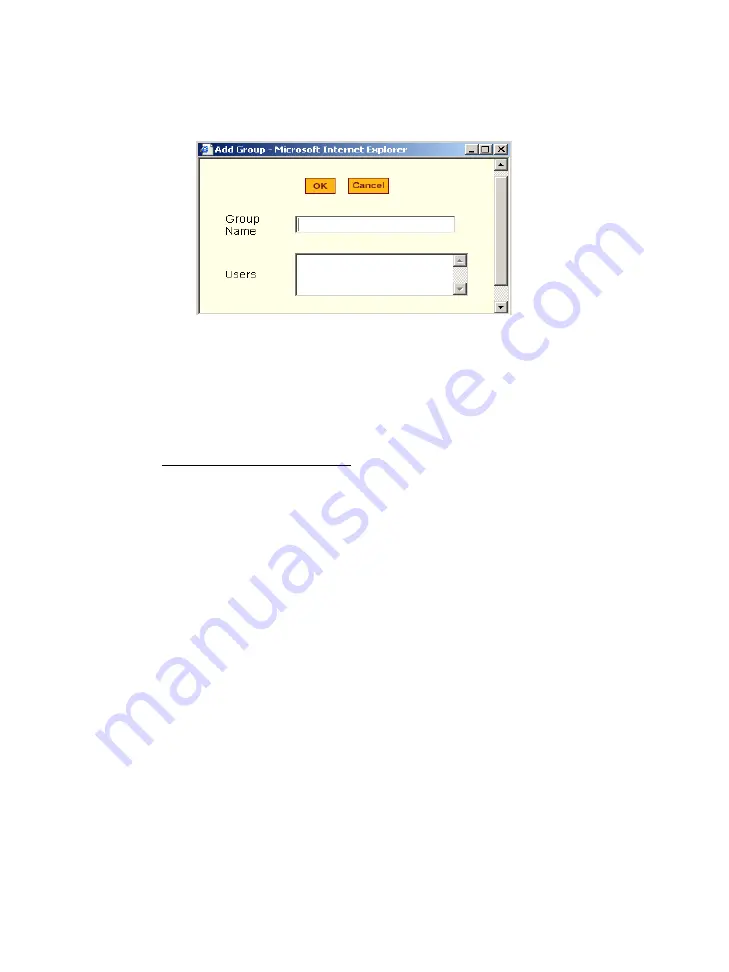
4: KVM Web Configuration
4-40
AlterPath KVM Manual
If you selected the
Add
button for the Group List, the Add Group dialog
box appears as follows:
3. Complete the fields, as necessary. For multiple users, use a comma (,) to
separate each user in the
Users
entry text box.
4. Click on
OK
.
5. From the configuration window, select
Apply Changes
to save your
configuration.
To change a user’s password
1. Go to
Configuration
>
KVM
>
Users & Groups
.
2. From the
User List
box, select the user whose password you would like to
change, and then select the
Change Password
button.
The system brings up the Change User Password.
3. From the dialog box, type in the new password twice, and then select the
OK
button.
4. From the configuration window, select the
Apply Changes
button to save
your configuration.
Summary of Contents for AlterPath KVM 16
Page 10: ...Table of Contents VIII AlterPath KVM Manual This page has been intentionally left blank...
Page 14: ...Before You Begin iv AlterPath KVM Manual This page has been intentionally left blank...
Page 22: ...1 Introduction 1 8 AlterPath KVM Manual This page has been intentionally left blank...
Page 92: ...3 KVM OSD Configuration 3 58 AlterPath KVM Manual This page has been intentionally left blank...






























