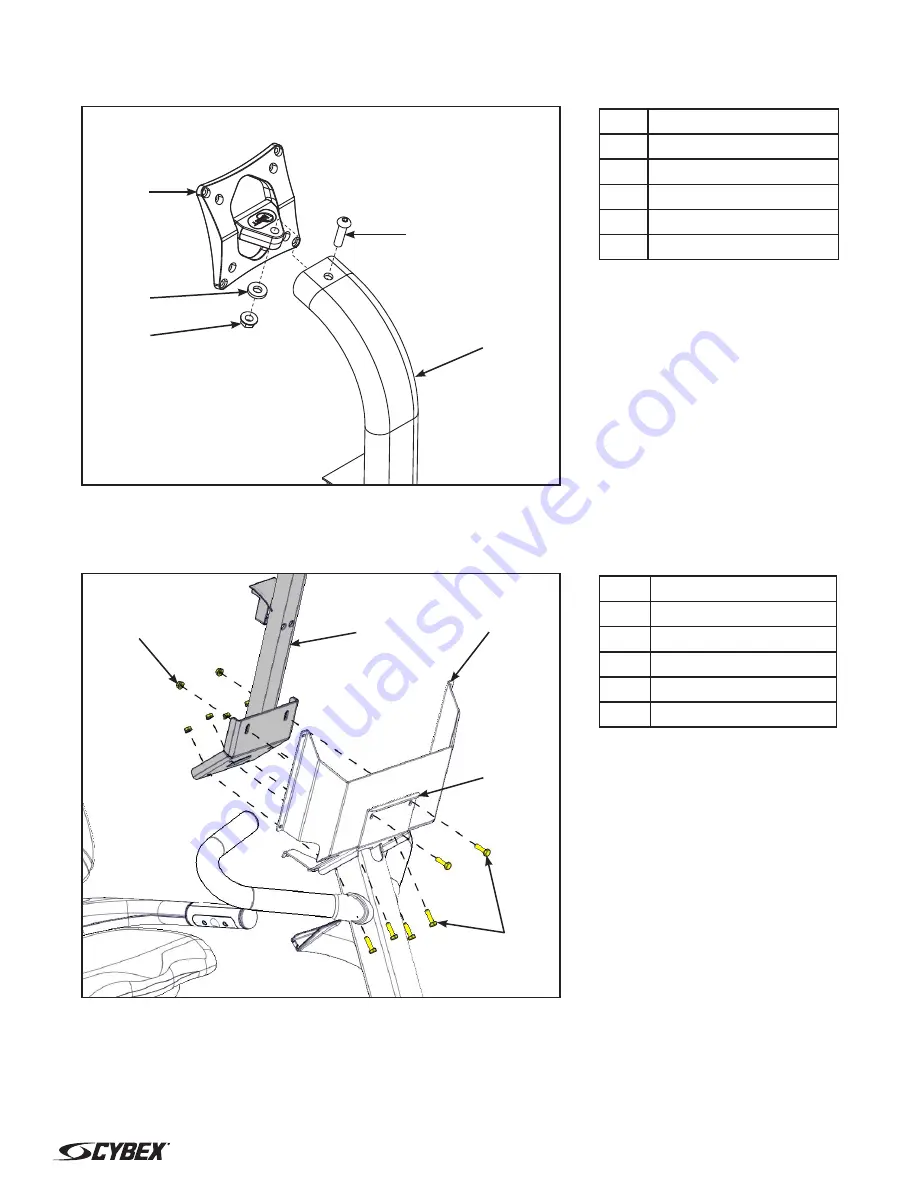
Page 6 of 12
www.cybexintl.com
2.
Install the bolt, washer, and 5/16” locknut securing the Vesa mount to the monitor bracket
using a 5/16” Allen wrench and a 1/2” wrench.
1
4
2
5
3
Description
1
Bolt
2
Washer
3
5/16” Locknut
4
Vesa mount
5
Monitor bracket
Install monitor bracket
1.
Install the six bolts securing the console support to the weldment using a 7/16” wrench.
4
1
3
2
5
Description
1
1/4” Locknut (6)
2
Monitor bracket
3
Console support
4
Weldment
5
Bolts (6)
2.
Install the six 1/4” locknuts securing the monitor bracket to the console support and weldment
using a 7/16” wrench.






























