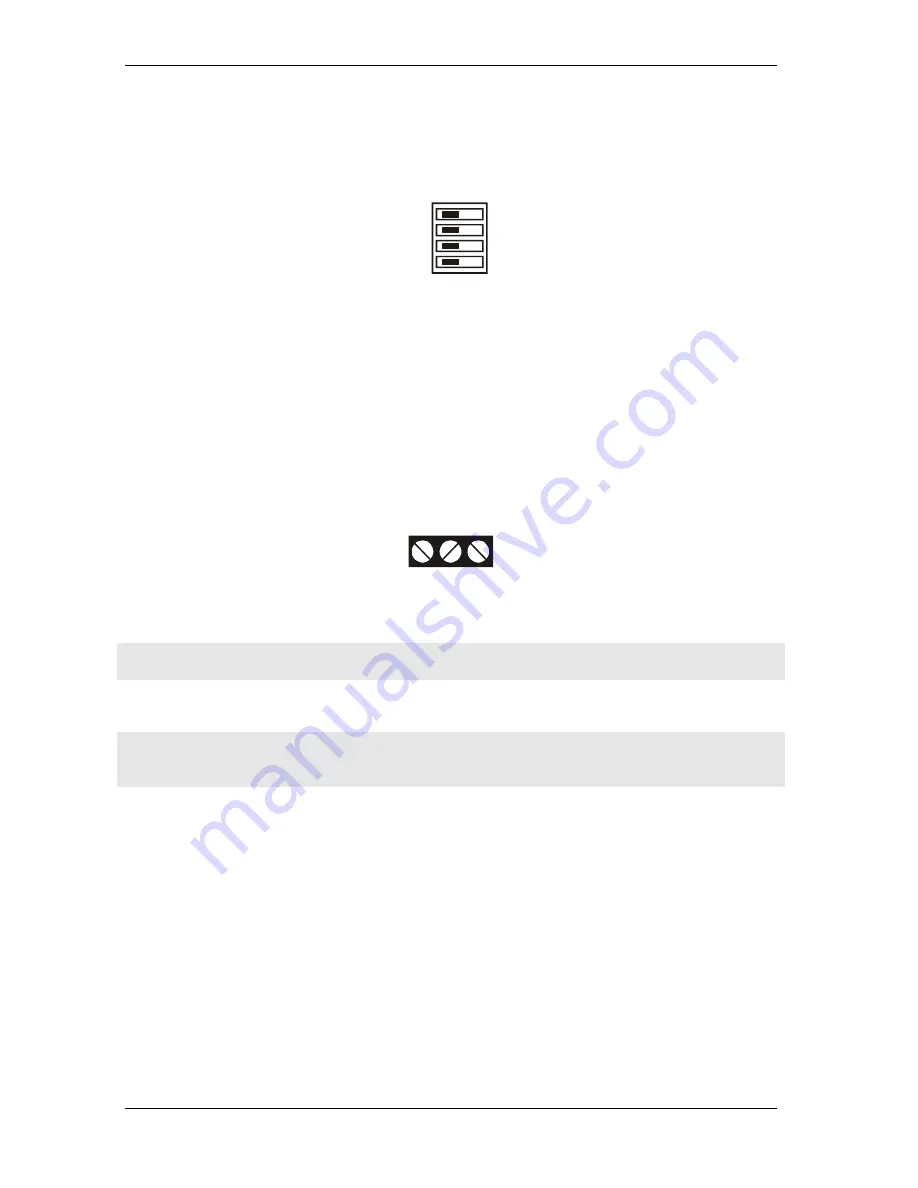
Pull-up/pull-down switch (S2)
The Pull-up/pull-down switch (S2) sets the power-on state of each relay bank. By default, switch S2 is
configured for pull-down (relays inactive at power-up – see
).
Figure 3-3. Switch S2 default configuration
S2
PULL UP
PULL DOWN
CL
CH
A
B
The switch labeled
A
configures relays 1 through 8, the switch labeled
B
configures relays 9 through 16,
the switch labeled
CH
configures relays 17 through 20, the switch labeled
CL
configures relays 21
through 24.
PULL UP
: the relay energizes at power-up, regardless of the state of switch S1.
PULL DOWN
: the relays are not energized at power-up.
Use
Insta
Cal to read the current power-on state setting for each module group.
Screw terminals
Connect external devices to the relay contacts using the
UCERB 24
board's 24 sets of screw terminals.
Each relay has a normally closed (NC), common (C), and normally open (NO) contact. F
the screw terminals on a typical relay channel.
Figure 3-4. Typical relay channel
NC C NO
Each screw terminal is identified with a label on the board and on the underside of the enclosure lid.
Caution!
Before connecting wires to the screw terminals, turn off the power to the
UCERB 24
, and
make sure that the signal wires do not contain live voltages.
Use 12-22 AWG wire for your signal connections. Properly insulate the wires to avoid any short circuit to
the other channels, ground, or other points on the board.
Caution!
Keep the length of stripped wire at a minimum to avoid a short to the enclosure!
When
connecting your field wiring to the screw terminals, use the strip gage on the terminal strip, or
strip to 5.5 - 7.0 mm (0.215" to 0.275") long.
Daisy chaining additional relays to the
UCERB 24
Daisy chained
CyberResearch
products connect to the USB bus through the high-speed hub on
the
UCERB 24
. You can daisy chain a maximum of four
CyberResearch
products to a single
USB 2.0 port or USB 1.1 port on your computer.
Other CyberResearch
products are USB 1.1 full-speed devices that provide a signaling bit rate of
12 Mb/s. The throughput rate is shared by all devices connected to the USB bus. Use the supplied cable
or an equivalent cable when daisy chaining
CyberResearch
products.
Use full-speed cables for daisy chaining to additional products.
To daisy chain two or more
UCERB 24
relay boards, follow the steps below. This procedure assumes
you already have one
UCERB 24
connected to a computer and to an external power source. The
UCERB 24
already connected to the computer is referred to as the
connected module
. The
UCERB 24
you
want to daisy chain to the connected board is referred to as the
new module
.
UCERB 24
CyberResearch
®
Digital I/O
1
6
©Copyright 2005
CyberResearch, Inc.
Summary of Contents for UCERB 24
Page 2: ......
Page 3: ......
Page 4: ......
Page 6: ...UCERB 24 CyberResearch Digital I O iv Copyright 2005 CyberResearch Inc Intentionally Blank...
Page 8: ...UCERB 24 CyberResearch Digital I O vi Copyright 2005 CyberResearch Inc...
Page 32: ...UCERB 24 CyberResearch Digital I O 24 Copyright 2005 CyberResearch Inc...
Page 34: ...UCERB 24 CyberResearch Digital I O 26 Copyright 2005 CyberResearch Inc Intentionally Blank...
Page 36: ...UCERB 24 CyberResearch Digital I O 28 Copyright 2005 CyberResearch Inc Intentionally Blank...
Page 37: ......





























