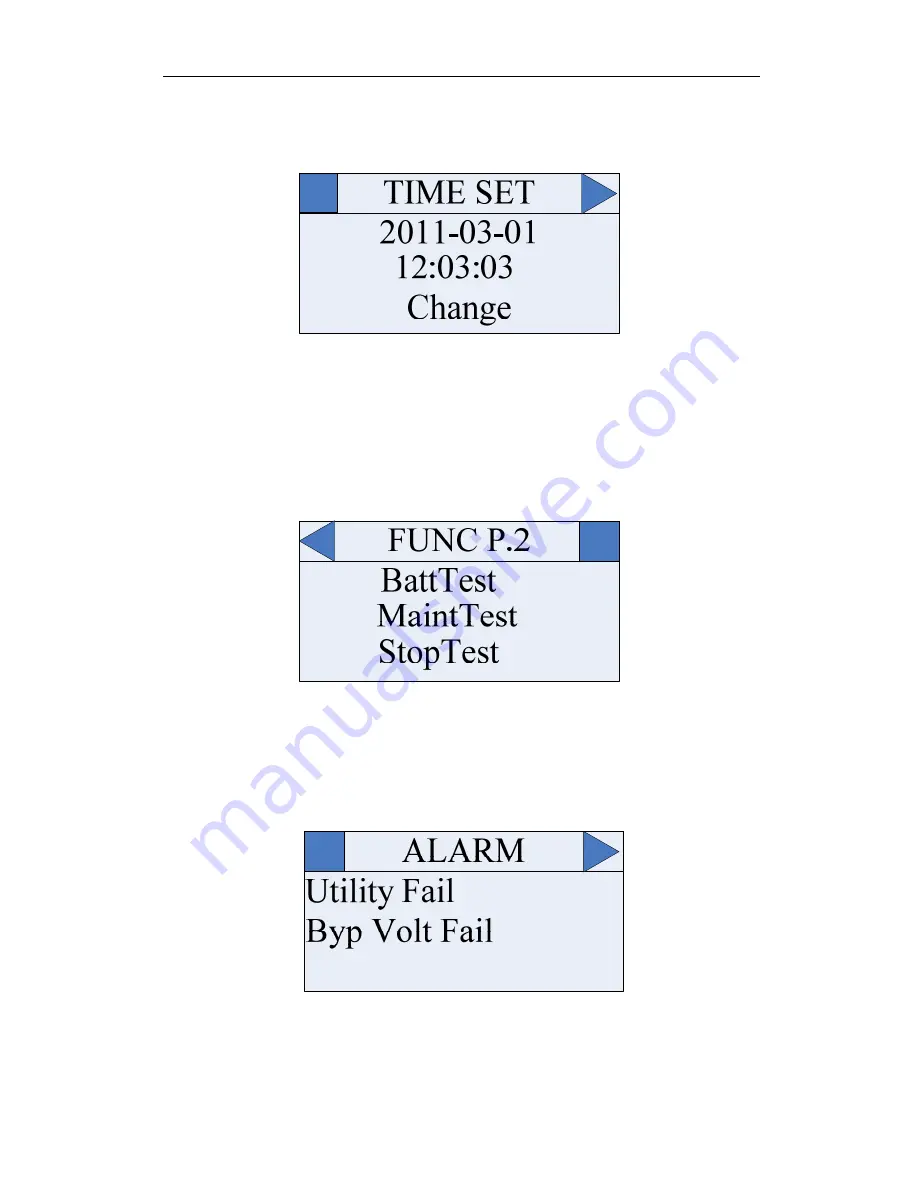
Smart Tower UPS 10-30KVA User Manual
Chapter 6 Operator Control and Display Panel
28
6.2.3 Setting Display screen
It is the time setting screen as below Fig.6-4 (Press left and right buttons to select “set” in homepage,
then press “ENTER”.)
Fig.6-4 Time Setting for 10KVA~30KVA UPS
Press “ENTER” to confirm modification, then you can enter the time setting: from the second value
of year, it jumps automatically when the value has been changed through left and right buttons; after all
values have been changed, it will select “Confirm” automatically, then press ”ENTER” to finish time set.
Other settings are similar with time setting.
6.2.4 Function screen
The function page 2 is shown as below (press left and right buttons to select “SET” in homepage and
press ”ENTER”, then press right button several times):
Fig.6-5 Function page.2 for 10KVA~30KVA UPS
In this interface, you can select each function and press “ENTER”, press “ENTER” again, it will
display “Confirm” interface.
6.2.5 State Screen
The alarm page is shown as below (press left and right buttons to select “STA” in homepage and
press
“
ENTER”):
Fig.6-6 Alarm page for 10KVA~30KVA UPS
All the alarm information scrolls in this page. If none, it would be blank.
























