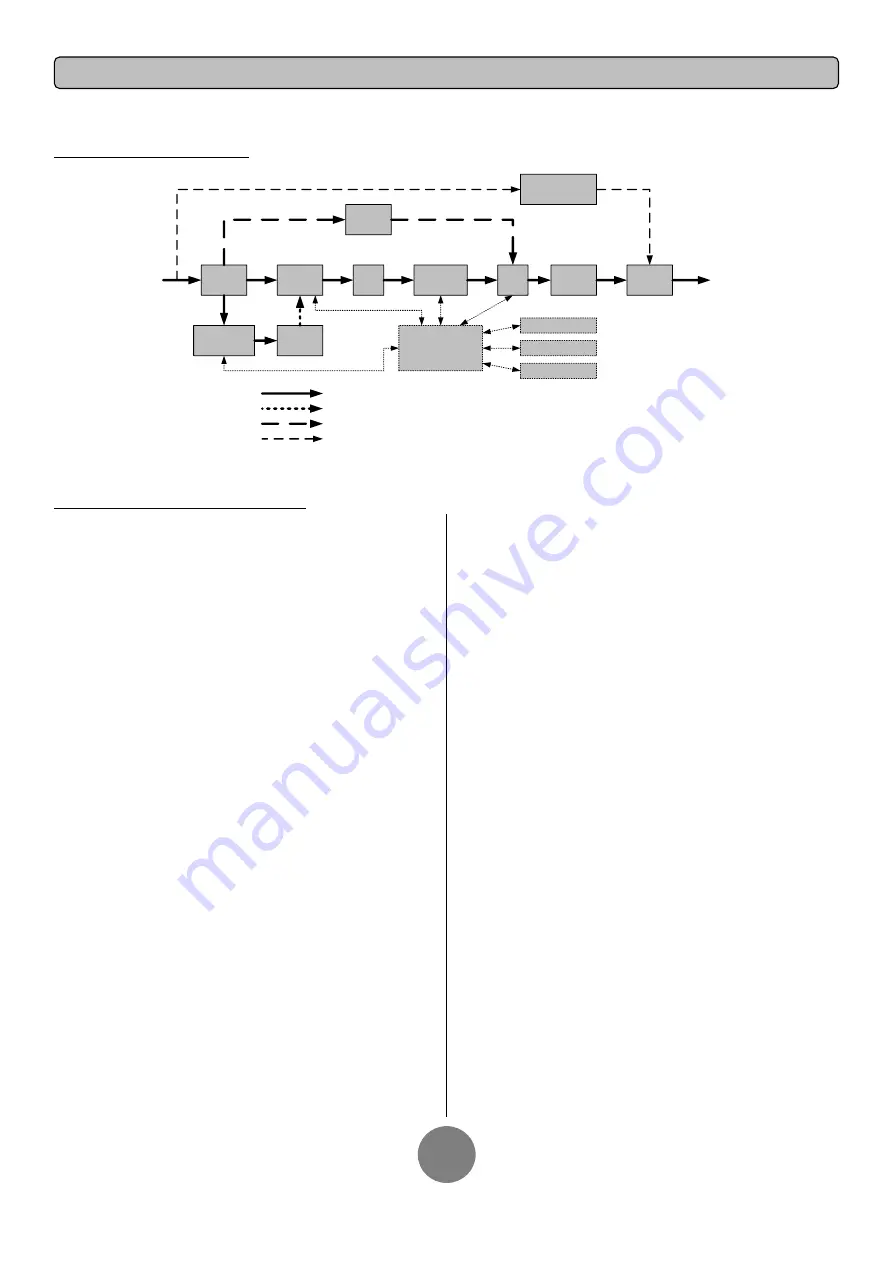
Copyright © 2017 CyberPower Systems, Inc.
INSTALLING YOUR UPS SYSTEM
7
SYSTEM BLOCK DIAGRAM
Output
Input
Filter
PFC
AC/DC
BUS
Inverter
DC/AC
STS
Charger
AC/DC
Internal
Bypass
Battery
Output
Filter
Input
Line Mode
Battery Mode
Bypass Mode
Control
&
Monitoring
LCD Module
USB & DB9
SNMP Slot
Bypass
Switch
Maintenance
Bypass
Maintenance Bypass
HARDWARE INSTALLATION GUIDE
1.
Battery charge loss may occur during shipping and storage. Before
using the UPS, it’s strongly recommended to charge batteries for four
hours to ensure the batteries’ maximum charge capacity. To recharge the
batteries, simply plug the UPS into an AC outlet.
2.
When using the included software, connect either the serial or the
USB cable between the computer and the corresponding port on the UPS.
Note: If the USB port is used, the serial port will be disabled. They cannot
be used simultaneously. After connecting to either the USB port or the
Serial port on the UPS, a computer with the PowerPanel
®
Business
Edition Agent software installed can control the operating schedule,
battery test, outlets, as well as obtain UPS status information. However,
other computers with PowerPanel
®
Business Edition Client software can
only obtain UPS status information via LAN connection.
3.
Connect your computer, monitor, and any externally-powered data
storage device (Hard drive, Tape drive, etc.) into the outlets only when
the UPS is off and unplugged. DO NOT plug a laser printer, copier, space
heater, vacuum, paper shredder or other large electrical device into the
UPS. The power demands of these devices will overload and possibly
damage the unit.
4.
To protect a fax machine, telephone, modem line or network cable,
connect the telephone or network cable from the wall jack outlet to the
jack marked “IN” on the UPS and connect a telephone cable or network
cable from the jack marked “OUT” on the UPS to the modem, computer,
telephone, fax machine, or network device.
5.
Press the ON/OFF switch to turn the UPS on. The Power-On indicator
light will display when activated. If an overload is detected, an audible
alarm will sound and the UPS will continuously emit two beeps per
second. For resetting the unit, unplug some equipment from the outlets.
Make sure your equipment carries a load current within the unit’s safe
range, (refer to the technical specifications).
6.
This UPS is equipped with an auto-charge feature. When the UPS is
plugged into an AC outlet, the battery will automatically charge, even
when the unit is switched off.
7.
To maintain an optimal battery charge, leave the UPS plugged into an
AC outlet at all times.
8.
Before storing the UPS for an extended period of time, turn the unit
OFF. Then cover it and store it with the batteries fully charged. Recharge
the batteries every three months to ensure good battery capacity and
long battery life. Maintaining a good battery charge will help prevent
possible damage to the unit from battery leakage.
9.
The UPS has one USB port (default) and one Serial port that allows
connection and communication between the UPS and any attached
computer running the PowerPanel
®
Business Edition Agent software. The
UPS can control the computer’s shutdown during a power outage
through the connection while the computer can monitor the UPS and alter
various programmable parameters. Note: Only one communication port
can be used at a time. The port not in use will automatically become
disabled or the serial port will be disabled if both ports are attached.
10.
EPO (Emergency Power Off) Port:
EPO ports allow administrators the capability to connect the UPS unit to
customer-supplied EPO switches. These installations give operators a
single access point to immediately power-off all equipment connected to
the UPS during an emergency.
11.
To avoid electric shock, turn the unit OFF and disconnect the unit
from utility power before hardwiring the UPS (in/out power cord). The
in/out power cord MUST be grounded.
12.
Please note the internal UPS temperature will increase when fans
are not in operation or ventilation is obstructed. When the high
temperature sensor activates protection, the UPS generates an alarm
and shuts down to avoid unexpected equipment damage. When the over
temperature occurs, please check the Trouble Shooting section on page
24. If the condition persists, please contact CyberPower for technical
support.























